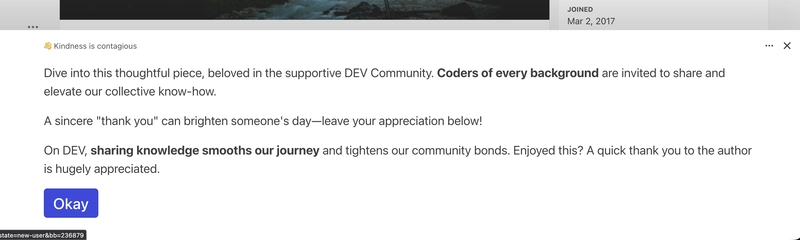🔥 React’s Dirty Secret: How React Re-Renders Are Destroying Your App Performance (And How to Fix It!)
If you’ve been working with React for a while, you’ve probably heard the phrase: “React is fast.” But here’s a truth bomb: React can also be a performance nightmare if you’re not careful. And one of the sneakiest culprits? Unnecessary re-renders.
In this post, we’re going to unveil how re-renders work in React under the hood, why they happen more often than you think, and exactly what to do to stop them from ruining your app’s performance.
By the end of this article, you’ll:
- Understand React’s rendering behavior deeply,
- Identify how to detect needless renders,
- Learn practical techniques to prevent them,
- And improve app performance without rewriting your entire codebase.
Let’s rip the band-aid and dive in. 💥
🤯 The Trap: Why React Components Re-render When They Shouldn’t
Let’s start with a quick example:
// ParentComponent.jsx
import React, { useState } from 'react';
import Child from './Child';
export default function ParentComponent() {
const [count, setCount] = useState(0);
return (
<div>
<button onClick={() => setCount(count + 1)}>Incrementbutton>
<Child label="I shouldn't re-render on increment!" />
div>
);
}
// Child.jsx
import React from 'react';
export default function Child({ label }) {
console.log('Child Rendered');
return <p>{label}p>;
}
Every time you click the button, both Parent and Child render, even though nothing in Child has changed.
Why? Because Parent re-renders, and that causes all children to re-render by default, regardless of whether their props have changed.
Welcome to the React rendering model, where optimizations are not automatic. 😱
🧠 Understanding the Core: How React Rendering Works
In function components, rendering is basically instantiating the function again with new props/state. When a parent renders, all child components get recreated unless you use some form of memoization.
Now you might think: “Wait, doesn’t React optimize this?” Nope. React is efficient at DOM diffing, but not at stopping unnecessary renders.
🛠️ Fixing It: Make Your Component Smarter
Here’s how you can fix the issue from earlier.
✅ Option 1: Use React.memo
// Child.jsx
import React from 'react';
const Child = React.memo(function Child({ label }) {
console.log('Child Rendered');
return <p>{label}p>;
});
export default Child;
Now the Child won’t re-render unless label actually changes.
❗ But Watch Out: Props Equality Check
React.memo only does shallow comparison. So complex props (like objects or arrays) could still cause re-renders.
// BAD
<Child data={{ title: "Hi" }} /> // Always re-renders because new object every time
To fix this:
- Either memoize the object with useMemo, or
- Define the object outside render function if it’s static.
const staticObj = { title: "Hi" }; // Good if static
<Child data={staticObj} />
Or:
const memoizedData = useMemo(() => ({ title: "Hi" }), []);
<Child data={memoizedData} />
🕵️♂️ Detecting the Problem with Profiler
React DevTools includes a Profiler tab to help capture and inspect renders.
Use it to:
- See which components rendered,
- How long rendering took,
- What triggered the render.
With this, you’ll quickly spot wasteful renders that bog down your app.
🪄 Deep Optimization Tactics
1. useCallback for Passing Functions Down
const handleClick = useCallback(() => console.log('clicked'), []);
<Child onClick={handleClick} />
Why? Without useCallback, the function gets redefined on every render → triggers re-render in child.
2. useMemo for Expensive Computations
const computed = useMemo(() => expensiveCalculation(data), [data]);
Saves CPU by caching computation until inputs change.
3. Split Components Intelligently
Don’t make 1000 things re-render when only 1 thing changed.
<Parent>
<MemoizedPart />
<FrequentUpdater />
Parent>
4. Virtualize Big Lists
Large lists kill performance. Use libraries like react-window or react-virtualized.
import { FixedSizeList as List } from 'react-window';
const Row = ({ index, style }) => (
<div style={style}>Row {index}div>
);
<List height={150} itemCount={1000} itemSize={35} width={300}>
{Row}
List>
🧵 Case Study: Real-World Optimization
In one project, a React dashboard with 25+ components had random lag spikes.
Diagnosis: Parent component was fetching data and triggering re-renders for all its children.
Solution:
- Isolated data-fetching logic,
- Memoized heavy components.
- Used React.memo + useMemo.
Result: Renders dropped 60%, app usage became buttery smooth. 🍦
📌 Takeaways
✅ React will re-render your components more than you think.
✅ Performance optimization is your job, not React’s.
✅ Use React.memo, useMemo, and useCallback like a surgeon.
✅ Profile before you panic.
✅ Don’t optimize prematurely — but also don’t ignore the signs.
💬 Final Thoughts
React is a great framework with declarative UI that makes building apps easier — but with great power comes great render responsibility.
Understanding rendering behavior can turn you from an average React dev to a 10x React ninja.
🔥 Found this guide helpful? Share this with your dev team and save your app’s sanity.
—
Happy coding, and may your renders be minimal. 🧘♂️