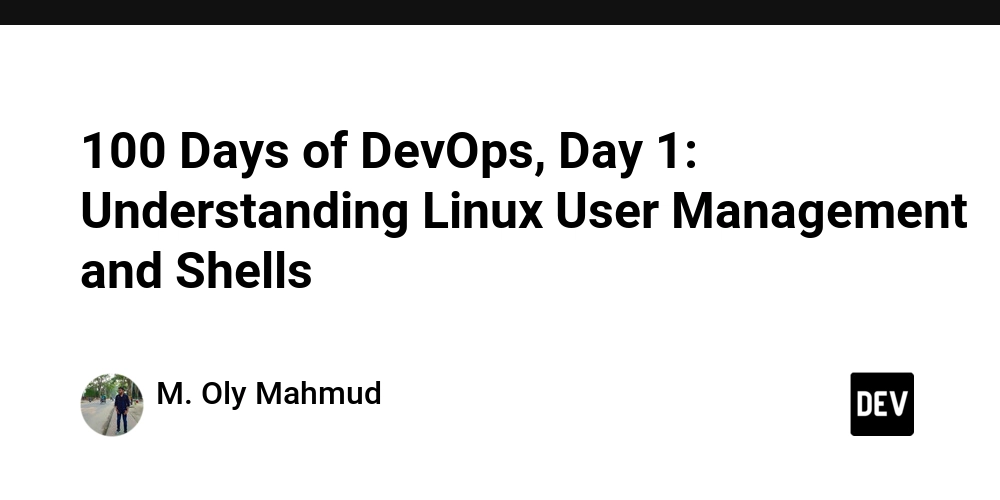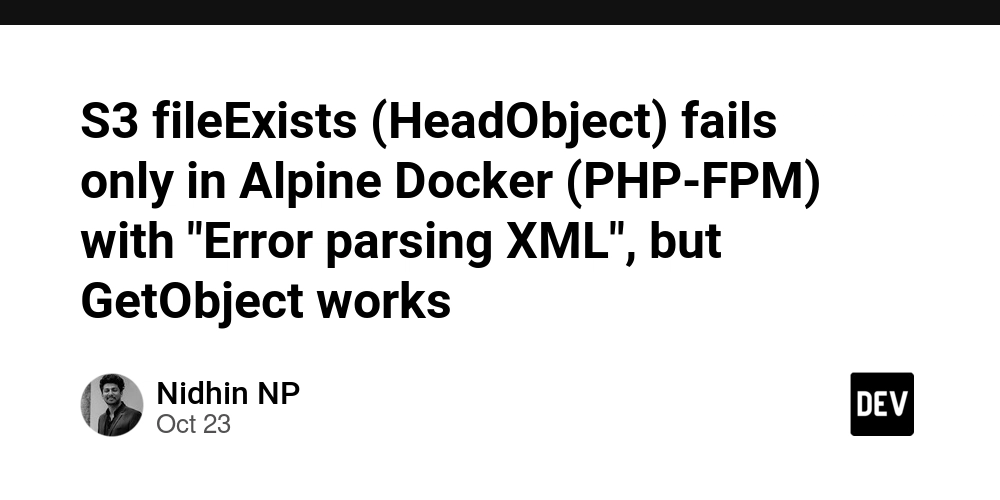Welcome to Day 1 of our DevOps journey. DevOps engineers spend much of their time working with Linux servers, either manually or via automation. So, we’re going to start right at the core: Linux user management and shell types.
CRUD Operations on Users in Linux
Think of CRUD (Create, Read, Update, Delete) as the four verbs of system management. Same idea you see in databases, but here applied to users:
1. Create a user
sudo useradd yousuf
This creates a new user account named yousuf.
Would you like to add a home directory as well? Use:
sudo useradd -m yousuf
2. Read (check/display) user info
id yousuf
getent passwd yousuf
This gives you the UID (User ID), GID (Group ID), and assigned shell.
3. Update (modify) a user
Change the user’s shell:
sudo usermod -s /bin/bash yousuf
Change the user’s home directory:
sudo usermod -d /home/new_home yousuf
4. Delete a user
Delete account but keep home directory:
sudo userdel yousuf
Delete account along with home directory:
sudo userdel -r yousuf
💡 Remember: deleting a user won’t magically destroy files they created elsewhere unless you track them down. So always think before you hit the red button.
Interactive vs Non-Interactive Shell
Now let’s add nuance: what happens when a user logs in?
Interactive Shell
- User logs in → gets a prompt.
- Example:
$ ssh yousuf@server
yousuf@server:~$
- Here,
yousufhas/bin/bashor/bin/shas login shell. He can interactively run commands.
Non-Interactive Shell
- User logs in → no prompt, no mercy.
- Example shells for this are
/sbin/nologinor/bin/false. - If someone tries:
ssh yousuf@server
- With
/sbin/nologin: system politely says “This account is not available.” - With
/bin/false: just exits immediately, no message.
✅ This is useful for service accounts (databases, backup agents, monitoring tools) that don’t require human logins.
Practical Challenge
Now let’s take the real-world styled problem (straight out of KodeKloud Labs)
Scenario:
To accommodate the backup agent tool’s specifications, the system admin team at xFusionCorp Industries requires the creation of a user with a non-interactive shell.
Task: Create a user named
yousufwith a non-interactive shell on App Server 3.
📑 Connection Details (important bits):
- Target server: stapp03 →
172.16.238.12 - Login user:
banner - Password:
BigGr33n - Jump host:
jump_host.stratos.xfusioncorp.com(thor/mjolnir123)
Step-by-Step Solution
Step 1: SSH into the Jump Host
ssh thor@jump_host.stratos.xfusioncorp.com
# password: mjolnir123
Step 2: From Jump Host, SSH into App Server 3
ssh banner@stapp03.stratos.xfusioncorp.com
# password: BigGr33n
Now you’re inside App Server 3.
Step 3: Create the user with a non-interactive shell
We’ll use /sbin/nologin (common on most Linux distros) to ensure no interactive login:
sudo useradd -s /sbin/nologin yousuf
If /sbin/nologin isn’t available, fall back on /bin/false:
sudo useradd -s /bin/false yousuf
Step 4: Verify the user
getent passwd yousuf
Expected output (example):
yousuf:x:1005:1005::/home/yousuf:/sbin/nologin
That last field confirms it is non-interactive. 🎉
Conclusion
On Day 1, we:
- Learned CRUD operations for user accounts.
- Explored interactive vs non-interactive shells with clear examples.
- Applied this in a practical scenario: creating the
yousufuser with a non-interactive shell on App Server 3.