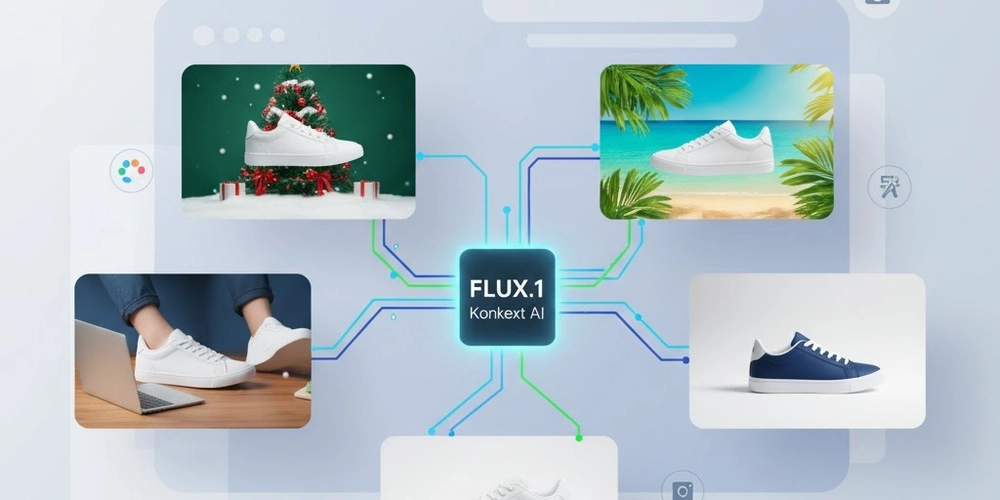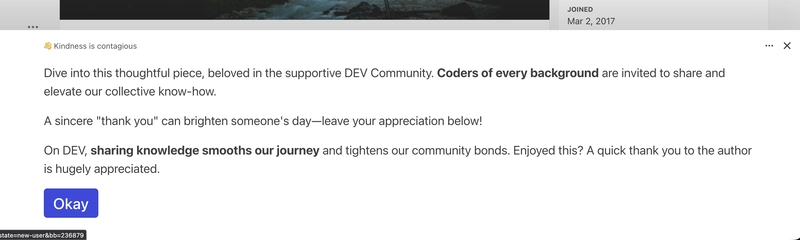Introduction
FLUX.1 Kontext [dev] is a groundbreaking 12 billion parameter AI model from Black Forest Labs that enables instruction-based image editing. Unlike traditional image generation models, Kontext specializes in modifying existing images based on natural language instructions, making it an ideal solution for e-commerce businesses looking to enhance their product photography workflows without expensive photoshoots or complex editing software.
This article explores how online retailers can leverage FLUX.1 Kontext to transform product images, create variations, and optimize visual content for their web stores.
Why FLUX.1 Kontext for E-Commerce?
Key Advantages for Online Retail
- Cost-Effective Product Variations: Generate multiple product variations without additional photoshoots
- Rapid Prototyping: Test different product presentations, backgrounds, and styling instantly
- Seasonal Adaptations: Quickly adapt existing product images for holidays and seasonal campaigns
- Contextual Marketing: Place products in lifestyle settings to improve customer engagement
- Consistent Branding: Maintain style consistency across product lines while making targeted edits
- A/B Testing: Create multiple versions of product images for conversion optimization
Technical Requirements
Installation
# Install required dependencies
!pip install torch torchvision
!pip install git+https://github.com/huggingface/diffusers.git
!pip install Pillow requests accelerate transformers
Basic Setup
import torch
from diffusers import FluxKontextPipeline
from diffusers.utils import load_image
from PIL import Image
import requests
from io import BytesIO
# Initialize the pipeline
def initialize_flux_kontext():
"""
Initialize FLUX.1 Kontext pipeline with optimal settings
"""
pipe = FluxKontextPipeline.from_pretrained(
"black-forest-labs/FLUX.1-Kontext-dev",
torch_dtype=torch.bfloat16
)
pipe.to("cuda")
return pipe
# Load the model
pipe = initialize_flux_kontext()
E-Commerce Use Cases with Code Examples
Use Case 1: Background Removal and Replacement
Replace busy or inconsistent backgrounds with clean, professional alternatives.
def change_product_background(pipe, image_path, new_background_description):
"""
Change product background to create consistent catalog images
Args:
pipe: FluxKontextPipeline instance
image_path: Path or URL to product image
new_background_description: Description of desired background
Returns:
Edited PIL Image
"""
# Load the original product image
input_image = load_image(image_path)
# Edit instruction
prompt = f"Change the background to {new_background_description}, keep the product unchanged"
# Generate edited image
edited_image = pipe(
image=input_image,
prompt=prompt,
guidance_scale=2.5,
num_inference_steps=28
).images[0]
return edited_image
# Example usage
product_image = "https://example.com/product-shoes.jpg"
clean_background = change_product_background(
pipe,
product_image,
"a pure white studio background with soft lighting"
)
clean_background.save("shoes_white_background.jpg")
Use Case 2: Seasonal Product Variations
Create seasonal versions of products without reshooting.
def create_seasonal_variant(pipe, image_path, season_theme):
"""
Add seasonal elements to product images
Args:
pipe: FluxKontextPipeline instance
image_path: Path to product image
season_theme: Seasonal theme (e.g., 'Christmas', 'Summer', 'Halloween')
Returns:
Seasonally themed product image
"""
input_image = load_image(image_path)
seasonal_prompts = {
'Christmas': 'Add festive Christmas decorations around the product - holly, pine branches, and subtle snow effects',
'Summer': 'Add bright summer elements - sunshine, beach vibes, tropical leaves in the background',
'Halloween': 'Add spooky Halloween decorations - pumpkins, autumn leaves, and moody orange lighting',
'Spring': 'Add fresh spring flowers and pastel colors around the product'
}
prompt = seasonal_prompts.get(season_theme, f'Add {season_theme} themed decorations')
themed_image = pipe(
image=input_image,
prompt=prompt,
guidance_scale=2.5,
num_inference_steps=28
).images[0]
return themed_image
# Generate Christmas version
christmas_product = create_seasonal_variant(
pipe,
"product_original.jpg",
"Christmas"
)
christmas_product.save("product_christmas.jpg")
Use Case 3: Lifestyle Context Images
Transform studio shots into lifestyle imagery.
def add_lifestyle_context(pipe, image_path, context_description):
"""
Place products in lifestyle settings to improve customer connection
Args:
pipe: FluxKontextPipeline instance
image_path: Path to studio product image
context_description: Description of lifestyle setting
Returns:
Product in lifestyle context
"""
input_image = load_image(image_path)
prompt = f"Place this product in {context_description}, make it look natural and appealing"
lifestyle_image = pipe(
image=input_image,
prompt=prompt,
guidance_scale=3.0,
num_inference_steps=30
).images[0]
return lifestyle_image
# Example: Coffee mug in lifestyle setting
lifestyle_shot = add_lifestyle_context(
pipe,
"mug_studio.jpg",
"a cozy home office desk with a laptop, notebook, and morning sunlight streaming through a window"
)
lifestyle_shot.save("mug_lifestyle.jpg")
Use Case 4: Product Color Variations
Generate different color variants from a single product photo.
def create_color_variant(pipe, image_path, color_name, rgb_hint=None):
"""
Create color variations of products for size/color selection UI
Args:
pipe: FluxKontextPipeline instance
image_path: Path to original product
color_name: Name of the desired color
rgb_hint: Optional RGB values for precise color matching
Returns:
Product in new color
"""
input_image = load_image(image_path)
if rgb_hint:
prompt = f"Change the product color to {color_name} (RGB: {rgb_hint}), preserve all details, textures, and shape"
else:
prompt = f"Change the product color to {color_name}, keep everything else exactly the same including texture and details"
color_variant = pipe(
image=input_image,
prompt=prompt,
guidance_scale=2.5,
num_inference_steps=28
).images[0]
return color_variant
# Generate multiple color variants
colors = ['navy blue', 'forest green', 'burgundy red', 'charcoal gray']
variants = []
for color in colors:
variant = create_color_variant(pipe, "shirt_white.jpg", color)
variant.save(f"shirt_{color.replace(' ', '_')}.jpg")
variants.append(variant)
Use Case 5: Add Props and Accessories
Enhance product appeal by adding complementary items.
def add_product_props(pipe, image_path, props_description):
"""
Add complementary props to make products more appealing
Args:
pipe: FluxKontextPipeline instance
image_path: Path to product image
props_description: Description of props to add
Returns:
Product with added props
"""
input_image = load_image(image_path)
prompt = f"Add {props_description} around the product to enhance the composition, keep the main product as the focal point"
enhanced_image = pipe(
image=input_image,
prompt=prompt,
guidance_scale=2.5,
num_inference_steps=28
).images[0]
return enhanced_image
# Example: Enhance watch photo
watch_enhanced = add_product_props(
pipe,
"watch_plain.jpg",
"elegant accessories like cufflinks and a leather wallet on a marble surface"
)
watch_enhanced.save("watch_styled.jpg")
Use Case 6: Scale Demonstration
Show products in use to communicate size and scale.
def demonstrate_product_scale(pipe, image_path, scale_context):
"""
Add context to show product size and scale
Args:
pipe: FluxKontextPipeline instance
image_path: Path to product image
scale_context: Description of how to show scale
Returns:
Product with scale reference
"""
input_image = load_image(image_path)
prompt = f"Show {scale_context} to demonstrate the product's size and scale clearly"
scale_image = pipe(
image=input_image,
prompt=prompt,
guidance_scale=2.5,
num_inference_steps=28
).images[0]
return scale_image
# Show furniture scale
furniture_scale = demonstrate_product_scale(
pipe,
"chair_studio.jpg",
"the chair next to a person sitting on it in a modern living room"
)
furniture_scale.save("chair_with_scale.jpg")
Batch Processing for Product Catalogs
Automate image editing for entire product catalogs.
def batch_process_catalog(pipe, image_paths, edit_instruction, output_folder="edited_products"):
"""
Process multiple product images with the same edit instruction
Args:
pipe: FluxKontextPipeline instance
image_paths: List of image paths or URLs
edit_instruction: Common edit to apply to all images
output_folder: Folder to save edited images
Returns:
List of edited images
"""
import os
os.makedirs(output_folder, exist_ok=True)
edited_images = []
for idx, image_path in enumerate(image_paths):
try:
input_image = load_image(image_path)
edited_image = pipe(
image=input_image,
prompt=edit_instruction,
guidance_scale=2.5,
num_inference_steps=28
).images[0]
# Save with original filename
filename = f"product_{idx+1:04d}_edited.jpg"
output_path = os.path.join(output_folder, filename)
edited_image.save(output_path)
edited_images.append(edited_image)
print(f"Processed {idx+1}/{len(image_paths)}: {filename}")
except Exception as e:
print(f"Error processing image {idx+1}: {str(e)}")
continue
return edited_images
# Example: Update entire catalog with new background
catalog_images = [
"product_001.jpg",
"product_002.jpg",
"product_003.jpg",
# ... more products
]
edited_catalog = batch_process_catalog(
pipe,
catalog_images,
"Change to a professional white studio background with subtle shadows",
"catalog_white_bg"
)
A/B Testing Image Generator
Create variations for conversion optimization.
def generate_ab_test_variants(pipe, image_path, variant_prompts, output_prefix="variant"):
"""
Generate multiple variants for A/B testing
Args:
pipe: FluxKontextPipeline instance
image_path: Path to original product image
variant_prompts: List of edit instructions for different variants
output_prefix: Prefix for output filenames
Returns:
Dictionary mapping variant names to images
"""
input_image = load_image(image_path)
variants = {}
for idx, prompt in enumerate(variant_prompts):
variant_image = pipe(
image=input_image,
prompt=prompt,
guidance_scale=2.5,
num_inference_steps=28
).images[0]
variant_name = f"{output_prefix}_{chr(65+idx)}" # A, B, C, etc.
variant_image.save(f"{variant_name}.jpg")
variants[variant_name] = variant_image
return variants
# Create A/B test variants
test_prompts = [
"Add warm, inviting lighting and a cozy home setting",
"Use dramatic lighting with dark shadows for a premium look",
"Place on a clean white surface with bright, airy lighting",
"Add natural outdoor elements and soft natural lighting"
]
ab_variants = generate_ab_test_variants(
pipe,
"product_base.jpg",
test_prompts,
"homepage_hero"
)
Complete E-Commerce Workflow
Here’s a complete workflow for processing a product from raw photo to optimized web images:
class EcommerceImageProcessor:
"""
Complete workflow for e-commerce product image optimization
"""
def __init__(self):
self.pipe = initialize_flux_kontext()
def process_new_product(self, image_path, product_name, category):
"""
Complete processing pipeline for a new product
Returns:
Dictionary with all generated variants
"""
results = {
'original': load_image(image_path),
'variants': {}
}
# 1. Clean studio background version
print("Creating studio version...")
results['variants']['studio'] = change_product_background(
self.pipe,
image_path,
"pure white studio background with professional lighting"
)
# 2. Lifestyle context version
print("Creating lifestyle version...")
lifestyle_contexts = {
'electronics': 'a modern home office desk setup',
'fashion': 'a stylish urban street scene',
'home': 'a beautifully decorated living room',
'sports': 'an outdoor athletic environment'
}
context = lifestyle_contexts.get(category, 'an appealing lifestyle setting')
results['variants']['lifestyle'] = add_lifestyle_context(
self.pipe,
image_path,
context
)
# 3. Seasonal variant (current season)
print("Creating seasonal version...")
import datetime
month = datetime.datetime.now().month
season = 'Christmas' if month == 12 else 'Summer' if month in [6,7,8] else 'Spring'
results['variants']['seasonal'] = create_seasonal_variant(
self.pipe,
image_path,
season
)
# 4. Enhanced version with props
print("Creating enhanced version...")
results['variants']['enhanced'] = add_product_props(
self.pipe,
image_path,
"complementary items and elegant styling elements"
)
# Save all variants
import os
output_dir = f"processed_{product_name.replace(' ', '_')}"
os.makedirs(output_dir, exist_ok=True)
for variant_name, image in results['variants'].items():
image.save(f"{output_dir}/{product_name}_{variant_name}.jpg")
print(f"✓ Processing complete! Files saved to {output_dir}/")
return results
# Usage
processor = EcommerceImageProcessor()
product_variants = processor.process_new_product(
"new_product.jpg",
"Premium_Headphones",
"electronics"
)
Performance Optimization Tips
GPU Memory Management
import torch
def optimize_memory_usage(pipe):
"""
Optimize memory usage for processing multiple images
"""
# Enable CPU offloading for lower VRAM usage
pipe.enable_model_cpu_offload()
# Enable attention slicing
pipe.enable_attention_slicing()
# Use memory efficient attention
pipe.enable_xformers_memory_efficient_attention()
return pipe
# Apply optimizations
pipe = optimize_memory_usage(pipe)
# Clear cache between processing
torch.cuda.empty_cache()
Quality vs Speed Trade-offs
def get_processing_config(quality_mode='balanced'):
"""
Get optimal configuration based on quality needs
Args:
quality_mode: 'fast', 'balanced', or 'high_quality'
Returns:
Configuration dictionary
"""
configs = {
'fast': {
'num_inference_steps': 20,
'guidance_scale': 2.0
},
'balanced': {
'num_inference_steps': 28,
'guidance_scale': 2.5
},
'high_quality': {
'num_inference_steps': 40,
'guidance_scale': 3.0
}
}
return configs.get(quality_mode, configs['balanced'])
# Use fast mode for previews
fast_config = get_processing_config('fast')
preview = pipe(
image=input_image,
prompt="Change background to white",
**fast_config
).images[0]
# Use high quality for final production images
hq_config = get_processing_config('high_quality')
final = pipe(
image=input_image,
prompt="Change background to white",
**hq_config
).images[0]
Best Practices for E-Commerce
1. Prompt Engineering for Products
# Good prompts are specific and focused
good_prompts = [
"Change the background to solid white, keep product unchanged",
"Add warm sunset lighting from the left side",
"Place product on a wooden table in a modern kitchen",
]
# Avoid vague or complex prompts
avoid_prompts = [
"Make it look better", # Too vague
"Change everything about the image completely", # Too broad
]
2. Maintaining Brand Consistency
class BrandStylePresets:
"""
Predefined prompts for maintaining brand consistency
"""
MINIMALIST = "clean white background, soft shadows, bright even lighting"
LUXURY = "dark moody background, dramatic lighting, premium aesthetic"
NATURAL = "natural wood texture background, soft natural daylight"
MODERN = "sleek gray gradient background, contemporary studio lighting"
@staticmethod
def apply_brand_style(pipe, image_path, style_name):
style_prompt = getattr(BrandStylePresets, style_name.upper())
return change_product_background(pipe, image_path, style_prompt)
# Apply consistent brand style across all products
branded_image = BrandStylePresets.apply_brand_style(
pipe,
"product.jpg",
"minimalist"
)
3. Quality Control
def validate_edited_image(original_image, edited_image):
"""
Basic quality checks for edited images
"""
from PIL import ImageStat
# Check if image is too dark or too bright
stat = ImageStat.Stat(edited_image)
mean_brightness = sum(stat.mean) / len(stat.mean)
if mean_brightness < 30:
print("⚠ Warning: Image may be too dark")
elif mean_brightness > 225:
print("⚠ Warning: Image may be too bright")
else:
print("✓ Image brightness is acceptable")
# Check dimensions
if edited_image.size != original_image.size:
print(f"⚠ Warning: Dimension mismatch - Original: {original_image.size}, Edited: {edited_image.size}")
else:
print("✓ Dimensions preserved")
return mean_brightness
# Validate output
original = load_image("original.jpg")
edited = pipe(image=original, prompt="...").images[0]
validate_edited_image(original, edited)
Integration with Web Platforms
API Wrapper for Web Services
from fastapi import FastAPI, File, UploadFile
from fastapi.responses import StreamingResponse
import io
app = FastAPI()
@app.post("/edit-product-image/")
async def edit_product_image(
file: UploadFile = File(...),
instruction: str = "Change background to white"
):
"""
API endpoint for product image editing
"""
# Read uploaded image
image_data = await file.read()
input_image = Image.open(io.BytesIO(image_data))
# Process with FLUX Kontext
edited_image = pipe(
image=input_image,
prompt=instruction,
guidance_scale=2.5,
num_inference_steps=28
).images[0]
# Return as response
img_byte_arr = io.BytesIO()
edited_image.save(img_byte_arr, format='JPEG', quality=95)
img_byte_arr.seek(0)
return StreamingResponse(img_byte_arr, media_type="image/jpeg")
Cost-Benefit Analysis
Traditional Photography vs AI Editing
def calculate_cost_savings():
"""
Compare costs: traditional photography vs FLUX Kontext
"""
traditional_costs = {
'photographer_day_rate': 500,
'studio_rental': 200,
'props_and_styling': 150,
'post_processing_per_image': 25,
'images_per_day': 20
}
ai_editing_costs = {
'gpu_compute_per_hour': 1.50, # Cloud GPU
'images_per_hour': 100,
'setup_time': 0 # One-time
}
# Cost per image
traditional_per_image = (
(traditional_costs['photographer_day_rate'] +
traditional_costs['studio_rental'] +
traditional_costs['props_and_styling']) /
traditional_costs['images_per_day'] +
traditional_costs['post_processing_per_image']
)
ai_per_image = ai_editing_costs['gpu_compute_per_hour'] / ai_editing_costs['images_per_hour']
print(f"Traditional photography: ${traditional_per_image:.2f} per image")
print(f"AI editing: ${ai_per_image:.2f} per image")
print(f"Savings per 1000 images: ${(traditional_per_image - ai_per_image) * 1000:,.2f}")
calculate_cost_savings()
Conclusion
FLUX.1 Kontext represents a paradigm shift in e-commerce product photography. By enabling rapid, cost-effective image editing through natural language instructions, it empowers businesses to:
- Reduce Photography Costs by up to 95% for product variations
- Accelerate Time-to-Market from days to minutes
- Improve Conversion Rates through optimized product presentation
- Enable Rapid Testing of different visual approaches
- Scale Visual Content across thousands of products
The model’s ability to maintain product consistency while making targeted edits makes it particularly valuable for online retailers managing large catalogs. Whether you’re a small business looking to compete with larger brands or an enterprise seeking to optimize costs, FLUX.1 Kontext provides professional-grade image editing capabilities that were previously accessible only through expensive photography and design teams.
Resources
License Note
FLUX.1 Kontext [dev] is released under a Non-Commercial License. For commercial use in production e-commerce systems, consider the FLUX.1 Kontext [pro] version available via API, which includes commercial licensing and additional safety features.