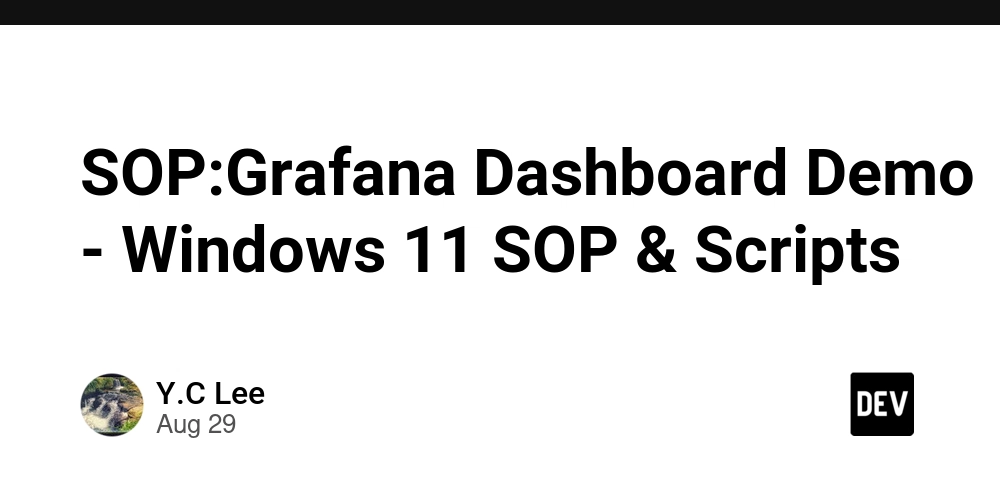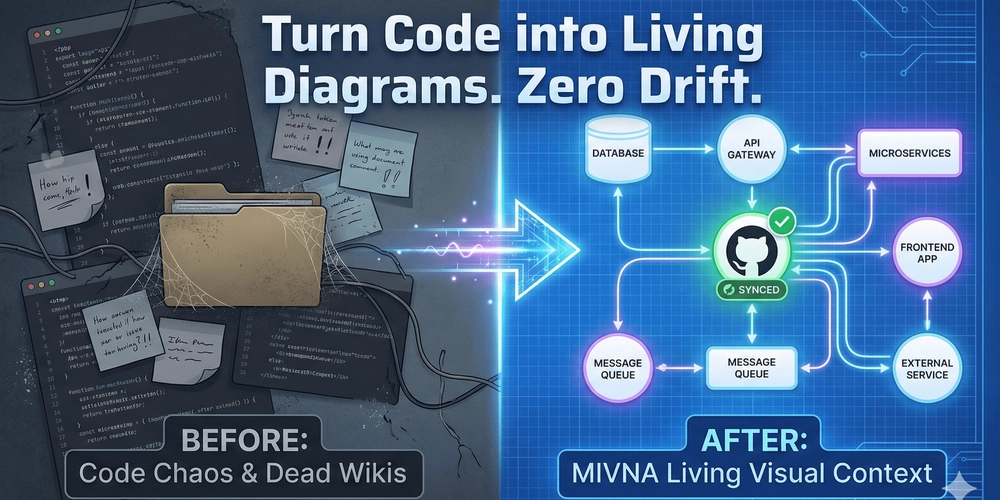Grafana Monitoring Demo Deployment on Windows 11
Document Information
- Version: 1.0
- Date: December 2024
- Purpose: Complete deployment guide for Grafana monitoring demo
- Target OS: Windows 11 (64-bit)
- Estimated Time: 30-60 minutes
🎯 Overview
This SOP provides step-by-step instructions to deploy a comprehensive Grafana monitoring demo with mock data generators for AI models, APM, system metrics, and hardware performance monitoring on Windows 11.
What You’ll Get:
- ✅ Complete Grafana monitoring stack
- ✅ Real-time mock data generation
- ✅ Multiple pre-configured dashboards
- ✅ Automated alerting system
- ✅ Semiconductor AI-specific metrics
📋 Prerequisites
System Requirements:
| Component | Minimum | Recommended |
|---|---|---|
| OS | Windows 11 (64-bit) | Windows 11 Pro |
| RAM | 8GB | 16GB+ |
| Storage | 20GB free | 50GB+ free |
| CPU | 4 cores | 8+ cores |
| Network | Internet connection | Broadband |
Required Software:
- Docker Desktop for Windows (with WSL2 backend)
- PowerShell 7+ (recommended)
- Git for Windows
- Windows Terminal (optional)
🚀 Deployment Methods
Method 1: Quick Start (Recommended for First-Time Users)
Step 1: Download and Prepare
# Open PowerShell as Administrator
# Navigate to your project directory
cd path\to\your\project\demo\grafana-monitoring-demo\scripts
# Set execution policy (if needed)
Set-ExecutionPolicy -ExecutionPolicy RemoteSigned -Scope CurrentUser
Step 2: Run Quick Start
# One-command deployment
.\quick-start.ps1
What it does:
- ✅ Checks all prerequisites
- ✅ Installs missing components
- ✅ Deploys the complete demo
- ✅ Opens Grafana in browser
Method 2: Manual Step-by-Step (Recommended for Advanced Users)
Step 1: Check Prerequisites
# Check system requirements and installed software
.\install-prerequisites.ps1 -CheckAll
Step 2: Install Missing Components (if needed)
# Install Docker Desktop
.\install-prerequisites.ps1 -InstallDocker
# Install PowerShell 7
.\install-prerequisites.ps1 -InstallPowerShell
# Install Git
.\install-prerequisites.ps1 -InstallGit
Step 3: Deploy Demo
# Start the complete monitoring stack
.\deploy-demo-enhanced.ps1 -Start
Step 4: Verify Deployment
# Check service status
.\deploy-demo-enhanced.ps1 -Status
# Run health check
.\deploy-demo-enhanced.ps1 -Health
🔧 Management Commands
Basic Operations:
# Start demo
.\deploy-demo-enhanced.ps1 -Start
# Stop demo (preserve data)
.\deploy-demo-enhanced.ps1 -Stop
# Stop and clean all data
.\deploy-demo-enhanced.ps1 -Stop -Clean
# Restart demo
.\deploy-demo-enhanced.ps1 -Restart
# Complete reset
.\deploy-demo-enhanced.ps1 -Reset
Monitoring Commands:
# Check service status
.\deploy-demo-enhanced.ps1 -Status
# View all logs
.\deploy-demo-enhanced.ps1 -Logs
# View specific service logs
.\deploy-demo-enhanced.ps1 -Logs -Service grafana
# Health check
.\deploy-demo-enhanced.ps1 -Health
🌐 Access Information
Service URLs:
Port Usage:
| Port | Service | Purpose |
|---|---|---|
| 3000 | Grafana | Main dashboard |
| 9090 | Prometheus | Metrics collection |
| 8086 | InfluxDB | Time series database |
| 5432 | PostgreSQL | Metadata storage |
| 6379 | Redis | Caching |
| 9093 | AlertManager | Alert management |
| 9100 | Node Exporter | System metrics |
| 8080 | cAdvisor | Container metrics |
📊 Available Dashboards
1. AI Model Performance Dashboard
2. Hardware Performance Dashboard
3. System Overview Dashboard
4. Application Performance Dashboard
🎭 Demo Scenarios
Scenario 1: Normal Operations
- All services healthy (green status)
- AI models performing within thresholds
- Hardware utilization normal
- No active alerts
Scenario 2: Performance Issues
- Increased response times
- Model accuracy drift
- High CPU/memory usage
- Warning alerts triggered
Scenario 3: Critical Issues
- Service failures
- Model prediction errors
- Hardware resource exhaustion
- Critical alerts and notifications
Scenario 4: Recovery
- Services returning to normal
- Model retraining completion
- Resource utilization stabilizing
- Alert resolution
🔍 Troubleshooting Guide
Common Issues and Solutions:
Issue 1: Docker Not Starting
# Check Docker Desktop status
docker --version
docker info
# Solution: Restart Docker Desktop
# 1. Close Docker Desktop
# 2. Restart as Administrator
# 3. Enable WSL2 integration
Issue 2: Port Conflicts
# Check port usage
netstat -an | findstr :3000
# Solution: Stop conflicting services
# Or change ports in docker-compose.yml
Issue 3: Services Not Healthy
# Check service logs
.\deploy-demo-enhanced.ps1 -Logs -Service grafana
# Check container status
docker-compose ps
# Solution: Restart specific service
docker-compose restart grafana
Issue 4: Memory Issues
# Check system resources
Get-CimInstance Win32_OperatingSystem | Select TotalVisibleMemorySize, FreePhysicalMemory
# Solution:
# 1. Close unnecessary applications
# 2. Increase Docker memory allocation
# 3. Use -Clean flag to free resources
Issue 5: Build Failures
# Clean Docker cache
docker system prune -af
# Rebuild from scratch
.\deploy-demo-enhanced.ps1 -Reset
.\deploy-demo-enhanced.ps1 -Start
Log Locations:
-
Docker Compose Logs:
docker-compose logs -
Individual Service Logs:
docker-compose logs - Windows Event Logs: Event Viewer → Applications and Services
📈 Performance Optimization
System Optimization:
- Enable WSL2 Backend in Docker Desktop
-
Allocate Sufficient Resources:
- Memory: 8GB minimum
- CPU: 4+ cores
- Disk: 50GB+ free space
-
Windows Settings:
- Disable unnecessary startup programs
- Enable High Performance power plan
- Disable Windows Defender real-time scanning for project folder
Docker Optimization:
# Increase Docker resources in Docker Desktop:
# Settings → Resources → Advanced
# - Memory: 8GB+
# - CPU: 4+ cores
# - Disk image size: 100GB+
🔒 Security Considerations
Default Credentials (Change in Production):
- Grafana: admin/admin
- InfluxDB: admin/password123
Network Security:
- Services bound to localhost only
- No external network exposure by default
- Use Windows Firewall for additional protection
Data Security:
- All data stored in Docker volumes
- Use
-Cleanflag to remove sensitive data - Regular backup of dashboard configurations
📚 Additional Resources
Documentation Links:
Support Commands:
# Get help for any script
.\deploy-demo-enhanced.ps1 -Help
.\install-prerequisites.ps1 -Help
.\quick-start.ps1 -Help
# Check script version
Get-Content .\deploy-demo-enhanced.ps1 | Select-String "Version"
✅ Deployment Checklist
Pre-Deployment:
- [ ] Windows 11 system meets requirements
- [ ] Administrator privileges available
- [ ] Internet connection active
- [ ] Required ports available (3000, 9090, 8086, etc.)
- [ ] Docker Desktop installed and running
During Deployment:
- [ ] Prerequisites check passed
- [ ] Docker images pulled successfully
- [ ] Services started without errors
- [ ] Health checks passed
- [ ] Grafana accessible at http://localhost:3000
Post-Deployment:
- [ ] All dashboards loading correctly
- [ ] Mock data generating properly
- [ ] Alerts configured and working
- [ ] Performance acceptable
- [ ] Documentation reviewed
Cleanup (When Done):
- [ ] Demo stopped:
.\deploy-demo-enhanced.ps1 -Stop - [ ] Data cleaned:
.\deploy-demo-enhanced.ps1 -Clean - [ ] Docker resources freed:
docker system prune -f
📞 Support Information
Getting Help:
-
Check Logs: Use
-Logsflag for detailed error information -
Health Check: Use
-Healthflag for comprehensive status -
Reset Demo: Use
-Resetflag for clean slate - Documentation: Review README.md and configuration files
Common Commands Summary:
# Quick deployment
.\quick-start.ps1
# Manual deployment
.\deploy-demo-enhanced.ps1 -Start
# Check status
.\deploy-demo-enhanced.ps1 -Status
# View logs
.\deploy-demo-enhanced.ps1 -Logs
# Stop and cleanup
.\deploy-demo-enhanced.ps1 -Stop -Clean
End of SOP Document
This document should be updated as the demo evolves and new features are added.