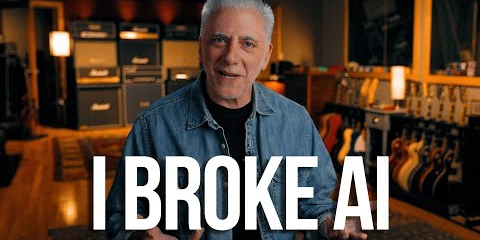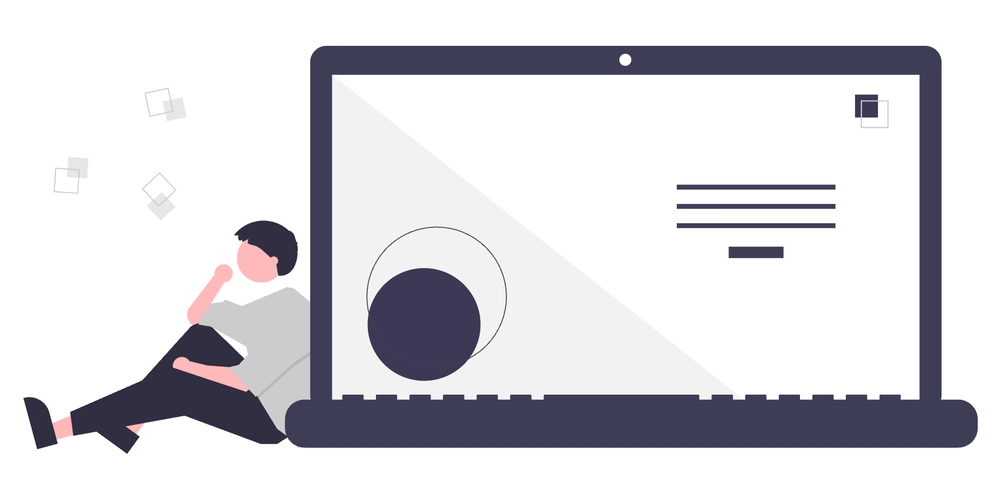The Myth That’s Costing You Performance
Here’s a confession: I used to wrap nearly every callback in useCallback and every computed value in useMemo. I thought I was being a “performance-conscious” developer. Turns out, I was making my apps slower.
After profiling dozens of production React applications—from Slack-like chat platforms to complex project management dashboards—I’ve learned that most React optimizations hurt more than they help. But when used correctly, they’re game-changers.
Let me show you what actually works.
The Real-World Context: A Project Management Dashboard
Throughout this article, we’ll use a realistic example: a project management dashboard similar to what you’d find at companies like Notion or Linear. Think:
- Real-time task updates
- Complex filtering and sorting
- Nested comment threads
- Live collaboration features
- Heavy data visualization
This isn’t your typical todo app—it’s the kind of complex application where performance optimizations actually matter.
Understanding React’s Rendering Behavior
Before diving into optimizations, let’s understand what happens when a component re-renders:
Parent Component State Change
↓
Component Re-renders
↓
All Child Components Re-render (by default)
↓
Virtual DOM Diffing
↓
DOM Updates (only for actual changes)
Key insight: React is already fast at DOM updates through its diffing algorithm. The expensive part is the JavaScript execution during re-renders.
React.memo: Your First Line of Defense
What It Does
React.memo prevents a component from re-rendering if its props haven’t changed. It’s essentially shouldComponentUpdate for functional components.
The Real-World Example
// BAD: This re-renders every time parent updates
const TaskCard = ({ task, onUpdate }) => {
console.log(`Rendering task: ${task.id}`); // You'll see this A LOT
return (
{task.title}
{task.description}
);
};
// GOOD: Only re-renders when task or onUpdate actually changes
const TaskCard = React.memo(({ task, onUpdate }) => {
console.log(`Rendering task: ${task.id}`); // Much quieter now
return (
{task.title}
{task.description}
);
});
When React.memo Works vs. When It Doesn’t
| ✅ Works Great | ❌ Don’t Bother |
|---|---|
| Components with expensive renders | Simple components (just JSX) |
| Props that change infrequently | Props that change every render |
| Lists with many similar items | Single-use components |
| Components deep in the tree | Root-level components |
The Gotcha That Burns Everyone
// This breaks React.memo optimization
const TaskList = () => {
const [filter, setFilter] = useState('all');
return (
{tasks.map(task => (
updateTask(id, status)}
/>
))}
);
};
useCallback: Stabilizing Function References
The Problem useCallback Solves
Every time your component renders, inline functions are recreated. This breaks React.memo and can cause unnecessary child re-renders.
The Solution
const TaskList = () => {
const [filter, setFilter] = useState('all');
// ✅ Stable function reference across renders
const handleTaskUpdate = useCallback((id, status) => {
updateTask(id, status);
}, []); // Empty dependency array = never changes
return (
{tasks.map(task => (
);
};
Advanced Pattern: Dynamic Dependencies
const CommentThread = ({ taskId, currentUser }) => {
// Function recreated only when dependencies change
const handleCommentSubmit = useCallback((comment) => {
submitComment({
taskId,
authorId: currentUser.id,
content: comment
});
}, [taskId, currentUser.id]); // Recreate if taskId or user changes
return
useCallback Anti-Patterns
// ANTI-PATTERN 1: Dependencies that always change
const BadExample = ({ data }) => {
const handler = useCallback(() => {
processData(data);
}, [data]); // If data is always new, useCallback is useless
};
// ANTI-PATTERN 2: Over-optimization
const AnotherBadExample = () => {
// This callback is only used once, in the same component
const handleClick = useCallback(() => {
setVisible(true);
}, []);
return ;
};
useMemo: Expensive Computation Caching
When useMemo Actually Helps
const ProjectDashboard = ({ projects, filters, sortBy }) => {
// ✅ Expensive computation that should be memoized
const processedProjects = useMemo(() => {
return projects
.filter(project => {
// Complex filtering logic
return filters.every(filter => filter.apply(project));
})
.sort((a, b) => {
// Complex sorting with multiple criteria
return sortBy.reduce((result, criteria) => {
if (result !== 0) return result;
return criteria.compare(a, b);
}, 0);
})
.map(project => ({
// Heavy transformation
...project,
completionRate: calculateCompletionRate(project),
riskScore: analyzeProjectRisk(project),
timeline: generateTimeline(project)
}));
}, [projects, filters, sortBy]);
return
useMemo for Object/Array References
const TaskFilter = ({ tasks }) => {
// ✅ Stable reference for child component props
const filterConfig = useMemo(() => ({
options: ['all', 'pending', 'completed'],
defaultValue: 'all',
multiSelect: false
}), []); // Never changes
// ✅ Expensive array transformation
const taskCounts = useMemo(() => ({
total: tasks.length,
pending: tasks.filter(t => t.status === 'pending').length,
completed: tasks.filter(t => t.status === 'completed').length
}), [tasks]);
return (
The Performance Comparison
Here’s how these optimizations compare in a real dashboard with 1000+ tasks:
| Optimization | Bundle Size | Runtime Performance | Maintenance Cost |
|---|---|---|---|
| None | Baseline | 50+ re-renders per interaction | Low |
| React.memo only | +0.1KB | 15–20 re-renders per interaction | Low |
| useCallback + React.memo | +0.3KB | 5–10 re-renders per interaction | Medium |
| Full optimization suite | +0.5KB | 2–5 re-renders per interaction | High |
Advanced: Custom Comparison Functions
Sometimes React.memo’s shallow comparison isn’t enough:
const TaskCard = React.memo(({ task, metadata }) => {
// Render implementation
}, (prevProps, nextProps) => {
// ✅ Custom comparison logic
return (
prevProps.task.id === nextProps.task.id &&
prevProps.task.lastModified === nextProps.task.lastModified &&
prevProps.metadata.priority === nextProps.metadata.priority
);
});
Profiling: How to Know What Actually Works
Don’t guess—measure! Here’s how:
React DevTools Profiler
- Open React DevTools
- Go to “Profiler” tab
- Start recording
- Interact with your app
- Stop recording
- Analyze the flame graph
Key Metrics to Watch
- Committed at: Time when React finished rendering
- Render duration: How long the component took to render
- Why did this render?: Props changed? State changed? Parent rendered?
Performance Monitoring in Production
// Custom hook for performance tracking
const useRenderTracker = (componentName) => {
const renderCount = useRef(0);
useEffect(() => {
renderCount.current += 1;
if (process.env.NODE_ENV === 'development') {
console.log(`${componentName} rendered ${renderCount.current} times`);
}
// In production, send to analytics
if (renderCount.current > 10) {
analytics.track('excessive_renders', {
component: componentName,
count: renderCount.current
});
}
});
};
Common Pitfalls and How to Avoid Them
1. The “Optimization Everywhere” Trap
// ❌ Don't do this - over-optimization
const SimpleComponent = React.memo(({ text }) => {
const memoizedText = useMemo(() => text.toUpperCase(), [text]);
const handleClick = useCallback(() => {}, []);
return {memoizedText}
;
});
// ✅ Do this instead - keep it simple
const SimpleComponent = ({ text, onClick }) => (
{text.toUpperCase()}
);
2. The Dependencies Array Mistake
// ❌ Missing dependencies
const BuggyComponent = ({ userId }) => {
const fetchUserData = useCallback(() => {
return api.getUser(userId); // userId is used but not in deps!
}, []); // This is a bug waiting to happen
};
// ✅ Include all dependencies
const FixedComponent = ({ userId }) => {
const fetchUserData = useCallback(() => {
return api.getUser(userId);
}, [userId]);
};
3. The Shallow Comparison Assumption
React.memo uses shallow comparison. This fails with nested objects:
// ❌ This will always re-render
const TaskCard = React.memo(({ task }) => {
// task = { id: 1, metadata: { priority: 'high' } }
// Even if metadata.priority doesn't change, metadata is a new object
});
// ✅ Flatten props or use custom comparison
const TaskCard = React.memo(({ taskId, title, priority }) => {
// Primitive props are compared correctly
});
What to Try in Your Own Projects
Start with Profiling
Before optimizing anything:
- Profile your app with React DevTools
- Identify components that render frequently
- Measure the actual performance impact
- Apply optimizations selectively
Progressive Optimization Strategy
Phase 1: React.memo for Lists
- Wrap list item components in React.memo
- Focus on components that render many instances
Phase 2: Stabilize Callbacks
- Add useCallback to functions passed to memoized components
- Start with event handlers passed to lists
Phase 3: Expensive Computations
- Add useMemo for genuinely expensive operations
- Look for complex filtering, sorting, or transformations
Key Takeaways
- Profile first, optimize second – Don’t guess what needs optimization
- React.memo is your highest-impact tool – Start here for list components
- useCallback prevents React.memo from breaking – They work together
- useMemo is for expensive computations only – Not every calculation needs it
- Measure the impact – Some optimizations hurt performance
Next Steps
Ready to dive deeper? Here’s your action plan:
- Install React DevTools Profiler and profile your largest components
- Start with one list component – wrap it in React.memo and measure the difference
- Learn your app’s render patterns – which components render most frequently?
- Set up performance monitoring – track excessive renders in production
- Practice with the examples – build your own project management dashboard
The goal isn’t to optimize everything—it’s to optimize the right things. Start measuring, and the patterns will become clear.
Want to master React performance? The best way is through practice. Try implementing these patterns in a real project and see the difference for yourself.
👋 Connect with Me
Thanks for reading! If you found this post helpful or want to discuss similar topics in full stack development, feel free to connect or reach out:
🔗 LinkedIn: https://www.linkedin.com/in/sarvesh-sp/
🌐 Portfolio: https://sarveshsp.netlify.app/
📨 Email: sarveshsp@duck.com
Found this article useful? Consider sharing it with your network and following me for more in-depth technical content on Node.js, performance optimization, and full-stack development best practices.