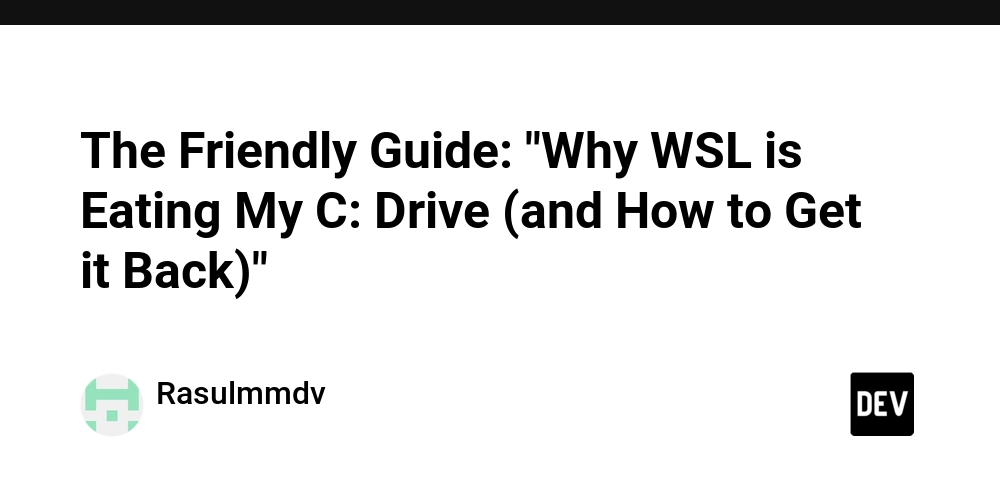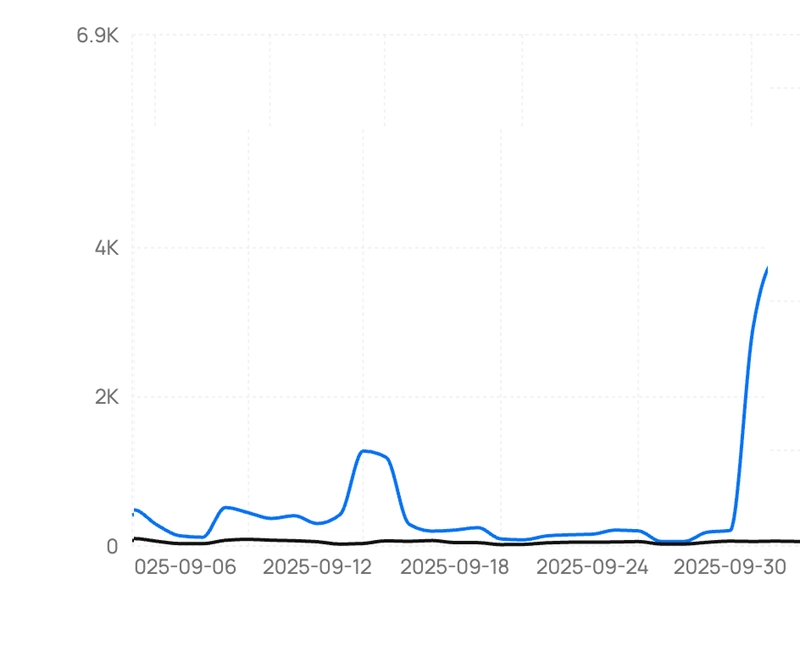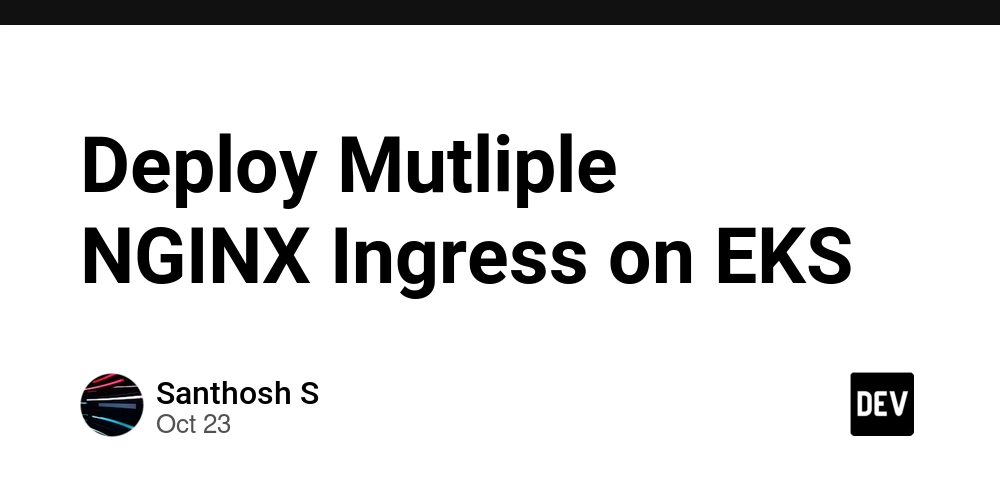If you’ve ever used the Windows Subsystem for Linux (WSL) with tools like Docker or Node.js, you may have been horrified to see your C: drive space rapidly vanish. Even more confusing, a tool like tree might show a file named \\wsl.localhost\Ubuntu\proc\kcore taking up a ridiculous amount of space—like 120TB!
This is a common and incredibly misleading problem. I recently went through this myself, and here’s the straightforward guide to understanding what’s happening and how to fix it.
💡 The Big Secret: The 120TB Is an Illusion
First, let’s clear up the biggest piece of misinformation:
-
The
kcorefile is not real. It’s a virtual file that represents a memory map of the Linux kernel. Its reported size (120TB or more) is a theoretical limit for a 64-bit system, not actual disk usage. It’s the equivalent of a ghost in the machine—it’s there, but it’s not taking up any space. -
The real culprit is the WSL virtual hard disk (
.vhdx). All of your WSL data—your Linux files, Docker images, npm packages, everything—is stored in a single, large virtual hard disk file on your C: drive. This file grows as you add more data, and crucially, it never shrinks on its own when you delete files.
This is why you can run a docker system prune, free up space inside WSL, and yet see no change on your Windows C: drive.
🛠️ The Fix: The Two-Step “Clean & Shrink” Method
To reclaim your lost disk space, you must do two things:
- Clean up the unnecessary files inside your WSL environment.
- Compact the virtual hard disk file to return the freed-up space to Windows.
Let’s dive in.
Step 1: Clean Up Inside WSL (Deleting the Bloat)
This is about identifying and removing the largest files from your Linux environment.
-
Remove Docker Bloat:
Even ifdocker system prunereclaimed 0B, large images you’re not using might be the problem.# List all Docker images by size docker images -a --format "{{.ID}}\t{{.Repository}}\t{{.Tag}}\t{{.Size}}" | sort -k4 -h # Identify and remove any large, unused images by their ID docker rmi -
Find and Delete
node_modulesFolders:node_modulesfolders are notorious for their size. Navigate to old projects and simply delete them.# Example: cd ~/my-old-project/ rm -rf node_modules -
Use
ncduto find the largest directories:
This is my favorite trick.ncduis a fantastic command-line tool that lets you navigate and find the biggest directories quickly.# Install if you don't have it sudo apt install ncdu # Run it to scan your entire file system. # Be patient, this might take a minute! sudo ncdu /Once the scan is complete, you can use your arrow keys to navigate and find the largest folders to investigate and clean up.
Step 2: Compact the VHDX File (The Magic Trick)
Now that you’ve deleted files inside WSL, you must tell Windows to physically shrink the container file on your C: drive.
-
Locate Your WSL Disk File:
This file is buried deep in your AppData folder. The path will look something like this:C:\Users\<YourUsername>\AppData\Local\Packages\CanonicalGroupLimited.UbuntuonWindows_...\LocalState\ext4.vhdxThe folder name with
CanonicalGroupLimited.UbuntuonWindows_will have a unique string of characters for your system. -
Shut Down WSL:
This is the most critical step. You must terminate all running WSL processes.
* Open **PowerShell** or **Command Prompt** as an **Administrator**.
* Run the shutdown command:
```bash
wsl --shutdown
```
- Run the Compacting Utility:
* In the same **Administrator** window, start the disk utility:
```bash
diskpart
```
* Now, select your WSL disk file (paste the full path you found in Step 1):
```bash
select vdisk file=""
```
* Finally, run the compact command:
```bash
compact vdisk
```
This process will take a few minutes, depending on the size of your file. Once it’s complete, check your C: drive. You should see your free space magically restored!