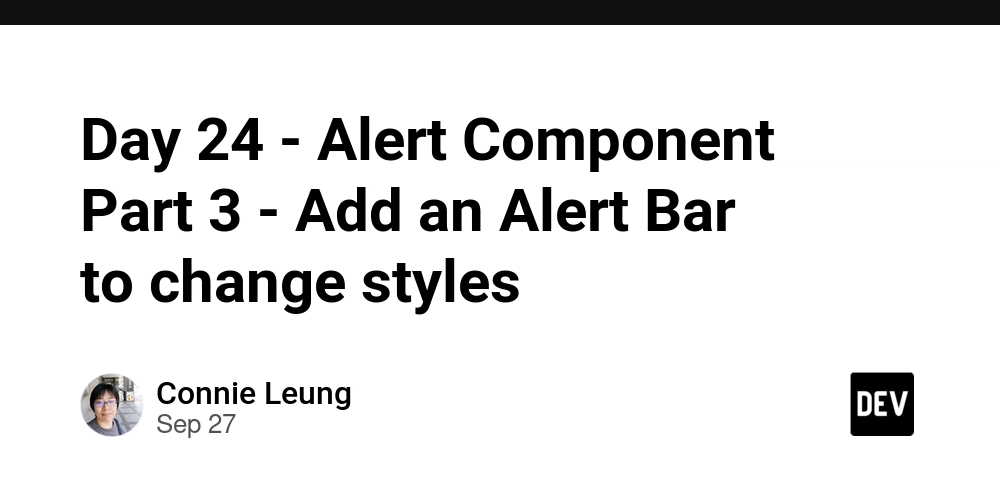On day 24, I create an Alert Bar component to show or hide the close button, apply a new style to the alerts, and change their direction.
Create a Close SVG Icon
Vue 3 application
Create an icons/CloseIcon.vue
Display the close icon in the alert component
<script setup lang="ts">
import CloseIcon from '@/icons/CloseIcon.vue'
</script>
... omitted to save space ...
Import the CloseIcon and add the tags to render the close icon on the button.
SvelteKit application
Create a lib/icons/close-icon.svelte
Display the close icon in the alert component
<script lang="ts">
import CloseIcon from '$lib/icons/close-icon.svelte'
</script>
... omitted to save space ...
Import the CloseIcon and add the
Angular 20 application
Create a CloseIconComponent
@Component({
selector: 'app-close-icon',
template: `
`,
changeDetection: ChangeDetectionStrategy.OnPush,
})
export class CloseIconComponent {}
Display the close icon in the alert component
import { NgComponentOutlet } from '@angular/common';
import { ChangeDetectionStrategy, Component, computed, input, output, signal } from '@angular/core';
import { AlertType } from '../alert.type';
import { CloseIconComponent, ErrorIconComponent, InfoIconComponent, SuccessIconComponent, WarningIconComponent } from '../icons/icon.component';
@Component({
selector: 'app-alert',
imports: [NgComponentOutlet, CloseIconComponent],
template: `
... omitted to save space ...
`,
changeDetection: ChangeDetectionStrategy.OnPush,
})
export class AlertComponent {}
Import the CloseIconComponent and register it to the imports array of the @Component decorator.
In the inline template, use the app-close-icon selector to render the close icon on the button.
Add Show/Hide checkbox to the AlertBar Component
Vue 3 application
Since Vue 3.4, the recommended approach of two-way data binding is using the defineModel macro.
<script setup lang="ts">
const hasCloseButton = defineModel<boolean>('hasCloseButton', { default: true })
</script>
Declare a defineModel and assign the value to the hasCloseButton ref. { default: true } means the default value of the ref is true The checkbox is checked and the alert component should show a close button.
In the template, the v-model directive is added to the checkbox input and binded to hasCloseButton. The hasCloseButton enables 2-way data binding and passes the value up to the parent component, which is the AlertList component.
SvelteKit application
In Svelte 5, two-way binding is done with the $bindable function. Moreover, $bindable must be used with $props together. We will update the Prop type to add hasCloseButton and destructure the property from the $prop() call.
type Props = {
hasCloseButton: boolean;
}
let {
hasCloseButton = $bindable(),
}: Props = $props();
In the template, the bind:checked attribute of the checkbox is binded to hasCloseButton. The hasCloseButton enables 2-way data binding and passes the value up to the parent component, which is the AlertList component.
Angular 20 application
In Angular, two-way binding is achieved by the the model Writable signal.
import { ChangeDetectionStrategy, Component, input, model } from '@angular/core';
import { FormsModule } from '@angular/forms';
@Component({
selector: 'app-alert-bar',
imports: [],
template: `
`,
changeDetection: ChangeDetectionStrategy.OnPush,
})
export class AlertBarComponent {
hasCloseButton = model<boolean>(true);
}
Declare a model and assign the value to the hasCloseButton signal. The default value of model is true, so the checkbox is checked and the alert component should show a close button.
Pass hasCloseButton up to the AlertList Component
Vue 3 application
<script setup lang="ts">
import { computed, ref } from 'vue';
const hasCloseButton = ref(true)
</script>
Declare a hasCloseButton ref in the AlertList component to receive the value from the child.
Alert Components (Vue ver.)
v-model:hasCloseButton="hasCloseButton"
/>
A Vue component allows multiple v-model bindings.
v-model:hasCloseButton="hasCloseButton" binds the child’s hasCloseButton to the hasCloseButton ref.
SvelteKit application
<script lang="ts">
import AlertBar from './alert-bar.svelte';
let hasCloseButton = $state(true);
</script>
Declare a hasCloseButton rune in the AlertList component to receive the value from the child.
{configs}
bind:hasCloseButton={hasCloseButton}
/>
bind:hasCloseButton={hasCloseButton} means the AlertList component listens to what the hasCloseButton prop of the AlerBarcomponent has to say.
Angular 20 application
import { ChangeDetectionStrategy, Component, computed, input, signal } from '@angular/core';
import { AlertBarComponent } from '../alert-bar/alert-bar.component';
@Component({
selector: 'app-alert-list',
imports: [AlertBarComponent],
template: `
Declare a hasCloseButton signal in the AlertList component to receive the value from the child.
Use banana-in-the-box syntax, [(expression)], to perform two-way binding for the AlertList and AlertBar components.
Show/Hide Close Button in the Alert Component
Vue 3 application
const hasCloseButton = ref(true)
const alertConfig = computed(() => ({
hasCloseButton: hasCloseButton.value,
}))
Define a alertConfig computed ref to create an object to store the value of hasCloseButton.value.
v-for="{ type, message } in alerts"
class="mb-[0.75rem]"
:key="type"
:type="type"
:alertConfig="alertConfig">
{{ message }}
Pass the alertConfig to the alertConfig prop of the Alert component.
<script setup lang="ts">
import { computed, ref } from 'vue'
import CloseIcon from '@/icons/CloseIcon.vue'
type Props = {
alertConfig: {
hasCloseButton: boolean
},
type: string
}
const { type, alertConfig } = defineProps<Props>()
... omit the template codes ...
</script>
In the Alert component, add the new alertConfig property to the Prop type. Destructure the alertConfig from the defineProps macro.
role="alert" :class="alertClasses" v-if="!closed">
:is="icon" />
v-if="alertConfig.hasCloseButton">
If alertConfig.hasCloseButton is true, the close button will be shown. Otherwise, it is hidden.
SvelteKit application
<script lang="ts">
import AlertBar from './alert-bar.svelte';
import Alert from './alert.svelte';
import type { AlertMessage } from './alert.type';
let hasCloseButton = $state(true);
</script>
Declare a hasCloseButton rune in the AlertList component to receive the value from the child.
{#each alerts as alert (alert.type) }
{alert} {hasCloseButton} />
{/each}
Pass the hasCloseButton rune to the hasCloseButton prop of the Alert component.
{configs}
bind:hasCloseButton={hasCloseButton}
/>
bind:hasCloseButton={hasCloseButton} means the AlertList component listens to what the hasCloseButton prop of the AlertBarcomponent has to say.
<script lang="ts">
type Props = {
... other properties ...
hasCloseButton: boolean;
}
const {
hasCloseButton,
}: Props = $props();
</script>
In the Alert component, add a hasCloseButton property to the Prop type and destructure the property from the object.
{#if !closed}
role="alert" class={alertClasses}>
... omit the template code...
{#if hasCloseButton}
{/if}
{/if}
If hasCloseButton is true, the button is rendered. Otherwise, the button is hidden.
Angular 20 application
import { ChangeDetectionStrategy, Component, computed, input, signal } from '@angular/core';
import { AlertBarComponent } from '../alert-bar/alert-bar.component';
@Component({
selector: 'app-alert-list',
imports: [AlertBarComponent],
template: `
{{ alert.message }}
}
`,
changeDetection: ChangeDetectionStrategy.OnPush,
})
export class AlertListComponent {
hasCloseButton = signal<boolean>(true);
alertConfig = computed(() => ({
hasCloseButton: this.hasCloseButton(),
}));
}
Declare a hasCloseButton signal in the AlertList component to receive the value from the child.
Use banana-in-the-box syntax, [(expression)], to perform two-way binding for the AlertList and AlertBar components.
Define a alertConfig computed signal to create an object to store the value of the hasCloseButton signal.
Assign the value of the alertConfig computed signal to the input signal of AlertComponent.
import { NgComponentOutlet } from '@angular/common';
import { ChangeDetectionStrategy, Component, computed, input, output, signal } from '@angular/core';
import { AlertType } from '../alert.type';
import { CloseIconComponent, ErrorIconComponent, InfoIconComponent, SuccessIconComponent, WarningIconComponent } from '../icons/icon.component';
@Component({
selector: 'app-alert',
imports: [NgComponentOutlet, CloseIconComponent],
template: `
@if (!closed()) {
... omit the template codes ...
@if (alertConfig().hasCloseButton) {
}
}
`,
changeDetection: ChangeDetectionStrategy.OnPush,
})
export class AlertComponent {
type = input.required<AlertType>();
alertConfig = input.required<{
hasCloseButton: boolean
}>();
}
In the AlertComponent, declare an alertConfig required input signal.
If alertConfig().hasCloseButton is true, the button is rendered. Otherwise, the button is hidden.
Next, we will repeat the same procedure to add style and direction dropdown lists to change the styling of the alert component.
Add Alert Style and Direction dropdown lists
Vue 3 application
<script setup lang="ts">
type Props = {
config: {
styleLabel: string
styles: { text: string, value: string }[]
directionLabel: string
directions: { text: string, value: string }[]
},
}
const props = defineProps<Props>()
const { config } = props
</script>
Declare a Prop in the AlertBar component to accept the style label, style dropdown list, direction label, and direction dropdown list.
const style = defineModel<string>('style', { default: 'color' })
const direction = defineModel<string>('direction', { default: 'horizontal' })
Declare style and direction ref for two-way data binding. The default value of style is ‘color’ and the default value of direction is ‘horizontal’.
class="mb-[0.75rem]">
{{ config.styleLabel }}
{{ config.directionLabel }}
Use v-for to iterate config.styles and config.directions to populate the option items of the select dropdown.
SvelteKit application
Add configs, style and direction to the Props type.
Destructure style and direction from $props() and bind them to the AlertList component using $bindable.
class="mb-[0.75rem]">
{ configs.styleLabel } { style }
{ configs.directionLabel }
bind:value={style} binds style rune to the style dropdown. bind:value={direction} bind the direction rune to the direction dropdown.
Use #each to iterate the styles and directions lists to populate the dropdown lists.
Angula 20 application
@Component({
selector: 'app-alert-bar',
imports: [FormsModule],
template: `... inline template explained below ...`,
changeDetection: ChangeDetectionStrategy.OnPush,
})
export class AlertBarComponent {
config = input.required<{
styleLabel: string
styles: { text: string, value: string }[]
directionLabel: string
directions: { text: string, value: string }[]
}>();
hasCloseButton = model<boolean>(true);
style = model<string>('color');
direction = model<string>('horizontal');
}
The AlertBarComponent declares a required input signal for the labels and dropdown lists.
Similarly, style and direction are declared model signals for two-way binding.
The component also imports FormsModule to bind the model to the [(ngModel)] in the inline template.
@let c = config();
class="mb-[0.75rem]">
{{ c.styleLabel }}
{{ c.directionLabel }}
[(ngModel)]="style" binds style to the style dropdown. Similarly, [(ngModel)]="direction" binds direction to the direction dropdown.
The @for loop iterates the styles and directions lists to display the value/text items.
Perform two-way binding
Vue 3 Application
The config ref defines the labels and items of the style and direction.
<script setup lang="ts">
import type { AlertType } from '@/types/alert-type';
import { computed, ref } from 'vue';
import Alert from './Alert.vue';
import AlertBar from './AlertBar.vue';
const hasCloseButton = ref(true)
const style = ref('color');
const direction = ref('horizontal')
const alertConfig = computed(() => ({
style: style.value,
direction: direction.value,
hasCloseButton: hasCloseButton.value,
}))
const config = ref({
styleLabel: "Alert styles:",
styles: [
{ text: 'Default', value: 'color' },
{ text: 'Soft', value: 'soft' },
{ text: 'Outline', value: 'outline' },
{ text: 'Dash', value: 'dash' }
],
directionLabel: "Alert direction:",
directions: [
{ text: 'Horizontal', value: 'horizontal' },
{ text: 'Vertical', value: 'vertical' },
]
})
</script>
Similar to hasCloseButton, style and direction pass the values from the AlertBar component to the AlertList component. Then, the alertConfig computed ref returns the value of style and direction. The alertConfig passes the new values to style the Alert component.
:config="config"
v-model:hasCloseButton="hasCloseButton"
v-model:style="style"
v-model:direction="direction"
/>
The AlertBar component receives the config prop. The v-model:style="style" binds the style ref of the AlertBar component to style ref of the AlertList component. Similarly, v-model:direction="direction" binds the direction ref of the AlertBar component to the direction ref of the AlertList component.
SvelteKit Application
The labels and items of style and direction are defined in the config rune.
<script lang="ts">
import AlertBar from './alert-bar.svelte';
import Alert from './alert.svelte';
const configs = $state(... same object...);
let hasCloseButton = $state(true);
let style = $state('color');
let direction = $state('horizontal');
</script>
Similar to hasCloseButton, add style and direction runes to the AlertList component.
{configs}
bind:hasCloseButton={hasCloseButton}
bind:style={style}
bind:direction={direction}
/>
The AlertBar component receives the config prop to populate the dropdown. The AlertBar uses the bind syntax to pass the style and direction to the AlertList component.
{#each filteredNotification as alert (alert.type) }
{alert} {alertMessage} {notifyClosed} {hasCloseButton} {style} {direction} />
{/each}
Pass the new prop values, style and direction, to the Alert component.
Angular 20 Application
The labels and items of style and direction are defined in the config signal.
import { ChangeDetectionStrategy, Component, computed, input, signal } from '@angular/core';
import { AlertComponent } from '../alert/alert.component';
import { AlertBarComponent } from '../alert-bar/alert-bar.component';
@Component({
selector: 'app-alert-list',
imports: [AlertComponent, AlertBarComponent],
template: `...inline template shown below ...`,
changeDetection: ChangeDetectionStrategy.OnPush,
})
export class AlertListComponent {
style = signal<string>('color');
direction = signal<string>('horizontal');
hasCloseButton = signal<boolean>(true);
config = signal({... same object ... });
alertConfig = computed(() => ({
hasCloseButton: this.hasCloseButton(),
style: this.style(),
direction: this.direction()
}));
}
Similar to hasCloseButton, add style and direction signal to the AlertList component. The alertConfig computed signal returns the value of the style and direction signals.
[config]="config()"
[(style)]="style"
[(direction)]="direction"
[(hasCloseButton)]="hasCloseButton"
/>
The AlertBar component receives the config input to populate the dropdown. The AlertBar uses the banana-in-the-box syntax [(expression)] to bind the style and direction models of the AlertBar component to the style and direction signals of the AlertList component.
[(style)]="style" – The first style is the style model of the AlertBarComponent and the second style is the style signal of the AlertListComponent.
[(direction)]="direction" – The first direction is the direction model of the AlertBarComponent and the second direction is the direction signal of the AlertListComponent.
Apply Style and Direction to Alert Component
Vue 3 Application
type Props = {
alertConfig: {
hasCloseButton: boolean
style: string
direction: string
},
type: string
}
const { type, alertConfig } = defineProps<Props>()
In the Props type of the Alert component, add style and direction to the alertConfig property.
const alertColor = computed(() => ({
info: 'alert-info',
warning: 'alert-warning',
error: 'alert-error',
success: 'alert-success'
}[type]))
const alertStyle = computed(() => ({
color: '',
dash: 'alert-dash',
soft: 'alert-soft',
outline: 'alert-outline'
}[alertConfig.style]))
const alertDirection = computed(() => ({
horizontal: 'alert-horizontal',
vertical: 'alert-vertical',
}[alertConfig.direction]))
const alertClasses = computed(() => `alert ${alertColor.value} ${alertStyle.value} ${alertDirection.value}`)
Create the alertStyle computed ref to derive the style class. Create the alertDirection computed ref to derive the direction class.
The alertClasses computed ref concatenates the style classes of the alert component.
role="alert" :class="alertClasses" v-if="!closed">
The alertClasses binds the new styles to the class attribute to change the direction, border style and color.
SvelteKit Application
type Props = {
hasCloseButton: boolean;
style: string;
direction: string;
}
const {
hasCloseButton,
direction,
style
}: Props = $props();
In the Props type of the Alert component, add style and direction properties.
const alertColor = $derived.by(() => ({
info: 'alert-info',
success: 'alert-success',
warning: 'alert-warning',
error: 'alert-error',
}[alert.type]));
const alertDirection = $derived.by(() => ({
horizontal: 'alert-horizontal',
vertical: 'alert-vertical',
}[direction]));
const alertStyle = $derived.by(() => ({
color: '',
soft: 'alert-soft',
outline: 'alert-outline',
dash: 'alert-dash',
}[style]));
const alertClasses = $derived(`alert ${alertColor} ${alertDirection} ${alertStyle} mb-[0.75rem]`);
Create the alertStyle derived rune to derive the style class. Create the alertDirection derived rune to derive the direction class.
The alertClasses derived rune concatenates the style classes of the alert component.
{#if !closed}
role="alert" class={alertClasses}>
{/if}
The alertClasses binds the new styles to the class attribute to change the direction, border style and color.
Angular 20 Application
@Component({
selector: 'app-alert',
imports: [NgComponentOutlet, CloseIconComponent],
template: `... inline template ...`,
changeDetection: ChangeDetectionStrategy.OnPush,
})
export class AlertComponent {
type = input.required<AlertType>();
alertConfig = input.required<{
hasCloseButton: boolean
style: string
direction: string
}>();
alertColor = computed(() => {
return {
info: 'alert-info',
warning: 'alert-warning',
error: 'alert-error',
success: 'alert-success'
}[this.type()]
});
alertStyle = computed(() => {
return {
color: '',
dash: 'alert-dash',
soft: 'alert-soft',
outline: 'alert-outline'
}[this.alertConfig().style]
});
alertDirection = computed(() => {
return {
horizontal: 'alert-horizontal',
vertical: 'alert-vertical',
}[this.alertConfig().direction]
});
alertClasses = computed(() => `alert ${this.alertColor()} ${this.alertStyle()} ${this.alertDirection()}`);
}
Add style and direction to the alertConfig required input signal.
Create the alertStyle computed signal to derive the style class. Create the alertDirection computed signal to derive the direction class.
The alertClasses computed signal concatenates the style classes of the alert component.
@if (!closed()) {
role="alert" class="mb-[0.75rem]" [class]="alertClasses()">
}
The alertClasses binds the new styles to the class attribute to change the direction, border style and color.
Now, users can select values in the AlertBar component to show/hide the close button, change the border style, direction, and color of the alerts.