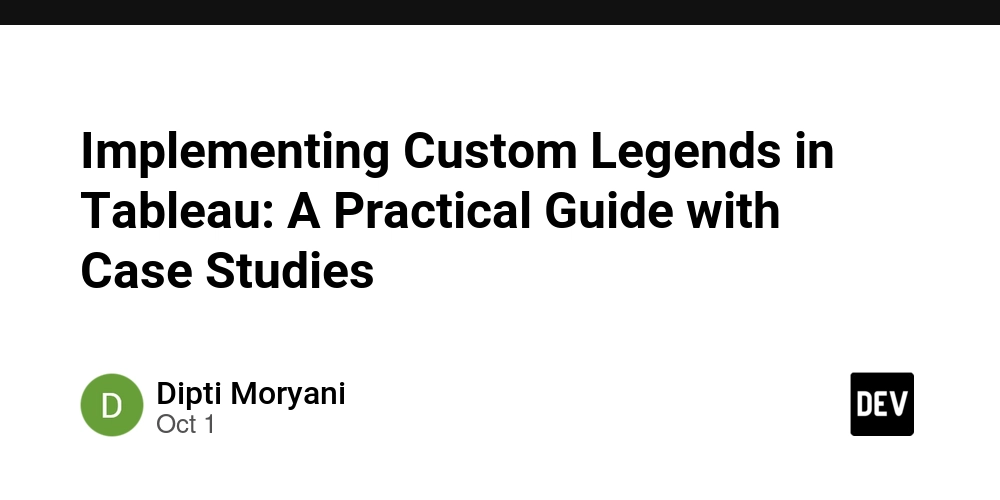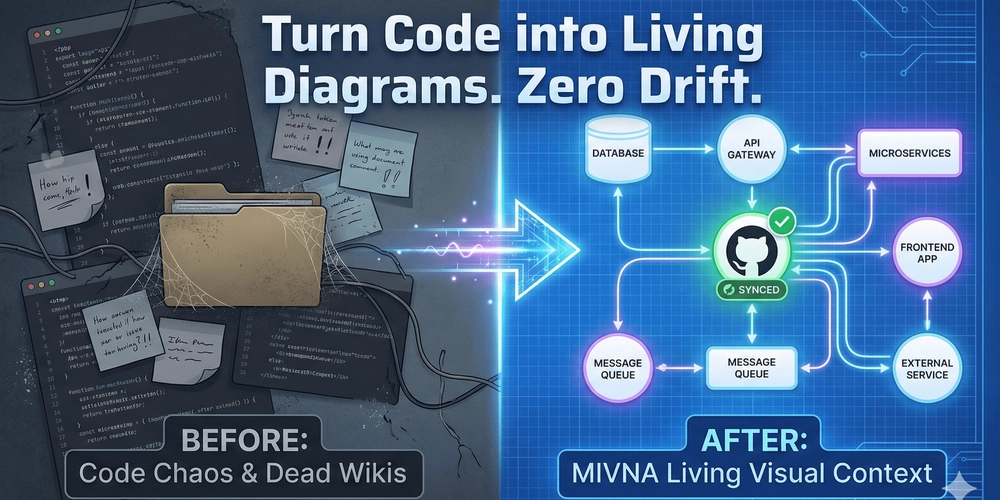Data visualization is powerful not just because it presents numbers in an understandable way, but also because it tells a story. In tools like Tableau, legends play a critical role in this storytelling. They act as a key that helps users understand the meaning behind the visual encodings—colors, shapes, and sizes—that represent data.
By default, Tableau provides standard legends for colors, sizes, and shapes. However, in real-world scenarios, business users often want more flexibility: branded colors, simplified categories, customized descriptions, or even legends that act as interactive filters. This is where custom legends in Tableau come in. Implementing custom legends allows you to go beyond default settings and create visuals that are not only informative but also aligned with business needs and aesthetics.
In this article, we will explore how to create custom legends in Tableau, why they are useful, and share real-world case studies of organizations that have leveraged them effectively.
Why Custom Legends Matter
While standard legends provide quick understanding, they may not always suit your purpose. Some common challenges include:
Branding mismatch: Corporate dashboards often require adherence to specific brand colors.
Overly detailed categories: A dataset may contain too many categories, overwhelming users.
Accessibility issues: Standard legends may not be friendly for color-blind audiences.
Static presentation: Tableau’s default legends do not always allow for interactivity like filtering or highlighting.
By customizing legends, you can:
Highlight only the categories that matter most.
Replace technical terms with business-friendly labels.
Create interactive dashboards where clicking on a legend filters the data.
Design dashboards that look professional, branded, and user-friendly.
Methods to Create Custom Legends in Tableau
- Using Shape Legends
Tableau allows you to assign custom shapes instead of standard circles or squares. For example, in a retail dashboard, you can use shopping cart icons for “Online Sales” and store icons for “Offline Sales.”
Steps:
Place a dimension on the Shape mark.
Assign custom icons through Tableau’s Shape Palette (you can even add your own icons).
Create a separate worksheet showing only these shapes and use it as a custom legend.
- Creating a Separate Legend Worksheet
Instead of relying on Tableau’s auto-generated legends, you can build a dedicated worksheet that acts as your custom legend.
Steps:
Create a simple dataset (e.g., Category and Description).
Build a worksheet that displays the category with the desired color/shape/size.
Add descriptive text to make it more intuitive.
Place this worksheet on the dashboard next to your main visualization.
This method gives full control—you decide how the legend looks, what it includes, and how it interacts.
- Interactive Filter Legends
Custom legends can double as interactive filters. For example, if you have a sales dashboard with multiple regions, clicking on “North America” in the custom legend can filter all visuals to show only that region.
Steps:
Create a sheet with the categories you want to act as filters.
Add this sheet to your dashboard.
Enable “Use as Filter.”
Now, your custom legend is not only descriptive but also actionable.
- Parameter-Based Legends
Parameters in Tableau allow you to create dynamic, user-driven legends. For instance, you could allow users to choose whether the legend categorizes data by Region, Product Line, or Customer Segment.
Steps:
Create a parameter with different category options.
Create a calculated field that uses the parameter.
Build a worksheet showing categories based on the selected parameter.
Place it as a custom legend in your dashboard.
Case Studies
Case Study 1: Retail Dashboard with Branded Legends
A global retail chain wanted to align their Tableau dashboards with their corporate branding guidelines. The standard color palette in Tableau did not match the company’s official shades of blue, red, and yellow.
Solution:
The BI team built custom color legends using branded hex codes. They created a separate worksheet legend that displayed product categories with customized colors and descriptions. Instead of “CAT_A, CAT_B, CAT_C” from the raw dataset, the legend showed business-friendly labels like “Home Goods,” “Electronics,” and “Clothing.”
Impact:
Executives reported better clarity during presentations, as the dashboards now looked consistent with the company’s reports and marketing material. The branded legends also helped build trust in data storytelling.
Case Study 2: Healthcare Analytics with Accessibility-Friendly Legends
A hospital system used Tableau to track patient admissions by department. The default color legends created confusion for staff with color vision deficiencies.
Solution:
The data team implemented shape-based custom legends instead of relying solely on colors. For example, a cross symbol represented Emergency, a stethoscope represented General Medicine, and a heart icon represented Cardiology.
Impact:
The dashboards became more inclusive and accessible. Staff could quickly interpret data regardless of color perception. This reduced errors in decision-making, especially during high-pressure situations.
Case Study 3: Marketing Campaign Dashboard with Interactive Legends
A digital marketing firm tracked ad performance across platforms like Google, Facebook, and LinkedIn. Managers wanted the ability to drill down into campaign data quickly.
Solution:
The team created a custom legend worksheet showing all platforms with their logos (Google “G,” Facebook “f,” LinkedIn “in”). Each logo acted as a filter when clicked.
Impact:
Marketing managers could instantly filter the entire dashboard to see performance by platform. This interactive legend saved time during strategy discussions and allowed teams to compare platforms side by side more effectively.
Case Study 4: Financial Risk Dashboard Using Parameter Legends
A bank built a Tableau dashboard to monitor financial risks. Users wanted to view risks categorized by Risk Type, Business Unit, or Region—but not all at once.
Solution:
A parameter-driven custom legend was built, letting users switch between category types. The legend updated dynamically to reflect the selected view.
Impact:
Risk managers gained flexibility in how they interpreted the data, making it easier to identify which areas required immediate attention. This parameter-based legend transformed the dashboard from static reporting into a dynamic analytical tool.
Best Practices for Designing Custom Legends
Keep it simple: Avoid overwhelming users with too much detail in the legend.
Match business language: Replace technical or coded terms with user-friendly labels.
Use icons and shapes wisely: Icons should enhance, not clutter, the dashboard.
Align with brand guidelines: Stick to official brand colors and fonts where possible.
Test for accessibility: Consider color-blind friendly palettes and alternative representations.
Leverage interactivity: Whenever possible, make legends actionable filters.
Conclusion
Custom legends in Tableau are more than just cosmetic enhancements—they are functional elements that improve clarity, accessibility, and interactivity. By going beyond default legends, businesses can create dashboards that truly resonate with their audiences, reflect their branding, and empower users to interact with data meaningfully.
From retail companies reinforcing brand identity, to hospitals improving accessibility, to marketing teams gaining interactive control—custom legends transform dashboards into decision-making powerhouses.
In an age where data is everywhere, the ability to customize the way data is presented and understood is a competitive advantage. Implementing custom legends in Tableau is one of the simplest yet most impactful ways to elevate your dashboards and make them truly user-centric.
This article was originally published on Perceptive Analytics.
In United States, our mission is simple — to enable businesses to unlock value in data. For over 20 years, we’ve partnered with more than 100 clients — from Fortune 500 companies to mid-sized firms — helping them solve complex data analytics challenges. As a leading Power BI Expert in Dallas, Power BI Expert in Los Angeles and Excel VBA Programmer in Seattle we turn raw data into strategic insights that drive better decisions.