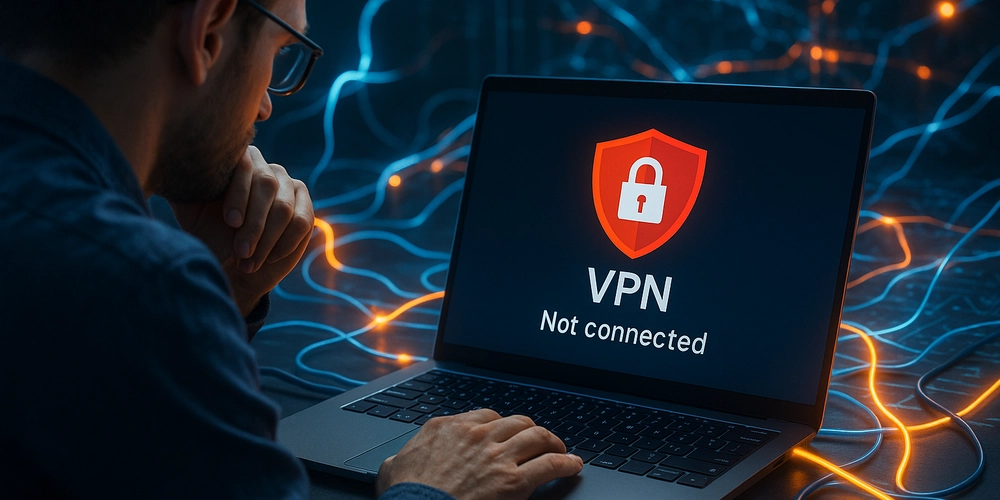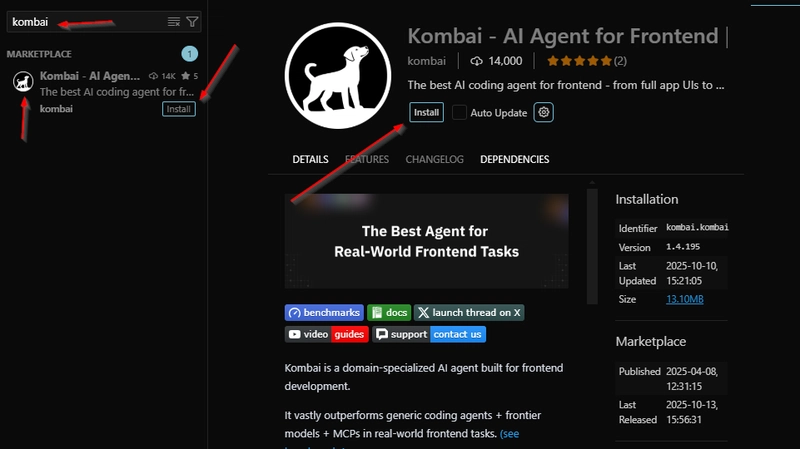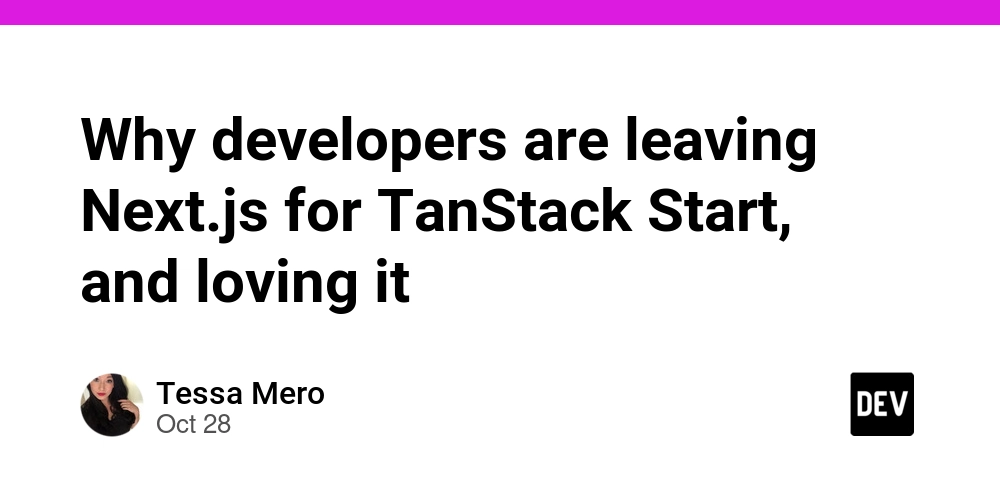When your VPN refuses to connect, frustration quickly replaces the sense of security it’s supposed to bring. Whether you’re trying to access blocked content, protect your privacy, or secure a work connection, “VPN not connecting” errors can disrupt your online experience completely. In this guide, we’ll explain why these errors occur, how to fix them step-by-step, and what to do if your VPN simply won’t connect — even after trying everything.
Common Reasons Why Your VPN Won’t Connect
VPN connection issues can stem from a wide range of causes — from server overloads to local configuration conflicts. Identifying the root cause is the first step to solving it efficiently.
-
Server-Side Problems
Sometimes the issue isn’t on your end at all. VPN servers experience downtime, maintenance, or regional blocking. Always check your provider’s status page or try switching to another server — especially one in a nearby country. -
Poor Internet Connectivity
A weak or unstable internet connection can prevent your VPN from establishing an encrypted tunnel. Before blaming the VPN, disconnect it and test your internet connection on its own. If your base internet is unstable, no VPN can work properly. -
Firewall or Antivirus Blocking
Security software can mistakenly flag VPN connections as threats, blocking the VPN client from communicating with the network. Temporarily disable your antivirus or firewall (only for testing) to see if the connection works. If it does, add your VPN app as an exception in your security settings. -
Incorrect Login or Subscription Issues
Expired subscriptions or incorrect credentials can also prevent connection. Many VPNs will silently refuse to connect when an account is inactive. Double-check your login status and ensure your subscription is active. -
Outdated VPN Client
Using an outdated version of your VPN app can lead to compatibility issues, especially after system updates. Download the latest version directly from your VPN provider’s website rather than third-party stores. -
Protocol or Port Conflicts
Different networks restrict certain ports or VPN protocols. Switching to another protocol (e.g., from OpenVPN UDP to TCP, or to WireGuard) can often resolve connectivity problems.
For example, NordVPN users can toggle between NordLynx and OpenVPN protocols within the app to bypass port restrictions.
Step-by-Step Solutions to Fix VPN Connection Errors
Step 1: Restart Everything
It sounds simple, but restarting your VPN client, router, and computer clears temporary cache data and resets network configurations that may be blocking your connection.
Step 2: Change the Server Location
If your VPN connects but doesn’t transmit data, the server may be overloaded. Switch to a different region — ideally one geographically close for faster speeds and fewer dropouts.
Step 3: Try a Different Protocol
Protocols like WireGuard, OpenVPN, and IKEv2 each use different ports and encryption methods. Switching can help bypass ISP throttling or government-level VPN blocks.
WireGuard: Best for speed and reliability
OpenVPN (TCP): Best for restrictive networks
IKEv2: Best for mobile stability
ExpressVPN users, for instance, can use its proprietary Lightway protocol designed for unstable connections.
Step 4: Disable IPv6
IPv6 leaks or misconfigurations often interfere with VPN tunnels. Disable IPv6 in your network settings to ensure traffic routes only through the VPN.
Step 5: Flush DNS Cache
Sometimes DNS settings conflict with VPN connections. Open your command prompt and type:
ipconfig /flushdns
Then reconnect your VPN. This forces your system to use the VPN’s DNS servers.
Step 6: Reset Network Settings
If all else fails, a complete network reset can fix deep configuration conflicts:
On Windows: Settings → Network & Internet → Status → Network Reset
On macOS: System Settings → Network → Advanced → Remove and re-add your VPN connection
Step 7: Contact Support or Check Blocked Ports
Some ISPs actively block VPN traffic. In such cases, switching ports (e.g., from 1194 to 443) or enabling “obfuscated mode” can bypass these blocks. Providers like IVPN offer detailed support documentation for configuring alternative ports.
When VPN Connection Fails on Specific Devices
On Windows
Ensure the TAP driver (used by OpenVPN) is installed correctly. Reinstalling your VPN client often fixes corrupted drivers.
On macOS
Grant the VPN full network permissions in System Settings → Privacy & Security → Network Extensions.
On Mobile (iOS & Android)
Mobile VPN issues often stem from battery optimization settings or restrictive mobile networks. Disable battery saver and ensure your VPN app has background data access.
Advanced Troubleshooting Tips
Use a different DNS: Try Cloudflare (1.1.1.1) or Google DNS (8.8.8.8) if the VPN DNS isn’t resolving.
Check for conflicting VPNs: Running multiple VPN or proxy apps at once can cause immediate disconnections.
Inspect your logs: VPN clients often include diagnostic logs that pinpoint the cause of connection errors.
When to Switch Providers
If your VPN constantly fails despite troubleshooting, it may be time to change providers. Consistent connection problems usually signal overloaded or blocked servers, poor maintenance, or weak protocol support. VPNs like ExpressVPN, NordVPN, and IVPN are known for strong uptime and reliable obfuscation, especially in restrictive regions like Turkey or China.
Final Thoughts
VPN connection errors are frustrating but rarely unsolvable. By methodically testing your connection, adjusting protocols, and ruling out network-level restrictions, you can restore secure, encrypted access in minutes. Remember: reliability depends not only on your setup but also on the quality of your VPN provider.
Proposed visual:
An ultra-realistic illustration showing a user troubleshooting a laptop displaying a disconnected VPN symbol, surrounded by glowing digital network cables reconnecting — symbolizing restoring connection and security. Alt text: “Futuristic visualization of fixing VPN connection issues with glowing data networks.”