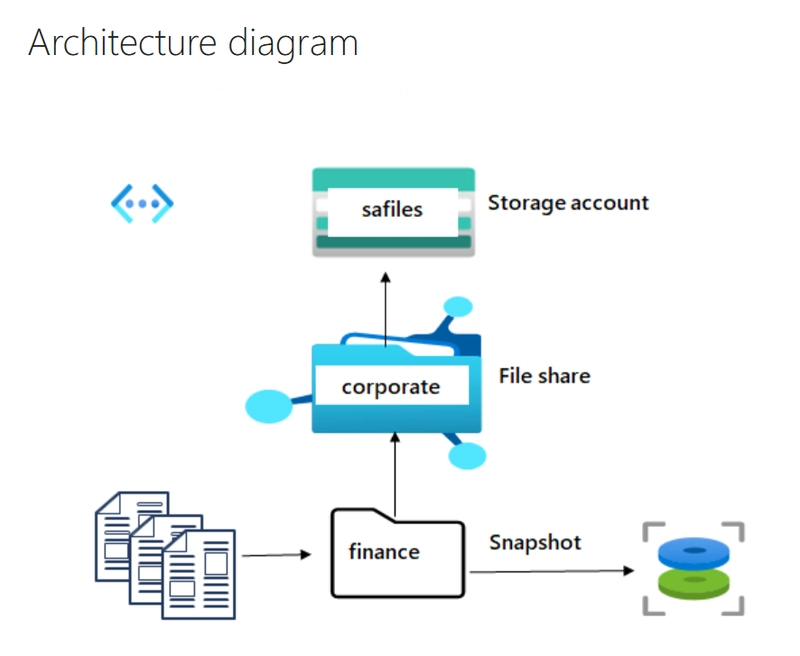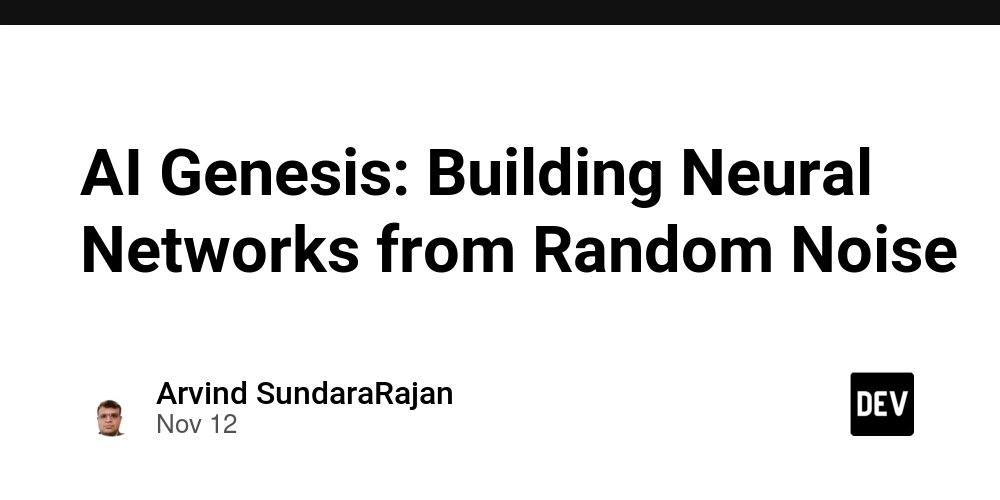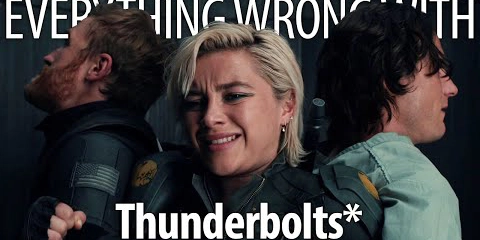Introduction:
In this lab, I set up a secure Azure Files environment tailored for a finance department. The goal was to create a premium storage account, configure file shares and directories, enable snapshots for recovery, and restrict access using virtual networks. This walkthrough is ideal for anyone looking to build enterprise-grade file storage with layered security and recovery options.
Skilling tasks
- Create a storage account specifically for file shares.
- Configure a file share and directory.
- Configure snapshots and practice restoring files.
- Restrict access to a specific virtual network and subnet.
Create and configure a storage account for Azure Files.
1. Create a storage account for the finance department’s shared files.
- In the portal, search for and select
Storage accounts.
- For Resource group select Create new. Give your resource group a name and select OK to save your changes.
-
Provide a Storage account name. Ensure the name meets the naming requirements.
-
Set the Performance to Premium.
-
Set the Premium account type to File shares.
-
Set the Redundancy to Zone-redundant storage.
-
Select Review and then Create the storage account.
- Wait for the resource to deploy.
- Select Go to resource.
Create and configure a file share with directory.
- Create a file share for the corporate office.
- In the storage account, in the Data storage section, select the File shares blade.
- Select + File share and provide a Name.
- Review the other options, but take the defaults.
- Select Create
2. Add a directory to the file share for the finance department. For future testing, upload a file.
- Select your file share and select + Add directory.
- Name the new directory
finance.
- Select Browse and then select the finance directory.
- Notice you can Add directory to further organize your file share.
- Upload a file of your choosing.
Configure and test snapshots.
1. Similar to blob storage, you need to protect against accidental deletion of files. You decide to use snapshots.
- Select your file share.
- In the Operations section, select the Snapshots blade.
- Select + Add snapshot. The comment is optional. Select OK.
- Select your snapshot and verify your file directory and uploaded file are included.
- Practice using snapshots to restore a file.
- Return to your file share.
- Browse to your file directory.
- Locate your uploaded file and in the Properties pane select Delete. Select Yes to confirm the deletion.
- Select the Snapshots blade and then select your snapshot.
- Navigate to the file you want to restore,
- Select the file and the select Restore.
- Provide a Restored file name.
- Verify your file directory has the restored file.
Configure restricting storage access to selected virtual networks.
- This tasks in this section require a virtual network with subnet. In a production environment these resources would already be created.
Search for and select Virtual networks.
- Select Create. Select your resource group. and give the virtual network a name.
- Take the defaults for other parameters, select Review + create, and then Create.
- Wait for the resource to deploy.
- Select Go to resource.
- In the Settings section, select the Subnets blade.
- Select the default subnet.
- In the Service endpoints section choose Microsoft.Storage in the Services drop-down.
- Do not make any other changes.
- Be sure to Save your changes.
2. The storage account should only be accessed from the virtual network you just created.
- Return to your files storage account.
- In the Security + networking section, select the Networking blade.
- Change the Public network access to Enabled from selected virtual networks and IP addresses.
- In the Virtual networks section, select Add existing virtual network.
- Select your virtual network and subnet, select Add.
- Be sure to Save your changes.
- Select the Storage browser and navigate to your file share.
- Verify the message not authorized to perform this operation. You are not connecting from the virtual network.
🧠 Key Terms Explained for Beginners
If you’re new to Azure, here are some important terms used in this lab and what they mean:
Azure Portal: The web-based dashboard where you manage all your Azure services. Think of it as your cloud control center.
Resource Group: A container that holds related Azure resources like storage accounts, virtual networks, and more. It helps you organize and manage them together.
Storage Account: A secure space in Azure where you store data—files, blobs, queues, and tables. It’s the foundation for using Azure Files.
Azure Files: A cloud-based file sharing service that works like a traditional file server. You can access it using standard file protocols.
File Share: A folder-like structure inside Azure Files where you store and organize files. You can create directories within it.
Directory: A subfolder within a file share. In this lab, we created one called finance to organize departmental files.
Snapshot: A read-only backup of your file share at a specific point in time. It’s useful for restoring deleted or changed files.
Restore: The process of bringing back a deleted or previous version of a file using a snapshot.
Virtual Network (VNet): A private network in Azure that lets your resources communicate securely. It’s like your own cloud-based LAN.
Subnet: A smaller segment within a virtual network that helps organize and isolate resources.
Service Endpoint: A way to securely connect your virtual network to Azure services like Storage without going over the public internet.
Zone-Redundant Storage (ZRS): A storage option that keeps your data safe by replicating it across multiple zones in a region.
Premium Performance Tier: A high-speed storage option optimized for low-latency and high-throughput workloads.
Public Network Access: A setting that controls whether your storage account can be accessed from the internet or only from specific networks.
✅ Conclusion
This lab covered the full lifecycle of setting up Azure Files for secure departmental use. From premium storage configuration to snapshots and network restrictions, each step reinforced best practices for enterprise-grade file sharing. These skills are directly applicable to production environments where data protection and access control are critical.
Thanks for reading — see you in the next one