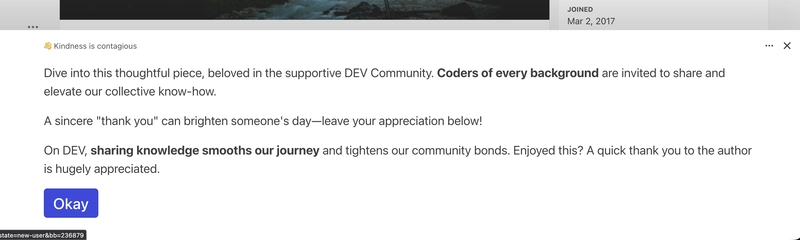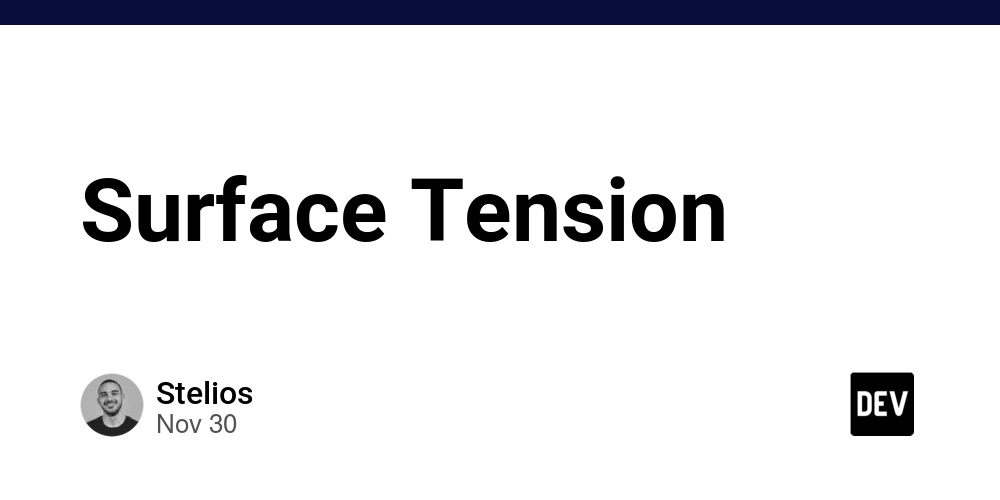As a software engineer stepping into game development for the first time (with only some exposure to graphics programming during my bachelor’s degree using Java and OpenGL), I recently began exploring PixiJS to explore fundamental gaming concepts. In this article, I’ll walk through the implementation of three interactive systems that demonstrate sprite management, custom text rendering, and particle effects optimization.
What is PixiJS?
PixiJS is a JavaScript library that helps you create interactive 2D graphics in web browsers. If you’ve worked with HTML Canvas or D3.js for data visualization, think of PixiJS as a more powerful, performance-focused alternative.
The Performance Story: CPU vs GPU
Traditional web graphics (HTML Canvas, SVG) use your computer’s CPU to draw everything. This works fine for simple graphics, but becomes slow with complex animations or many visual elements.
PixiJS uses your computer’s GPU (Graphics Processing Unit) instead. The GPU is designed specifically for graphics operations and can handle thousands of calculations simultaneously. This is why video games and video editing software are so smooth – they leverage GPU power.
In practical terms: Where Canvas might struggle with 100 moving elements, PixiJS can smoothly handle 1000+ elements at 60fps.
What’s a “Sprite”?
In traditional web development, you think in terms of DOM elements (
![]()
Think of a sprite as a lightweight visual object, like a DOM element, but optimized for graphics:
// Instead of:  // You have:
const playerSprite = PIXI.Sprite.from('player.png');
playerSprite.x = 100;
playerSprite.y = 200;
// You have:
const playerSprite = PIXI.Sprite.from('player.png');
playerSprite.x = 100;
playerSprite.y = 200;
Types of sprites you'll work with:
- Image sprites: Pictures (like
- Text sprites: Rendered text (like
or) - Graphics sprites: Drawn shapes (like CSS borders or SVG shapes)
- Container sprites: Groups of other sprites (like containers)
The Display Tree for Graphics
Just like HTML has a DOM tree structure, PixiJS has a display tree:
// HTML equivalent: // ////// // PixiJS equivalent: const app = new PIXI.Application(); // Like const gameContainer = new PIXI.Container(); // Like //
// Score: 100
//const playerSprite = PIXI.Sprite.from('player.png'); // Likeconst scoreText = new PIXI.Text('Score: 100'); // Like app.stage.addChild(gameContainer); gameContainer.addChild(playerSprite); gameContainer.addChild(scoreText);
Key advantage: Moving the container moves everything inside it, just like CSS transforms on parent elements.
Why Choose PixiJS nowadays?
- Performance first: PixiJS automatically uses WebGL when available, providing hardware-accelerated rendering that can handle thousands of sprites at 60fps.
- Developer experience: The API is designed to be intuitive and well-documented. Coming from web development, the learning curve is gentle because you're working with familiar concepts like containers, event listeners, and asset loading.
- Ecosystem and tooling:
- TypeScript support: First-class TypeScript definitions
- Asset pipeline: Built-in asset loader with support for atlases, fonts, and various image formats
- Plugin system: Extensive plugin ecosystem for filters, particles, and advanced features
- Framework agnostic: Works with React, Vue, Angular, or vanilla JavaScript
- Cross-platform ready: PixiJS applications run anywhere modern browsers do, and no additional compilation or platform-specific code is required.
- Mobile optimized: Built-in support for high-DPI displays, touch events, and mobile-specific optimizations make it production-ready for mobile games and applications.
Project Architecture Overview
Play Central demonstrates practical applications of PixiJS through three focused implementations:
- Ace of Shadows - Automated card dealing system with 144 sprites
- Magic Words - Visual novel-style dialogue system with custom emoji support
- Phoenix Flame - Performance-constrained particle fire effect
Each system addresses different aspects of game development while maintaining consistent architectural principles throughout the codebase.
Project Structure
src/ ├── scenes/ │ ├── BaseScene.ts │ └── game/ │ ├── ace-of-shadows/ │ │ ├── AceOfShadowsScene.ts │ │ ├── Card.ts │ │ └── Deck.ts │ ├── magic-words/ │ │ ├── MagicWordsScene.ts │ │ ├── DialogueBox.ts │ │ ├── AvatarBox.ts │ │ ├── ResourceManager.ts │ │ └── types.ts │ └── phoenix-flame/ │ ├── PhoenixFlameScene.ts │ └── Particle.ts ├── core/ ├── infra/ └── ui/
Implementation 1: Ace of Shadows - Automated Card Dealing System
Objective: Create 144 sprites stacked like cards with automated movement between piles at 1-second intervals, with 2-second animation duration.
Scene Architecture and Separation of Concerns
The
AceOfShadowsSceneimplements clean separation using a dedicatedDeckclass:export class AceOfShadowsScene extends BaseScene { private deck: Deck; private background: PIXI.Sprite; private discardPile: PIXI.Container; private dealInterval: NodeJS.Timeout | null = null; constructor(game: any) { super(game, 'Ace of Shadows'); this.background = PIXI.Sprite.from(BACKGROUND_IMAGE); this.addChildAt(this.background, 0); this.deck = new Deck(this.game.getApp().renderer); this.discardPile = new PIXI.Container(); this.addChild(this.deck.container, this.discardPile); this.startDealing(); } }Key Design Decisions:
- Delegation pattern: Card logic encapsulated in
Deckclass rather than scene management - Automatic termination: Interval stops when deck is empty, preventing unnecessary processing
- Clean resource management: Proper interval cleanup in the destroy method
Performance-First Texture Management
The most crucial lesson was understanding sprite vs graphics performance. Instead of 144 individual graphics objects, I generated one reusable texture:
private createCardTexture(): PIXI.Texture { const graphics = new PIXI.Graphics(); graphics.beginFill(0xffffff); graphics.lineStyle(2, 0x000000, 1); graphics.drawRoundedRect(0, 0, CARD_WIDTH, CARD_HEIGHT, 10); graphics.endFill(); return this.renderer.generateTexture(graphics); } private createDeck(): void { const cardTexture = this.createCardTexture(); for (let i = 0; i < NUM_CARDS; i++) { const card = new Card(cardTexture); card.y = i * STAGGER_OFFSET; // Visual stacking effect this.cards.push(card); this.container.addChild(card); } }
Timer-Based Animation System with GSAP
The implementation uses interval-based timing with GSAP (a powerful JavaScript library used for creating high-performance animations on the web) for smooth 2-second animations:
private startDealing(): void { this.dealInterval = setInterval(() => { if (!this.deck.hasCards) { if (this.dealInterval) clearInterval(this.dealInterval); return; } this.deck.moveTopCard(this.discardPile); }, 1000); // 1-second intervals } public moveTopCard(discardContainer: PIXI.Container): void { if (this.cards.length === 0) return; const card = this.cards.pop()!; const worldPos = discardContainer.toGlobal(new PIXI.Point()); const localPos = card.parent.toLocal(worldPos); gsap.to(card.position, { x: localPos.x, y: localPos.y + (this.discardPile.length - 1) * STAGGER_OFFSET, duration: 2, // 2-second animation requirement onComplete: () => { discardContainer.addChild(card); }, }); }
Implementation 2: Magic Words - Visual Novel Dialogue System
Objective: Create a system combining text and images for RPG-style dialogue using external API data with custom emoji support.
Asynchronous Resource Loading Architecture
The
MagicWordsSceneimplements a loading coordination:private async loadGameData(): Promise<void> { try { const [data] = await Promise.all([ fetchMagicWordsData(), PIXI.Assets.load(BACKGROUND_IMAGE), ]); this.data = data; const resourceManager = new ResourceManager(this.data); const { emojiTextures, avatarSprites } = await resourceManager.loadAssets(); this.emojiTextures = emojiTextures; this.avatarSprites = avatarSprites; Object.values(this.avatarSprites).forEach((sprite) => this.addChild(sprite), ); this.initializeScene(); } catch (error) { console.error('Failed to load game data:', error); } }Architecture Highlights:
- Parallel loading: Background and API data load simultaneously using
Promise.all - Resource manager pattern: Dedicated class handles emoji and avatar asset loading
- Error handling: Proper try-catch with error reporting
Rich Text Parsing with Inline Emojis
The most complex challenge was parsing text with emoji placeholders like
{smile}and rendering them inline. Imagine you need to display text like"Hello {smile} welcome to our game {fire}"where{smile}and{fire}should be replaced with actual emoji images, not text.In HTML, you might use something like:
Hellosrc="smile.png"> welcome to our game
src="fire.png">
Unlike HTML, PixiJS doesn’t provide markup-based layout. All elements must be positioned manually. To solve this, we used regex to split the text, identify each part’s type, and then applied custom layout logic to position them individually.
private updateContent( text: string, emojiTextures: Record<string, PIXI.Texture>, wordWrapWidth: number, ): void { this.contentContainer.removeChildren(); let currentX = 0; let currentY = 0; const FONT_SIZE = 20; const LINE_HEIGHT = FONT_SIZE * 1.4; const EMOJI_SIZE = FONT_SIZE * 1.2; const SPACE_WIDTH = 5; const parts = text.split(/(\{[^}]+\})/g).filter((p) => p.length > 0); parts.forEach((part) => { const emojiMatch = part.match(/\{([^}]+)\}/); if (emojiMatch && emojiTextures[emojiMatch[1]]) { const emojiName = emojiMatch[1]; if (currentX + EMOJI_SIZE > wordWrapWidth) { currentX = 0; currentY += LINE_HEIGHT; } const emojiSprite = new PIXI.Sprite(emojiTextures[emojiName]); emojiSprite.width = EMOJI_SIZE; emojiSprite.height = EMOJI_SIZE; emojiSprite.y = currentY + (LINE_HEIGHT - EMOJI_SIZE) / 2; emojiSprite.x = currentX; this.contentContainer.addChild(emojiSprite); currentX += emojiSprite.width + SPACE_WIDTH; } else { // Handle text with word wrapping const words = part.split(' '); words.forEach((word) => { if (word.length === 0) return; const textObject = new PIXI.Text(word, { fontSize: FONT_SIZE, fill: TEXT_COLOR, }); if (currentX + textObject.width > wordWrapWidth) { currentX = 0; currentY += LINE_HEIGHT; } textObject.position.set( currentX, currentY + (LINE_HEIGHT - textObject.height) / 2, ); this.contentContainer.addChild(textObject); currentX += textObject.width + SPACE_WIDTH; }); } }); }
Implementation 3: Phoenix Flame - Performance-Optimized Particle System
Objective: Create a fire effect within a strict 10-sprite performance constraint.
What's a "Particle" in Graphics Programming?
Imagine you want to create a campfire effect. In real life, fire is made of thousands of tiny flames, sparks, and embers, each moving independently.
In graphics programming, we simulate this with particles, small sprites that:
- Spawn continuously (like sparks from a fire)
- Move with physics (rise up, drift sideways)
- Change over time (fade out, shrink, change color)
- Die and get recycled (disappear when their "life" expires)
// Each particle is just a sprite with extra properties class Particle extends PIXI.Sprite { vx: number; // Horizontal velocity vy: number; // Vertical velocity life: number; // How long it lives }The most challenging thing was creating a realistic fire limited to just 10 sprites maximum. But, with object pooling, we could reuse the same 10 sprites over and over, making them "die" and "respawn" so quickly that it looks like continuous fire.
Object Pooling Pattern Implementation
Instead of creating and destroying particles constantly (that is expensive), we create 10 particles once and reuse them:
export class PhoenixFlameScene extends BaseScene { private particles: Particle[] = []; private particleContainer: PIXI.ParticleContainer; private flameTextures: PIXI.Texture[] = []; constructor(game: any) { super(game, 'Phoenix Flame'); this.particleContainer = new PIXI.ParticleContainer(10, { scale: true, position: true, alpha: true, }); this.addChild(this.particleContainer); } private emitParticle(): void { const particle = this.particles.find((p) => !p.visible); if (!particle) return; // Pool exhausted // Reset particle properties particle.position.copyFrom(this.emitter); particle.texture = this.flameTextures[this.flameIndex]; this.flameIndex = (this.flameIndex + 1) % this.flameTextures.length; particle.alpha = 1; particle.scale.set(0.2 + Math.random() * 0.3); particle.visible = true; // Set physics properties particle.vx = Math.random() * 2 - 1; particle.vy = -Math.random() * 3 - 2; particle.life = Math.random() * 40 + 50; } }
Physics Simulation and Lifecycle Management
private update(delta: number): void { this.emitParticle(); this.particles.forEach((particle: Particle) => { if (!particle.visible) return; // Apply velocity and gravity particle.x += particle.vx * delta; particle.y += particle.vy * delta; particle.vy -= 0.05 * delta; // Gravity effect // Age the particle particle.life -= delta; particle.alpha = Math.max(0, particle.life / 60); particle.scale.set(particle.scale.x * 0.99); // Shrink over time if (particle.life <= 0) { particle.visible = false; // Return to pool } }); }
Conclusion
These implementations demonstrate practical application of core PixiJS concepts through real-world constraints and requirements. The Ace of Shadows system showcases efficient sprite management and timer-based animations, Magic Words illustrates complex resource loading and dynamic UI composition, while Phoenix Flame demonstrates performance optimization through object pooling.
The clean separation of concerns, proper TypeScript integration, and performance-conscious design patterns provide a solid foundation for more complex interactive applications. Each system addresses different aspects of game development while maintaining consistent architectural principles throughout the codebase.
PixiJS proved to be an excellent choice for learning game development concepts, offering the perfect balance of power and simplicity. The modular approach and emphasis on resource management create maintainable, scalable solutions that effectively demonstrate PixiJS capabilities for production-quality interactive applications.
In game development, performance isn’t something to optimize later; it has to be a priority from the start. Unlike traditional web development, where techniques like lazy loading or bundle splitting can be introduced later, games demand smoothness and consistency at every frame. That means carefully managing memory to avoid garbage collection spikes, reusing textures and sprites whenever possible, and relying on specialized structures such as object pooling or optimized containers like ParticleContainer. These aren’t optional enhancements, they’re essential practices for ensuring a stable frame rate and delivering a responsive, enjoyable player experience.
Whether you're building a simple card game, a visual novel, or an action-packed adventure, these patterns and techniques provide a strong foundation for bringing your ideas to life in the browser.
Resources