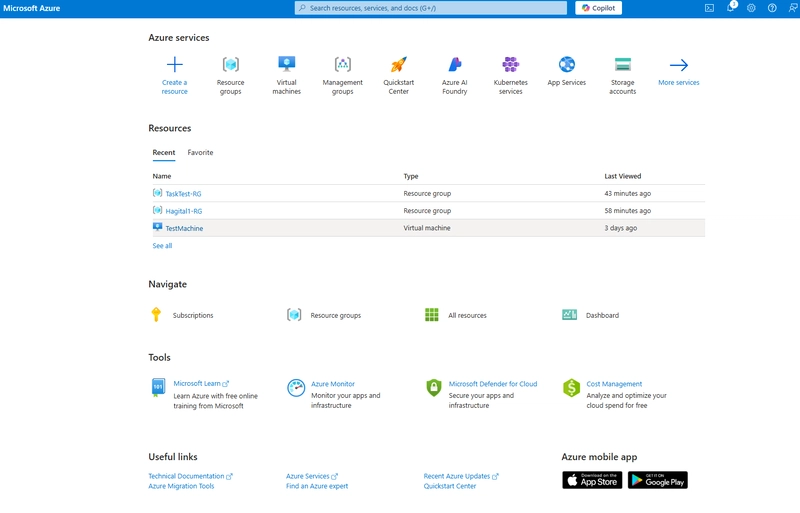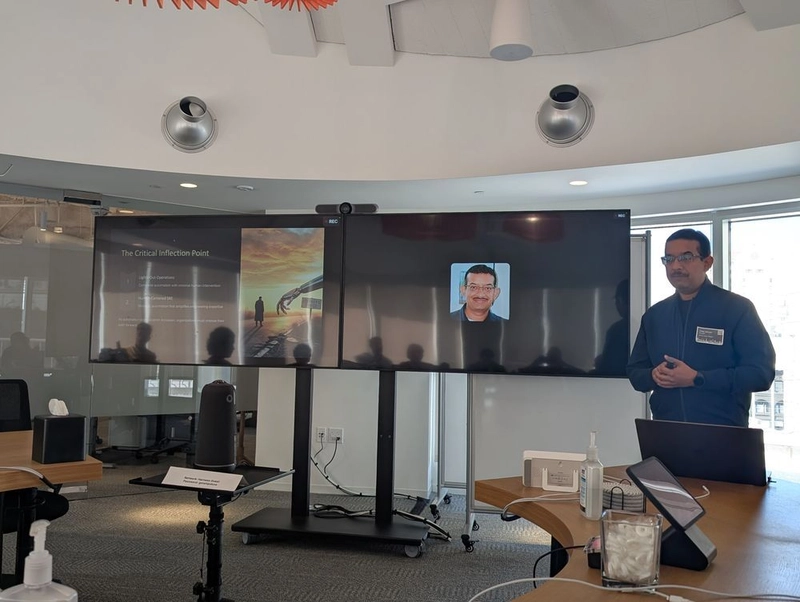Cloud computing has transformed the way we build and manage applications. In Microsoft Azure, one of the fundamental building blocks you’ll encounter is the Resource Group.
But what exactly is a Resource Group, and why should you use it? Let’s break it down.
🔹 What is a Resource Group?
A Resource Group, as the name implies is a container that holds related resources such as virtual machines, storage accounts, databases, networking components, and more in Azure.
Think of it like a folder on your computer with the name “Resource Group” while the files are resources as mentioned above.
Benefits of Resource Groups
- Organization
- Lifecycle Management
- Access Control (RBAC)
- Cost Management
- Deployment and Automation
** Drawbacks (Limitations) of Resource Groups**
- Single Location Dependency
- Resource Movement
- No Hierarchical Nesting
- Deletion Risks
🛠️ How to Create a Resource Group in Azure
You can create a Resource Group in multiple ways. Let’s go through the Azure Portal method (the most beginner-friendly).
Step 1: Sign in
Go to Azure Portal – You would need to log into your Azure account, if you already have one created and logged in, it should appear as with the image below:
Step 2: Navigate – There are two ways to do this:
- On the left-hand menu, select Resource groups.
- Or search Resource groups in the top search bar.
Step 3: Click ➕ Create.
Step 4: Configure – This is where you select your “Subscription [If resource groups are folders as we said earlier Subscriptions are like bigger folders the contains several recourse groups”]) To learn how to create a Subscription click here. NB: You would always have a default “Azure Subscription 1”
Resource group name → Enter a unique name (e.g., Test-RG [It is a standard practice to have RG as part of your resource group.)
Region → Choose a region close to your users (e.g., East US)
Step 5: Review + Create
Click Review + Create after all your verification checks out.
Step 6: Click Create.
Thereafter Navigate back to Resource groups. There you will see all your newly created resource group.
📝 Conclusion
Azure Resource Groups are the foundation for organizing, managing, and securing your cloud resources. They come with powerful benefits like organization, lifecycle management, cost control, and access management. By mastering Resource Groups, we will set a solid foundation for our Azure journey.
🚀 Next Steps
Now that your Resource Group is ready, you can:
All of these will be organized neatly inside your Resource Group.