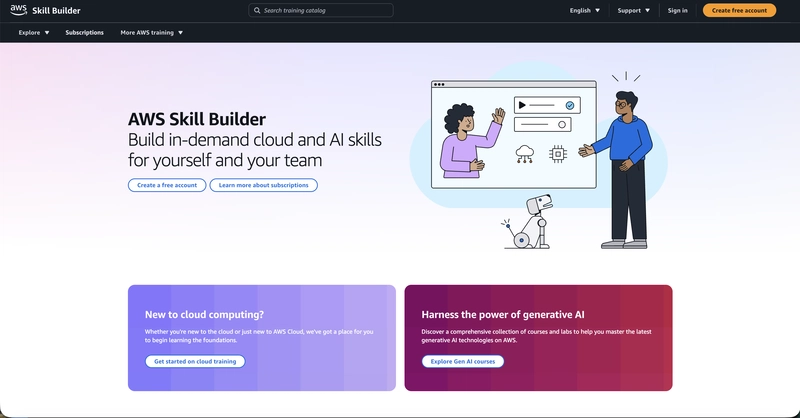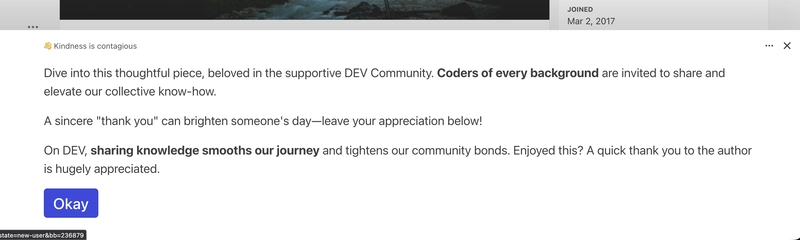Last year, we heard too much about AI and AI technology. Names such as ChatGPT, Claude, and Deepseek are well-known in the internet community. Many people don’t see themselves without their hints and help in everyday life.
Almost all software developers are using tools like Copilot, Cursor, and Windsurf in their working routines. However, in the development community, I encountered the ignorance of one tool that is worth paying attention to.
This tool is named “Amazon Q Developer”.
A former Amazon product, “CodeWhisperer“, became a part of Amazon Q Developer. It is a generative artificial intelligence (AI) powered conversational assistant that can help you understand, build, extend, and operate software applications. This product was made generally available on April 30, 2024. Over the years of constant development and improvement, it has received many improvements and updates. It was full integration into the AWS ecosystem, with major updates and milestones occurring throughout 2025. Amazon Q Developer is built on Amazon Bedrock and includes automated abuse detection implemented in Amazon Bedrock to enforce safety, security, and the responsible use of AI.
Amazon Q was provided in two versions – Amazon Q CLI and Amazon Q extension for development tools such as Visual Studio Code and JetBrains IDE.
Let’s start with Amazon Q Developer extension for free.
-
To do this, go to the website [AWS Skill Builder]https://skillbuilder.aws/ and create a free AWS Builder ID (no AWS account required).

-
Today, we are planning to start using Amazon Q as an IDE extension. I think you already have something installed on your computer. Download the extension for Visual Studio Code. Install the Amazon Q extension in VS Code.

This procedure does not require you to have a Builder ID. If you have not yet signed up for Builder ID, you will have the opportunity to do so during the sign-in process.
Choose the Amazon Q icon in your IDE.
The icon will be on the side of the interface by default.
Follow the instructions in your browser to authenticate with Builder ID.
To begin using Amazon Q, choose the Amazon Q icon to chat with Amazon Q, or choose Amazon Q from the navigation bar at the bottom of your IDE.
- Nowadays, many developers are bound by NDA rules and are concerned that their code may end up on the other side. I came across a situation where some very experienced Amazon Q users don’t know some subtleties of these settings. Let’s tune some extension settings.
This setting allows you to customize the ability to send tracking information in AWS
Let’s explore some additional settings related to context. This is the most important part of Amazon Q Developer that allows us to use our own context to provide AI with the most relevant questions.
The local workspace context created by these settings helps Amazon Q deliver more accurate answers and speed up the work capabilities. Amazon Q maintains the context of your conversation within a given session to inform future responses. You can ask follow-up questions or refer to previous questions and responses throughout the duration of your session. To start a new conversation with Amazon Q, open a new tab in the panel. You can open up to 10 tabs at a time. Amazon Q doesn’t retain context across different conversations.
Now you can ask Amazon Q questions, update your code, and initiate actions with quick commands all from the Amazon Q chat panel in your IDE.
To start chatting with Amazon Q, choose the Amazon Q icon from the navigation bar in your IDE and enter your question in the text bar. To start chatting with Amazon Q in Visual Studio, choose View from the main menu and then choose Amazon Q chat.
When you ask Amazon Q a question, it uses the current file that is open in your IDE as context, including the programming language and the file path.
If Amazon Q includes code in its response, you can copy the code or insert it directly into your file by choosing Insert at cursor. Amazon Q might include inline references to its sources in its response. To view a list of sources, expand the Sources section at the bottom of a response.
You can enter the following commands in the chat panel to access Amazon Q features, depending on your IDE.
/transform – Use this command to update the code language version of an entire project.
/dev – Use this command to get an implementation plan to develop a feature.
/test – Use this command to generate unit tests for your code.
/review – Use this command to review your codebase for security vulnerabilities and code quality issues.
/doc – Use this command to generate READMEs for your project base.
/clear – Use this command to clear a current conversation. This removes all previous conversations from the chat panel and clears the context that Amazon Q has about your previous conversation.
/compact – Use this command to compact your chat history when the context window approaches its capacity limit. This creates a concise summary of your conversation while preserving essential information.
/help – Use this command to see an overview of what Amazon Q can and can’t do, example questions, and quick commands
Try out the Amazon Q developer capabilities and share your first impressions.
In the next articles, I will try to contribute to you some advanced interaction techniques with Amazon Q Developer.