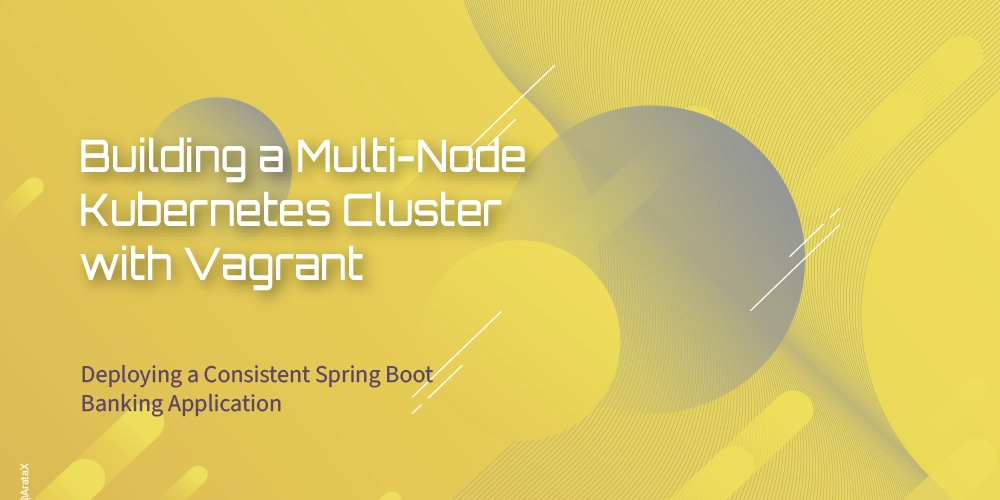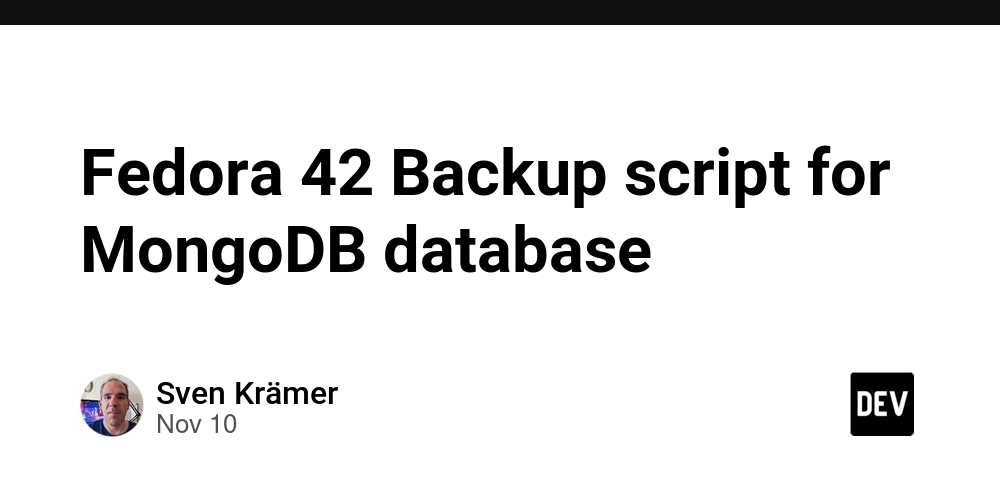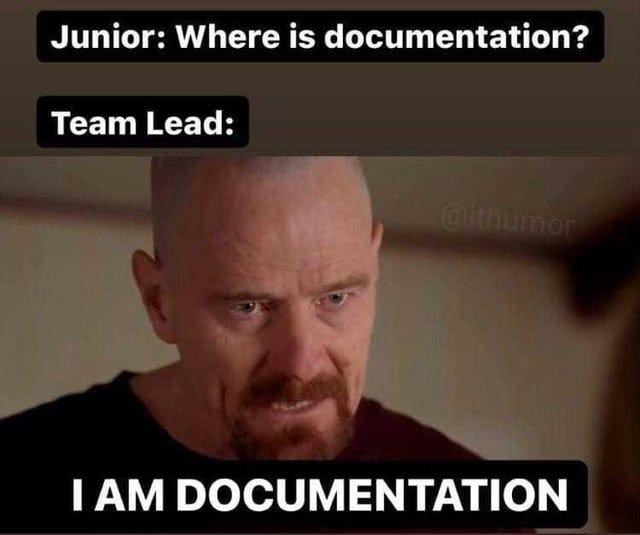“In distributed systems, consistency isn’t just a property — it’s a promise.”
Why This Article
Imagine you’re building a small banking application. Users can deposit and withdraw money, check their balances, and expect data accuracy every single time — even if multiple requests hit the system simultaneously. But the moment you deploy it across containers, networks, and replicas, one question starts haunting every architect:
How do we keep data consistent when everything is happening everywhere?
In this tutorial, we’ll explore that question through a hands-on story — from concept to infrastructure — and deploy a Spring Boot + PostgreSQL banking demo across a five-node Kubernetes lab, fully automated with Vagrant. Our goal isn’t to ship production code, but to understand the design thinking behind consistency, locking, and automation.
Most tutorials use Minikube or kind, which are great for learning but limited to single-node simulations.
What if you could spin up a full Kubernetes cluster — control plane, multiple worker nodes, real networking, storage, and ingress — entirely automated and reproducible?
It’s a perfect local lab for experimenting with deployments, storage, and load testing — without relying on cloud services.
What You’ll Learn
-
Build a 5-node Kubernetes cluster using Vagrant and VirtualBox
-
Automate provisioning with Bash scripts
-
Deploy a real Spring Boot + Postgres application
-
Test the rest endpoint using k6 load testing
Build, deploy, and test a real multi-node Kubernetes cluster from scratch — all on your local machine.
Design
The system provides RESTful endpoints for withdrawal and deposit operations, served by a Spring Boot–based API backend. When the API receives a client request, it updates the account balance in a PostgreSQL relational database. To ensure data consistency under concurrent transactions, the system supports both optimistic and pessimistic locking mechanisms.
Both the API backend and the PostgreSQL database are deployed on a Kubernetes cluster comprising five virtual machines:
-
One control plane node for cluster management
-
One edge node for network routing and ingress
-
Two worker nodes hosting the Spring Boot web applications
-
One database node running PostgreSQL
This is a visual representation of the cluster setup:
K8S Architecture Overview
┌─────────────────────────────────────────────────────────────┐
│ Kubernetes Cluster │
├─────────────────────────────────────────────────────────────┤
│ │
│ Control Plane (k8s-cp-01) │
│ └─ IP: 192.168.56.10 │
│ └─ Role: Master node, API server, scheduler, controller │
│ │
│ Worker Nodes: │
│ ├─ k8s-node-01 (192.168.56.11) - tier: edge │
│ │ └─ Ingress Controller, Local Path Provisioner, MetalLB │
│ ├─ k8s-node-02 (192.168.56.12) - tier: backend │
│ │ └─ Spring Boot Application Pods │
│ ├─ k8s-node-03 (192.168.56.13) - tier: backend │
│ │ └─ Spring Boot Application Pods │
│ └─ k8s-node-04 (192.168.56.14) - tier: database │
│ └─ PostgreSQL Database │
│ │
│ LoadBalancer IP Pool: 192.168.56.240-250 │
└─────────────────────────────────────────────────────────────┘
Building the Complete Environment:
The environment will be provisioned using Vagrant, which automates the creation of virtual machines and the setup of the Kubernetes cluster. Once the infrastructure is ready, it will deploy the prebuilt cloud-native Spring Boot web application and the fully configured PostgreSQL database, assembling the complete application service environment.
Prerequisites
The following tools are required on your host machine:
| Tool | Version | Install |
|---|---|---|
| VirtualBox | ≥ 7.1.6 | See install checklist |
| Vagrant | ≥ 2.4.9 | See install checklist |
| RAM | ≥ 13 GB | 3GB for cp + 2 GB per node |
| CPU | ≥ 4 cores | Recommended |
| Network | 192.168.56.0/24 | VirtualBox Host-Only |
Below is the installation command:
# Windows (Chocolatey, run admin PowerShell)
choco install virtualbox vagrant
# Ubuntu/Debian
sudo apt-get update && sudo apt-get install -y virtualbox
# Get latest vagrant from HashiCorp website or apt repo
# Install HashiCorp GPG key
wget -O- https://apt.releases.hashicorp.com/gpg | sudo gpg --dearmor -o /usr/share/keyrings/hashicorp-archive-keyring.gpg
# Add HashiCorp repository
echo "deb [signed-by=/usr/share/keyrings/hashicorp-archive-keyring.gpg] \
https://apt.releases.hashicorp.com $(lsb_release -cs) main" | sudo tee /etc/apt/sources.list.d/hashicorp.list
sudo apt-get install -y vagrant
Step 1: Vagrant
Clone the project
git clone https://github.com/arata-x/vagrant-k8s-bank-demo.git
Project Structure
The outline of the project structure is as follows:
Root:
│ Vagrantfile
│
└─provision
├─deployment
│ │
│ └─standard
│ ├─app
│ │ 10-config.yml
│ │ 20-rbac.yml
│ │ 30-db-deploy.yml
│ │ 40-app-deploy.yml
│ │ 50-services.yml
│ │ 60-network-policy.yml
│ │ 70-utilities.yml
│ │
│ └─infra
│ 10-storage-class.yml
│ 20-metallb.yaml
│
└─foundation
10-common.sh
20-node-network.sh
30-control-panel.sh
40-join-node.sh
50-after-vagrant-setup.sh
join-command.sh
A Vagrantfile is a configuration file written in Ruby syntax that defines how Vagrant should provision and manage a virtual machine (VM). It’s the heart of any Vagrant project—used to automate the setup of reproducible development environments.
Vagrantfile specifies:
-Base OS image (e.g., ubuntu/jammy64) -Resources (CPU, memory, disk) -Networking (port forwarding, private/public networks) -Provisioning scripts (e.g., install Java, Maven, Docker) -Shared folders between host and VM
Below is the content of Vagrantfile
Vagrant.configure("2") do |config|
config.vm.box = "ubuntu/jammy64"
config.vm.synced_folder ".", "/vagrant"
root_path = "provision/foundation/";
# Common setup for all nodes
config.vm.provision "shell", path: root_path + "10-common.sh"
# Node definitions
nodes = [
{ name: "k8s-cp-01", ip: "192.168.56.10", script: "30-control-panel.sh", memory: 3072 },
{ name: "k8s-node-01", ip: "192.168.56.11", script: "40-join-node.sh", memory: 2048 },
{ name: "k8s-node-02", ip: "192.168.56.12", script: "40-join-node.sh", memory: 2048 },
{ name: "k8s-node-03", ip: "192.168.56.13", script: "40-join-node.sh", memory: 2048 },
{ name: "k8s-node-04", ip: "192.168.56.14", script: "40-join-node.sh", memory: 2048 },
]
# Create VMs
nodes.each do |node|
config.vm.define node[:name] do |node_vm|
node_vm.vm.provider "virtualbox" do |vb|
vb.cpus = 2
vb.memory = node[:memory]
end
node_vm.vm.hostname = node[:name]
node_vm.vm.network "private_network", ip: node[:ip]
node_vm.vm.provision "shell", path: root_path + "20-node-network.sh", args: node[:ip]
node_vm.vm.provision "shell", path: root_path + "#{node[:script]}"
end
end
end
1️⃣ Overview
This Vagrantfile provisions :
-
Creates 5 Ubuntu 22.04 VMs
-
Installs Docker, kubeadm, kubelet, kubectl
-
Initializes Kubernetes control plane
-
Joins 4 worker nodes
-
Configures Calico CNI networking
2️⃣ Global Configuration
Vagrant.configure("2") do |config|
config.vm.box = "ubuntu/jammy64"
config.vm.synced_folder ".", "/vagrant"
-
Vagrant.configure("2")→ Uses configuration syntax version 2. -
config.vm.box→ Every VM uses Ubuntu 22.04 LTS (“jammy64”). -
config.vm.synced_folder→ Shares your project folder on the host with each guest VM at/vagrant.
3️⃣ Common Provisioning
root_path = "provision/foundation/"
config.vm.provision "shell", path: root_path + "10-common.sh"
Runs once globally for all machines to install baseline packages, set host files, etc.
4️⃣ Cluster node setup
nodes = [
{ name: "k8s-cp-01", ip: "192.168.56.10", script: "30-control-panel.sh", memory: 3072 },
{ name: "k8s-node-01", ip: "192.168.56.11", script: "40-join-node.sh", memory: 2048 },
{ name: "k8s-node-02", ip: "192.168.56.12", script: "40-join-node.sh", memory: 2048 },
{ name: "k8s-node-03", ip: "192.168.56.13", script: "40-join-node.sh", memory: 2048 },
{ name: "k8s-node-04", ip: "192.168.56.14", script: "40-join-node.sh", memory: 2048 },
]
Defines five nodes for node creation loop.
5️⃣ Node Creation Loop
nodes.each do |node|
config.vm.define node[:name] do |node_vm|
node_vm.vm.provider "virtualbox" do |vb|
vb.cpus = 2
vb.memory = node[:memory]
end
node_vm.vm.hostname = node[:name]
node_vm.vm.network "private_network", ip: node[:ip]
node_vm.vm.provision "shell", path: root_path + "20-node-network.sh", args: node[:ip]
node_vm.vm.provision "shell", path: root_path + "#{node[:script]}"
end
end
For each node:
-
Allocates cpus = 2 and memory
-
Defines a named VM.
-
Sets hostname inside the guest.
-
Configures a private network on
192.168.56.0/24. -
Runs
setup-node-network.shto configure IPs,/etc/hosts, etc. -
Runs role-specific script (
setup-controller.shorsetup-node.sh).
6️⃣ Build the Cluster
Run vagrant up to start provisioning.
cd k8s
vagrant up
🕒 Expected duration: 10–15 minutes.
Verify all VMs are running:
vagrant status
7️⃣ Provisioning Scripts Deep Dive
Let’s take a closer look at the shell scripts used during provisioning.
10-common.sh
The script configures the operating system’s memory settings, installs the required Kubernetes components, and sets up the environment for Kubernetes networking.
# Disable Swap
sudo swapoff -a
sudo sed -i '/ swap / s/^/#/' /etc/fstab
# Install Core Dependencies
sudo apt-get install -y kubelet kubeadm containerd
cat <<EOF | sudo tee /etc/modules-load.d/k8s.conf
overlay
br_netfilter
EOF
sudo modprobe overlay
sudo modprobe br_netfilter
sudo cat <<'EOF' | sudo tee /etc/sysctl.d/99-kubernetes-cri.conf
net.bridge.bridge-nf-call-iptables = 1
net.bridge.bridge-nf-call-ip6tables = 1
net.ipv4.ip_forward = 1
EOF
sudo sysctl --system
Purpose
1. Disable Swap Ensures Kubernetes can accurately manage memory resources.
2. Add Kubernetes Repository and Install Components
Configures the official Kubernetes APT repo and installs kubelet, kubeadm, and containerd.
3. Setup Kernel Modules
Enables overlay and br_netfilter modules required for container networking and storage layers.
4. Set Kernel Parameters
Adjusts sysctl settings to enable IP forwarding and proper packet handling between bridged interfaces.
20-common.sh
This script configures the Kubernetes node’s network identity by explicitly assigning its IP address to the kubelet service, ensuring proper communication and cluster registration.
NODE_IP=$(ip -4 addr show enp0s8 | grep -oP '(?<=inet\s)\d+(\.\d+){3}')
DROPIN_FILE=/lib/systemd/system/kubelet.service.d/10-kubeadm.conf
if ! grep -q -- "--node-ip=$NODE_IP" "$DROPIN_FILE"; then
sudo sed -i "0,/^Environment=\"KUBELET_KUBECONFIG_ARGS=/s|\"$| --node-ip=$NODE_IP\"|" "$DROPIN_FILE"
fi
sudo systemctl daemon-reexec
sudo systemctl daemon-reload
sudo systemctl restart kubelet
When using Vagrant, a default NAT interface (enp0s3) is created for outbound network access. A second, user-defined network interface (enp0s8) is typically added for internal cluster communication. However, Kubernetes may fail to correctly resolve the node’s IP address in this setup, requiring manual configuration.
After testing, the following approach proves effective: explicitly assign the node IP to the enp0s8 interface and configure the kubelet to use this IP. Once applied, the kubelet service starts with the correct node IP address, ensuring reliable communication between cluster components and accurate node registration within the Kubernetes control plane.
30-contol-panel.sh
This script automates the setup of a Kubernetes control plane node in a virtualized environment. It also takes care of installing and configuring essential tools like kubectl, the Container Network Interface (CNI), and a monitoring stack to give you full visibility into your cluster.
sudo apt-get install -y kubectl
# Initialize cluster
sudo kubeadm init --apiserver-advertise-address=192.168.56.10 --pod-network-cidr=10.224.0.0/16
# Setup kubeconfig
mkdir -p /home/vagrant/.kube
cp /etc/kubernetes/admin.conf /home/vagrant/.kube/config
chown vagrant:vagrant /home/vagrant/.kube/config
mkdir -p ~/.kube
cp /etc/kubernetes/admin.conf ~/.kube/config
# Create join command
sudo kubeadm token create --print-join-command > /vagrant/provision/foundation/join-command.sh
# Install Calico network plugin
AUTO_METHOD="cidr=192.168.56.0/24"
curl -O https://raw.githubusercontent.com/projectcalico/calico/v3.30.3/manifests/calico.yaml
kubectl apply -f calico.yaml
kubectl set env daemonset/calico-node -n kube-system IP_AUTODETECTION_METHOD="$AUTO_METHOD"
sudo systemctl restart kubelet
# Install K9s
wget https://github.com/derailed/k9s/releases/latest/download/k9s_linux_amd64.deb
sudo apt install ./k9s_linux_amd64.deb
1. Installs kubectl
Initializes the Kubernetes cluster using kubeadm, specifying the API server advertise address (192.168.56.10) and the Pod network CIDR (10.224.0.0/16).
2. Kubeconfig Configuration
Sets up the Kubernetes configuration (admin.conf) for both the vagrant user and the root user, enabling access to cluster management commands.
3. Node Join Command Generation
Creates and stores the cluster join command in /vagrant/provision/foundation/join-command.sh for worker nodes to join the cluster.
3. Calico Network Plugin Setup
Downloads and applies the Calico manifest to enable networking between pods. Configures Calico’s IP autodetection method to use the local network (cidr=192.168.56.0/24).
4. Kubernetes Management Tool Installation
Installs k9s, a terminal-based Kubernetes cluster management tool
Step 2: Post-Init Setup
SSH into the control plane:
vagrant ssh k8s-cp-01
Run the post-initialization script:
sudo /vagrant/provision/foundation/50-after-vagrant-setup
50-after-vagrant-setup
This script configures functional labels to define node roles(edge, backend, database), and configures essential Kubernetes components with targeted scheduling.
NODES=(k8s-node-01 k8s-node-02 k8s-node-03 k8s-node-04)
kubectl label node "${NODES[0]}" node-role.kubernetes.io/worker-node="" tier=edge --overwrite
kubectl label node "${NODES[1]}" node-role.kubernetes.io/worker-node="" tier=backend --overwrite
kubectl label node "${NODES[2]}" node-role.kubernetes.io/worker-node="" tier=backend --overwrite
kubectl label node "${NODES[3]}" node-role.kubernetes.io/worker-node="" tier=database --overwrite
# Install Local Path Provisioner for dynamic storage provisioning
kubectl apply -f https://raw.githubusercontent.com/rancher/local-path-provisioner/master/deploy/local-path-storage.yaml
# Install NGINX Ingress Controller
kubectl apply -f https://raw.githubusercontent.com/kubernetes/ingress-nginx/main/deploy/static/provider/cloud/deploy.yaml
# Install MetalLB
kubectl apply -f https://raw.githubusercontent.com/metallb/metallb/v0.15.2/config/manifests/metallb-native.yaml
After labeling, it deploys several core infrastructure components:
-
Local Path Provisioner – Enables dynamic storage provisioning
-
NGINX Ingress Controller – Provides ingress routing
-
MetalLB – Implements Layer 2 load balancing with controller deployment
Verify:
kubectl get nodes --show-labels
kubectl get pods -A
Step 3: Deploy Infrastructure
Apply storage and networking configuration.
Run Deployment
kubectl apply -f /vagrant/provision/deployment/standard/infra
What’s Inside
Confiuration Review
10-storage-class.yml
apiVersion: storage.k8s.io/v1
kind: StorageClass
metadata:
name: vm-storage
provisioner: rancher.io/local-path
volumeBindingMode: WaitForFirstConsumer
reclaimPolicy: Delete
This manifest defines a StorageClass named vm-storage that uses the Rancher Local Path Provisioner to dynamically create node-local PersistentVolumes. It sets volumeBindingMode: WaitForFirstConsumer so volume provisioning is deferred until a pod is scheduled, ensuring the PV is created on the same node as the workload. The reclaimPolicy: Delete cleans up underlying storage when the PersistentVolumeClaim is removed.
20-metallb.yaml
apiVersion: metallb.io/v1beta1
kind: IPAddressPool
metadata:
name: default-address-pool
namespace: metallb-system
spec:
addresses:
- 192.168.56.240-192.168.56.250
---
apiVersion: metallb.io/v1beta1
kind: L2Advertisement
metadata:
name: default-l2-advert
namespace: metallb-system
In cloud environments, services like AWS or GCP automatically provide load balancers to expose your applications to the outside world. But on bare-metal or virtualized Kubernetes clusters, you don’t get that luxury out of the box — and that’s where MetalLB steps in.
The manifest configures MetalLB to handle external traffic just like a cloud load balancer would. It defines an IPAddressPool that allocates IPs from 192.168.56.240–192.168.56.250, and an L2Advertisement that announces those addresses at Layer 2 so other devices on the network can reach your services directly.
The result is seamless, cloud-like load balancing for your on-premises or Vagrant-based Kubernetes setups — giving your local cluster the same networking power as a managed one.
Verify:
kubectl get storageclass
kubectl get ipaddresspool -n metallb-system
Step 4: Deploy the Application
In this step, we’re bringing everything together — deploying a complete multi-tier application stack on Kubernetes. This manifests sets up dedicated namespaces, injects configuration data, and applies the necessary RBAC permissions for secure access control. It also provisions a PostgreSQL database backed by persistent storage, then deploys a Spring Boot application with multiple replicas for scalability and resilience.
To make the services accessible, it exposes them through ClusterIP and NodePort, and strengthens cluster security with NetworkPolicies that control how pods communicate. Optionally, it can also install monitoring and maintenance utilities, giving you full visibility and manageability of your application stack — all running seamlessly inside Kubernetes.
Run Deployment
kubectl apply -f /vagrant/provision/deployment/standard/app
What’s Inside
-
10-config.yml— Namespaces, ConfigMaps, Secrets -
20-rbac.yml— RBAC setup -
30-db-deploy.yml— PostgreSQL with PVC -
40-app-deply.yml— Spring Boot app (2 replicas) -
50-services.yml— ClusterIP and NodePort -
60-network-policy.yml— Secure traffic rules -
70-utilities.yml— Optional utilities
Confiuration Review
10-config.yml
apiVersion: v1
kind: Namespace
metadata: { name: demo }
Creates a demo namespace for isolating application resources.
20-rbac.yml
apiVersion: rbac.authorization.k8s.io/v1
kind: RoleBinding
metadata:
name: database-rolebinding
namespace: demo
subjects:
- kind: ServiceAccount
name: postgres-sa
namespace: demo
roleRef:
kind: Role
name: database-role
apiGroup: rbac.authorization.k8s.io
---
apiVersion: rbac.authorization.k8s.io/v1
kind: RoleBinding
metadata:
name: app-rolebinding
namespace: demo
subjects:
- kind: ServiceAccount
name: app-sa
namespace: demo
roleRef:
kind: Role
name: app-role
apiGroup: rbac.authorization.k8s.io
The manifest defines two service accounts: database-sa for PostgreSQL and app-sa for the Spring Boot service, enabling least-privilege access and clear separation of duties.
30-db-deploy.yml
apiVersion: v1
kind: ConfigMap
metadata:
name: db-cm
namespace: demo
data:
POSTGRES_USER: postgres
POSTGRES_DB: appdb
APP_USER: appuser
---
apiVersion: v1
kind: Secret
metadata:
name: db-secret
namespace: demo
type: Opaque
stringData:
POSTGRES_PASSWORD: strong-password
APP_PASSWORD: strong-password
---
apiVersion: v1
kind: ConfigMap
metadata:
name: db-init
namespace: dem
data:
00-roles.sql: (skip)
01-db.sql: (skip)
02-schema.sql: (skip)
03-comments.sql: (skip)
04-table.sql: (skip)
---
apiVersion: v1
kind: Service
metadata:
name: postgres-headless
namespace: demo
labels:
app: postgres
spec:
clusterIP: None
ports:
- name: pg
port: 5432
targetPort: 5432
selector:
app: postgres
---
apiVersion: v1
kind: Service
metadata:
name: postgres
namespace: demo
labels:
app: postgres
spec:
type: ClusterIP
ports:
- name: pg
port: 5432
targetPort: 5432
selector:
app: postgres
---
apiVersion: apps/v1
kind: StatefulSet
metadata:
name: postgres
namespace: demo
spec:
serviceName: postgres-headless
replicas: 1
selector:
matchLabels:
app: postgres
template:
metadata:
labels:
app: postgres
spec:
serviceAccountName: database-sa
nodeSelector:
tier: database
containers:
- name: postgres
image: postgres:18
ports:
- containerPort: 5432
name: pg
envFrom:
- secretRef:
name: db-secret
- configMapRef:
name: db-cm
volumeMounts:
- name: db-data
mountPath: /var/lib/postgresql/
- name: run-socket
mountPath: /var/run/postgresql
- name: db-init
mountPath: /docker-entrypoint-initdb.
volumes:
- name: run-socket
emptyDir: {}
- name: db-init
configMap:
name: db-init
volumeClaimTemplates:
- metadata:
name: db-data
spec:
accessModes: ["ReadWriteOnce"]
storageClassName: vm-storage
resources:
requests:
storage: 5Gi
The manifest provisions a single-replica PostgreSQL database as a StatefulSet on the database tier. It uses the database-sa service account, loads environment variables and credentials from ConfigMaps and Secret, runs optional init SQL from a ConfigMap, and persists data via a PersistentVolumeClaim using the vm-storage StorageClass, and exposes the database through two Kubernetes Services: a standard ClusterIP Service postgres for in-cluster access on port 5432, and a headless Service postgres-headless to enable direct pod-to-pod communication and stable DNS resolution—typically.
40-app-deply.yml
apiVersion: v1
kind: ConfigMap
metadata:
name: springboot-cm
namespace: demo
labels:
environment: demo
data:
BPL_JVM_THREAD_COUNT: "100"
JAVA_TOOL_OPTIONS: "-XX:InitialRAMPercentage=25.0 -XX:MaxRAMPercentage=75.0"
LOGGING_LEVEL_ROOT: INFO
SPRING_PROFILES_ACTIVE: prod
SPRING_DATASOURCE_URL: "jdbc:postgresql://postgres.demo.svc.cluster.local:5432/appdb"
---
apiVersion: v1
kind: Secret
metadata:
name: springboot-secret
namespace: demo
labels:
environment: demo
type: Opaque
stringData:
spring.datasource.username: appuser
spring.datasource.password: strong-password
---
apiVersion: v1
kind: Service
metadata:
name: api-svc
namespace: demo
labels:
environment: demo
spec:
selector:
app: api
ports:
- port: 80
targetPort: 8080
type: ClusterIP
---
apiVersion: apps/v1
kind: Deployment
metadata:
name: bank-account-demo
namespace: demo
spec:
replicas: 2
selector:
matchLabels:
app: api
template:
metadata:
labels:
app: api
spec:
serviceAccountName: app-sa
affinity:
nodeAffinity:
requiredDuringSchedulingIgnoredDuringExecution:
nodeSelectorTerms:
- matchExpressions:
- key: tier
operator: In
values:
- backend
topologySpreadConstraints:
- maxSkew: 1
topologyKey: kubernetes.io/hostname
whenUnsatisfiable: DoNotSchedule
labelSelector:
matchLabels:
app: api
containers:
- name: bank-account-demo
image: docker.io/aratax/bank-account-demo:1.0-native
ports:
- containerPort: 8080
envFrom:
- configMapRef:
name: springboot-cm
- secretRef:
name: springboot-secret
- name: wait-for-database
image: busybox
command: ['sh', '-c', 'until nc -z postgres.demo.svc.cluster.local 5432; do echo waiting; sleep 2; done;']
This manifest provisions a two-replica Spring Boot application deployment in the backend tier. It uses the app-sa service account, loads runtime configuration and credentials from the ConfigMap and Secret, and connects to the PostgreSQL database via the internal DNS endpoint postgres.demo.svc.cluster.local:5432. The deployment includes an init container wait-for-database to ensure the database is reachable before application startup. It exposes the application through a ClusterIP Service named api-svc on port 80. The deployment is set up to run only on backend nodes and to spread its pods evenly across different nodes for better reliability and load balance.
50-services.yml
apiVersion: v1
kind: Service
metadata:
name: database-nodeport
namespace: demo
labels:
environment: demo
spec:
type: NodePort
selector:
app: postgres
ports:
- name: pg
port: 5432
targetPort: 5432
nodePort: 30000
---
apiVersion: networking.k8s.io/v1
kind: Ingress
metadata:
name: webapp-ingress
namespace: demo
labels:
environment: demo
spec:
ingressClassName: nginx
rules:
- host: app.demo.local
http:
paths:
- path: /
pathType: Prefix
backend:
service:
name: api-svc
port:
number: 80
The manifest enables both the application and the database to be accessed from inside and outside the cluster. It defines a NodePort Service named database-nodeport that exposes the PostgreSQL database on port 30000 for external access, typically used for development and debugging. It also creates an Ingress resource named webapp-ingress that routes web traffic for app.demo.local to the internal api-svc service, which runs the Spring Boot application on port 80.
Step 5: Review Application Design
To implement a simple banking system, two tables were designed:
-
accounts— stores core account information (owner, currency, balance, etc.). -
ledger_entries— records all debit/credit transactions linked to each account for auditing and reconciliation.
This schema ensures data integrity, supports concurrent balance updates via versioning, and provides immutable transaction history.
Database Table Layout:
+------------------------------------------------------------+
| accounts |
+------------------------------------------------------------+
| Column | Type | Constraints / Default |
|--------------|----------------|----------------------------|
| id | UUID (PK) | DEFAULT uuidv7() |
| owner_name | TEXT | NOT NULL |
| currency | CHAR(3) | NOT NULL |
| balance | NUMERIC(18,2) | NOT NULL DEFAULT 0 |
| version | BIGINT | NOT NULL DEFAULT 0 |
| updated_at | TIMESTAMPTZ | NOT NULL DEFAULT NOW() |
+------------------------------------------------------------+
| INDEX: idx_accounts_owner (owner_name) |
+------------------------------------------------------------+
1
accounts ─────────────┐
│ (fk_ledger_account)
▼
+------------------------------------------------------------+
| ledger_entries |
+------------------------------------------------------------+
| Column | Type | Constraints / Default |
|--------------|----------------|----------------------------|
| id | UUID (PK) | DEFAULT uuidv7() |
| account_id | UUID (FK) | REFERENCES accounts(id) |
| direction | TEXT | NOT NULL |
| amount | NUMERIC(18,2) | NOT NULL CHECK (amount > 0)|
| reason | TEXT | |
| created_at | TIMESTAMPTZ | NOT NULL DEFAULT NOW() |
+------------------------------------------------------------+
SpringBoot:
The Java application provide unified transaction endpoint processes both deposit and withdrawal operations, allowing clients to specify the locking strategy (OPTIMISTIC or PESSIMISTIC) per request.
Rest Endpoints
@RestController
@RequestMapping("/api/accounts")
public class AccountController {
private final AccountService accountService;
public AccountController(AccountService accountService) { this.accountService = accountService;}
@PostMapping(value = "/{id}/transaction", produces = MediaType.APPLICATION_JSON_VALUE)
public ResponseEntity<TransactionResponse> transaction(
@PathVariable UUID id,
@Valid @RequestBody TransactionRequest request) {
TransactionResponse response = accountService.executeTransaction(id, request );
return ResponseEntity.ok(response);
}
}
Rest Example POST /api/accounts/3f93c1c2-1c52-4df5-8c6a-9b0c6d7c5c11/transaction
{
"type": "DEPOSIT",
"amount": 500,
"lockingMode": "OPTIMISTIC",
"reason": "API_DEPOSIT"
}
# or
{
"type": "WITHDRAWAL",
"amount": 300,
"lockingMode": "PESSIMISTIC",
"reason": "API_WITHDRAWAL"
}
Concurrency Control Strategy in JPA The Java application uses JPA (Java Persistence API) — an ORM framework — to interact with a PostgreSQL database while maintaining data integrity during concurrent transactions. It also explores two different locking strategies, described below, to demonstrate how JPA handles concurrency in real-world scenarios.
Optimistic Locking Strategy
The @Version field provides optimistic concurrency control — each update automatically increments the version. When two transactions modify the same Account, the second commit detects a version mismatch and throws an OptimisticLockException, preventing lost updates without requiring database locks. A retry strategy with controlled backoff (5 attempts) can be applied to gracefully handle these transient conflicts.
Entity
@Data
@Entity
@Table(name = "accounts", schema = "app")
public class Account {
@Id @UuidGenerator
private UUID id;
@Column(name = "owner_name", nullable = false)
private String ownerName;
@Column(length = 3, nullable = false)
private String currency;
@Column(nullable = false, precision = 18, scale = 2)
private BigDecimal balance = BigDecimal.ZERO;
@Version
@Column(nullable = false)
private long version;
@Column(name = "updated_at", columnDefinition = "timestamptz", nullable = false)
private Instant updatedAt = Instant.now();
}
Service
@Transactional(isolation= Isolation.READ_COMMITTED, rollbackFor = Exception.class)
@Override
public TransactionResponse execute(UUID id, TransactionType type, BigDecimal amt, String reason) {
var account = accountRepo.findById(id).orElseThrow();
if (TransactionType.DEPOSIT.equals(type))
account.deposit(amt);
else
account.withdraw(amt);
var ledgerEntry = ledgerRepo.save(LedgerEntry.of(account, type, amt, reason));
return TransactionResponse.success(account, ledgerEntry);
}
Pessimistic Locking Strategy
The @Lock(LockModeType.PESSIMISTIC_WRITE) annotation enforces pessimistic locking by issuing a database-level SELECT ... FOR UPDATE query. This explicitly locks the selected Account row until the current transaction completes.
public interface AccountRepository extends JpaRepository<Account, UUID> {
// Pessimistic row lock (SELECT ... FOR UPDATE)
@Lock(LockModeType.PESSIMISTIC_WRITE)
@Query("select a from Account a where a.id = :id")
Optional<Account> findForUpdate(@Param("id") UUID id);
}
Step 6: Access the App
Get the Ingress IP:
kubectl get ingress -n demo
Example output:
NAME CLASS HOSTS ADDRESS PORTS AGE
webapp-ingress nginx app.demo.local 192.168.56.240 80 21h
Then test endpoints from your host:
curl -H "Host: app.demo.local" http://192.168.56.240/actuator/health
Step 7: Testing with k6
In this step, the environment is fully prepared to simulate concurrent bank account transactions and observe how the locking mechanisms behave under load.
You can use the built-in k6 test script to run the simulation. For each test run, you’ll choose an account and a specific locking strategy (for example, optimistic or pessimistic locking). The script then launches 50 virtual users (VUs) running concurrently, using the shared-iterations executor — a total of 100 iterations distributed across all VUs. This setup effectively mimics concurrent access to the same account, allowing you to verify how data integrity is preserved during simultaneous transactions.
To get started, install k6 on your host system:
# Debian/Ubuntu
sudo gpg -k
sudo gpg --no-default-keyring --keyring /usr/share/keyrings/k6-archive-keyring.gpg --keyserver hkp://keyserver.ubuntu.com:80 --recv-keys C5AD17C747E3415A3642D57D77C6C491D6AC1D69
echo "deb [signed-by=/usr/share/keyrings/k6-archive-keyring.gpg] https://dl.k6.io/deb stable main" | sudo tee /etc/apt/sources.list.d/k6.list
sudo apt-get update
sudo apt-get install k6
# Windows
choco install k6
Run the load test:
# host
k6 run -e BASE_URL=`http://192.168.56.240` -e ACCOUNT_ID=`3f93c1c2-1c52-4df5-8c6a-9b0c6d7c5c11` -e MODE=`OPTIMISTIC` test/k6-load-test.js
You will get the output like this:
/\ Grafana /‾‾/
/\ / \ |\ __ / /
/ \/ \ | |/ / / ‾‾\
/ \ | ( | (‾) |
/ __________ \ |_|\_\ \_____/
execution: local
script: k6-load-test.js
output: -
scenarios: (100.00%) 1 scenario, 50 max VUs, 2m30s max duration (incl. graceful stop):
* concurrent_load: 100 iterations shared among 50 VUs (maxDuration: 2m0s, gracefulStop: 30s)
INFO[0000] ━━━━━━━━━━━━━━━━━━━━━━━━━━━━━━━━━━━━━━━━━━━━━━━━━━━━━━━━━━━━━━━━━━ source=console
INFO[0000] ▶ K6 Load Test for AccountController source=console
INFO[0000] ━━━━━━━━━━━━━━━━━━━━━━━━━━━━━━━━━━━━━━━━━━━━━━━━━━━━━━━━━━━━━━━━━━ source=console
INFO[0000] ▶ Target base URL : http://192.168.56.240:8080 source=console
INFO[0000] ▶ Account ID : 3f93c1c2-1c52-4df5-8c6a-9b0c6d7c5c11 source=console
INFO[0000] ▶ Locking Mode : OPTIMISTIC source=console
INFO[0000] ━━━━━━━━━━━━━━━━━━━━━━━━━━━━━━━━━━━━━━━━━━━━━━━━━━━━━━━━━━━━━━━━━━ source=console
INFO[0000] source=console
INFO[0000] 📊 Initial Account State: source=console
INFO[0000] Balance: 10 USD | Version: 494 | Owner: Alice source=console
INFO[0000] ━━━━━━━━━━━━━━━━━━━━━━━━━━━━━━━━━━━━━━━━━━━━━━━━━━━━━━━━━━━━━━━━━━ source=console
INFO[0000] source=console
ERRO[0000] [ERROR 422] WITHDRAWAL 60 failed: Business rule violation - insufficient funds source=console
INFO[0000] [2025-11-02T13:20:44.705Z] TX:a52d4700-e63a-463c-808e-66bf4132ba26 | DEPOSIT 24 USD | Balance: 34 USD (v494) source=console
INFO[0000] [2025-11-02T13:20:44.709Z] TX:8d001c33-c64a-44eb-b39f-93ed854c6e02 | DEPOSIT 46 USD | Balance: 159 USD (v496) source=console
INFO[0000] [2025-11-02T13:20:44.709Z] TX:ba848747-f5ea-4ebf-b1b2-3c501c44cd2b | DEPOSIT 79 USD | Balance: 113 USD (v495) source=console
INFO[0000] [2025-11-02T13:20:44.723Z] TX:87d8874d-af6c-47a5-9901-823f616e8add | DEPOSIT 10 USD | Balance: 169 USD (v497) source=console
...
skip
...
INFO[0004] ━━━━━━━━━━━━━━━━━━━━━━━━━━━━━━━━━━━━━━━━━━━━━━━━━━━━━━━━━━━━━━━━━━
INFO[0004] 📊 Final Account State: source=console
INFO[0004] Balance: 501 USD | Version: 582 | Owner: Alice
INFO[0004] 📈 Changes: source=console
INFO[0004] Balance Change: +491 USD source=console
INFO[0004] Version Change: +88
INFO[0004] ━━━━━━━━━━━━━━━━━━━━━━━━━━━━━━━━━━━━━━━━━━━━━━━━━━━━━━━━━━━━━━━━━━ source=console
INFO[0004] ✅ Test completed successfully! source=console
█ THRESHOLDS
http_req_duration
✓ 'p(95)<2000' p(95)=1.02s
http_req_failed
✗ 'rate<0.1' rate=11.76%
version_conflicts
✓ 'rate<0.3' rate=0.00%
█ TOTAL RESULTS
checks_total.......: 300 74.544329/s
checks_succeeded...: 88.00% 264 out of 300
checks_failed......: 12.00% 36 out of 300
✗ status is 200
↳ 88% — ✓ 88 / ✗ 12
✗ response has account data
↳ 88% — ✓ 88 / ✗ 12
✗ response has transaction data
↳ 88% — ✓ 88 / ✗ 12
CUSTOM
account_balance................: avg=499.056818 min=30 med=506 max=983 p(90)=767.9 p(95)=815.95
deposits_total.................: 48 11.927093/s
other_errors...................: 12 2.981773/s
version_conflicts..............: 0.00% 0 out of 0
withdraws_total................: 52 12.921017/s
HTTP
http_req_duration..............: avg=308.79ms min=10.07ms med=91.88ms max=2.11s p(90)=900.17ms p(95)=1.02s
{ expected_response:true }...: avg=332.89ms min=10.07ms med=99.69ms max=2.11s p(90)=932.24ms p(95)=1.24s
http_req_failed................: 11.76% 12 out of 102
http_reqs......................: 102 25.345072/s
EXECUTION
iteration_duration.............: avg=1.5s min=578.54ms med=1.48s max=3.79s p(90)=2.12s p(95)=2.51s
iterations.....................: 100 24.84811/s
vus............................: 1 min=1 max=50
vus_max........................: 50 min=50 max=50
NETWORK
data_received..................: 94 kB 23 kB/s
data_sent......................: 28 kB 6.9 kB/s
running (0m04.0s), 00/50 VUs, 100 complete and 0 interrupted iterations
concurrent_load ✓ [======================================] 50 VUs 0m04.0s/2m0s 100/100 shared iters
Step 8: Monitoring Kubernetes
Using k9s
k9s is a terminal-based UI for Kubernetes. Instead of typing dozens of kubectl commands, you get a fast, interactive dashboard right inside your terminal — perfect for developers, DevOps engineers, and operators who live in the CLI.
k9s
Useful views:
-
:node– View all nodes -
:pod– View all pods -
:deployment– View deployments -
:service– View services -
:ingress– View ingress rules -
:pv– View persistent volumes -
:pvc– View persistent volume claims -
:event– View cluster events
Step 9: Cleanup
Stop all VMs but keep state:
vagrant halt
Destroy everything (full reset):
vagrant destroy -f
Key Takeaways
-
Infrastructure as Code made simple — Spin up a complete multi-node Kubernetes cluster with one vagrant up. No cloud required.
-
Realistic local lab — Simulate a production-like environment with control plane, workers, networking, storage, and ingress — all from your laptop.
-
Application + Infrastructure synergy — Deploy a real Spring Boot + PostgreSQL system to understand how app logic and cluster behavior interact under load.
-
Data consistency in action — Experiment hands-on with JPA’s optimistic and pessimistic locking strategies to see how concurrency control works in practice.
-
Performance validation — Use k6 to generate concurrent transactions and validate system reliability through real metrics and stress tests.
-
Full observability from the CLI — With k9s, monitor nodes, pods, and resources interactively — no GUI required.
-
Reproducibility and cleanup — Destroy and rebuild your environment anytime with vagrant destroy -f, ensuring consistent test conditions for every run.
Conclusion
We’ve built more than just a demo — we’ve created a fully automated multi-node Kubernetes lab that runs a real Spring Boot + PostgreSQL banking system with live networking, storage, and load testing. From Vagrant provisioning to JPA locking strategies and k6 concurrency simulations, every layer demonstrates how consistency and automation come together in modern systems.
This setup isn’t about production readiness — it’s about understanding. You now have a reproducible playground to experiment with distributed transactions, concurrency control, and cluster operations — all on your own machine. It’s a hands-on way to learn how reliability and scalability emerge when software, data, and infrastructure align.
Resources
🧡 “Build it. Break it. Rebuild it — that’s how real engineering insight is forged.”
— ArataX