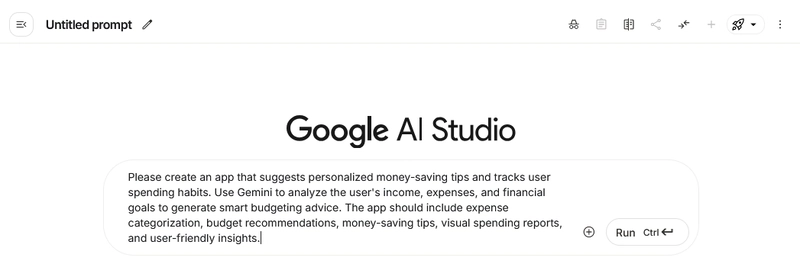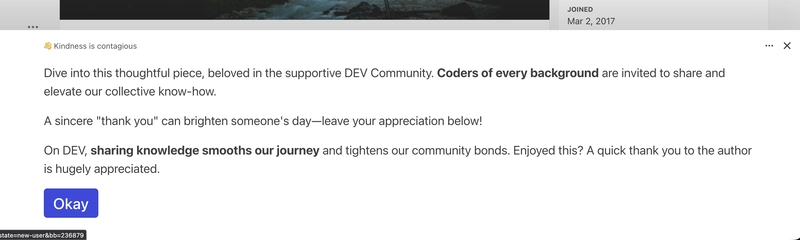How I Built a Smart Money-Saving App Using Google AI Studio
Have you ever wanted to build your own AI-powered app but felt overwhelmed by boilerplate code, endless setup, tools, and debugging?
What if I told you that you could simply describe your idea in a single prompt, and within minutes, Google AI Studio could generate a fully functional app for you?
That’s exactly what I did when I built Smart Money Saving, an AI-driven personal finance assistant that suggests money-saving tips, tracks spending habits, and analyzes your financial health — all powered by Gemini.
In this blog, I’ll walk you through my entire journey — from writing the prompt to running the app locally — so you can build your own AI-powered projects too.
Step 1 — Writing the Perfect Prompt
Everything starts with an idea. I wanted to create a personal finance assistant that helps users save money, manage budgets, and visualize expenses.
Here’s the exact prompt I used in Google AI Studio:
“Please create an app that suggests personalized money-saving tips and tracks user spending habits. Use Gemini to analyze the user’s income, expenses, and financial goals to generate smart budgeting advice. The app should include expense categorization, budget recommendations, money-saving tips, visual spending reports, and user-friendly insights.”
Within seconds, Google AI Studio understood my requirements and started structuring the entire app.
Step 2 — Entering the Build Interface
After hitting “Run Prompt”, I was taken to the Build interface in Google AI Studio — which feels like a full-featured IDE.
Once the run is completed, you’ll see the full project architecture displayed in a structured documentation format.
Simply copy the entire generated architecture and move to the Build section.
In the Build section, you’ll find an option right under the main title “Build Apps with Gemini”:
Paste the entire architecture there and wait for the system to process it.
Step 3 — How Gemini “Thinks”
One of my favorite parts of this process was seeing Gemini’s step-by-step reasoning.
Gemini automatically planned how to build my app:
- Analyzing the prompt and understanding my goals
- Designing the data structure for transactions, budgets, and tips
- Planning the API calls to generate AI-powered insights
- Mapping out React components
- Writing reusable functions and UI logic
This wasn’t just code generation — it felt like working with an AI-powered teammate.
Step 4 — The App Structure
Once Gemini completed the setup, I got a well-organized codebase.
Key files & components:
src/
│── components/
│ ├── DashboardCard.tsx
│ ├── TransactionList.tsx
│ ├── AddTransactionForm.tsx
│ ├── BudgetDisplay.tsx
│ ├── SpendingChart.tsx
│ ├── TipGenerator.tsx
│ └── InsightGenerator.tsx
│
│── services/
│ └── geminiService.ts // Handles all AI-powered budgeting & tips
│
│── App.tsx // Main app logic & state management
│── index.tsx // Entry point
│── tailwind.config.js // Styling configuration
The app is built using React 18 + TypeScript + TailwindCSS for a clean and responsive UI, and Recharts for financial visualizations.
Here is the app view:
Step 5 — AI-Powered Features
This is where the magic happens. Here’s what Smart Money Saving can do:
Step 6 — Save & Run Locally
After building your app in Google AI Studio:
- Click “Download Project” in the top-right corner.
- A ZIP file containing your full project will be saved to your local drive.
- Extract the files and open the project in your favorite IDE (VS Code, WebStorm, etc.).
- Run the project locally — no cloud deployment or credit card required.
✅ Perfect if you don’t have access to Google Cloud.
Step 7 — Why This Is a Game-Changer
Before this, building a finance tracking app like this would’ve taken days or even weeks. With Google AI Studio, it took less than 5 minutes — including AI integration, charts, and personalized insights.
This isn’t just code generation; it’s AI-assisted app development. You describe what you want → Gemini plans it → Gemini builds it → you run it locally.
Final Thoughts
I built Smart Money Saving with zero manual setup, minimal coding effort, and a lot of AI magic.
If you’ve been thinking about creating your own AI-powered app, now’s the time to start experimenting. All you need is a clear idea and a detailed prompt — Gemini handles the rest.
Try it yourself: Google AI Studio
Tips → The more detailed your prompt, the better the app will turn out.
What’s Next
I’m planning to improve Smart Money Saving by adding:
- Multi-user support
- Real-time currency conversion
- Automated bill reminders
Follow me for updates and more tutorials