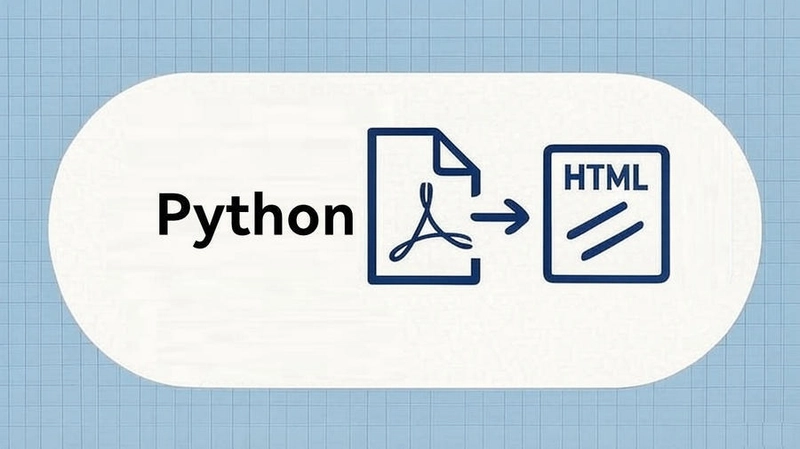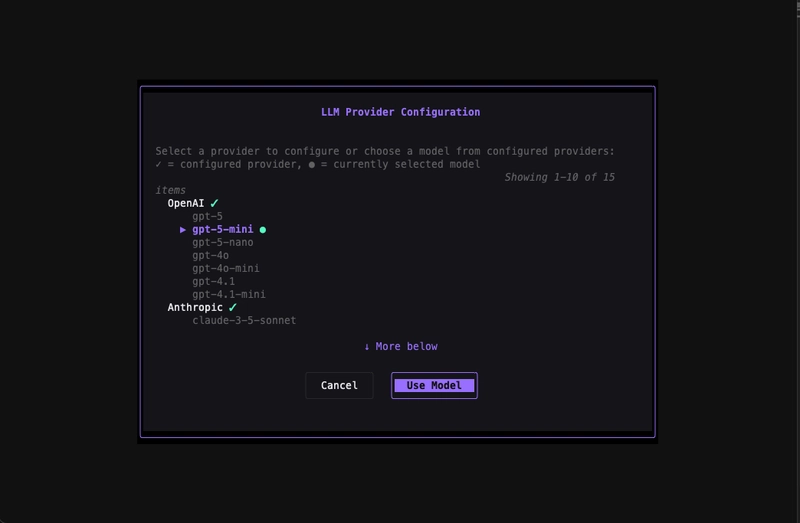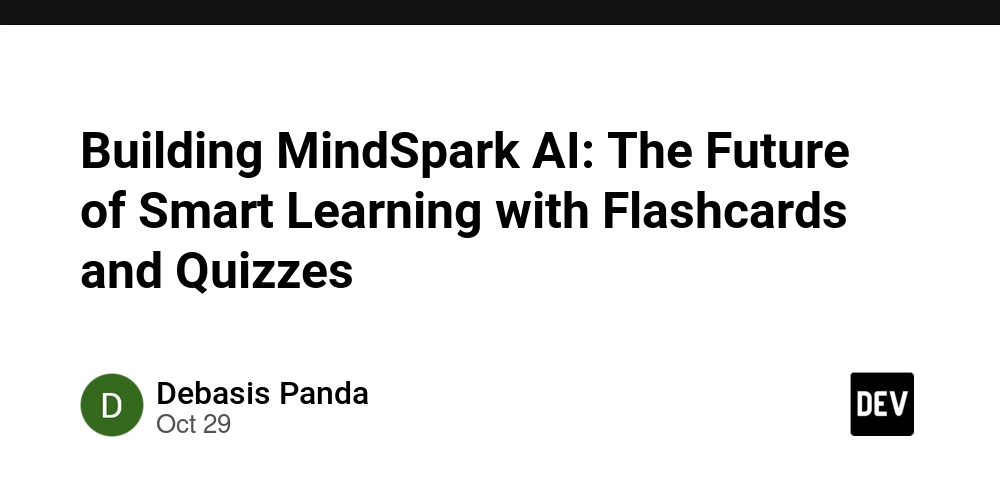In the digital age, content is king, but its presentation and accessibility are paramount. While PDF (Portable Document Format) excels at preserving document fidelity across various platforms, its static nature often presents challenges for web integration, dynamic content display, and programmatic data extraction. Imagine needing to publish a report on a website, extract specific data for analysis, or simply make a document more accessible on mobile devices. Directly embedding a PDF can be cumbersome, impacting user experience and search engine optimization.
This is where the power of programmatic document conversion shines. Python, with its rich ecosystem of libraries, offers an elegant solution to transform these static PDF documents into flexible, web-friendly HTML files. This tutorial will guide you through the process of converting PDFs to HTML using the spire.pdf library for Python. By the end, you’ll understand not only how to perform this conversion but also why it’s a crucial skill for modern developers and content managers, unlocking new possibilities for your document workflows.
Understanding the Need for PDF to HTML Conversion
The transition from PDF to HTML is more than just a format change; it’s about enhancing content utility and reach. PDFs, by design, are print-oriented and fixed-layout documents. While excellent for archival and ensuring consistent appearance, they fall short in several areas crucial for contemporary digital environments:
- Improved Accessibility: HTML is inherently more accessible than PDF. Screen readers and assistive technologies can parse HTML structure more effectively, making content available to users with visual impairments or other disabilities.
- Easier Web Integration: HTML is the native language of the web. Converting PDFs to HTML allows for seamless embedding into websites, blogs, and web applications without requiring special viewers or plugins.
- Search Engine Optimization (SEO): Search engines generally index HTML content more thoroughly than PDF content. Converting to HTML can significantly improve the discoverability and ranking of your document’s content.
- Content Reuse and Extraction: Once in HTML, text and images can be easily copied, pasted, and repurposed. This facilitates data extraction for analytics, content syndication, or integration into other applications.
- Responsive Design: HTML content can be designed to be responsive, adapting its layout elegantly to different screen sizes, from large desktop monitors to small mobile phones, providing a superior user experience.
While various methods exist for this conversion, including online tools or complex parsing algorithms, a dedicated library like spire.pdf streamlines the process, handling intricate details of layout, fonts, and images, often providing a more accurate and robust conversion than manual approaches.
Introducing spire.pdf for Python and Setup
spire.pdf is a robust and comprehensive library designed for creating, reading, writing, and manipulating PDF documents in Python. It offers a wide array of functionalities, including but not limited to, text extraction, image handling, form filling, and, critically, format conversion. Its strength lies in its ability to maintain the visual integrity of the original PDF during conversion, which is paramount when transforming to HTML.
To begin using spire.pdf, you first need to install it. The installation process is straightforward using Python’s package installer, pip.
-
Install
spire.pdf:
Open your terminal or command prompt and run the following command:pip install spire.pdf -
Verify Installation (Optional, but Recommended):
You can quickly check if the library is installed correctly by running a simple “Hello World” style script. Create a Python file (e.g.,check_spire.py) and add the following code:from spire.pdf.common import * from spire.pdf import * try: # Attempt to create a simple PDF document doc = PdfDocument() doc.Pages.Add() doc.SaveToFile("test.pdf") doc.Close() print("spire.pdf installed successfully and basic functionality works.") except Exception as e: print(f"Error during spire.pdf test: {e}")Run this script:
python check_spire.py. If you see the success message and atest.pdffile is created, you’re ready to proceed.
Step-by-Step PDF to HTML Conversion
Now, let’s dive into the core process of converting a PDF document to an HTML file using spire.pdf. The library provides a highly intuitive method for this task.
We will cover the basic conversion and then explore how to handle specific pages or stream output.
1. Basic PDF to HTML Conversion
This example demonstrates the simplest form of conversion, taking an entire PDF file and converting it into a single HTML file.
from spire.pdf.common import *
from spire.pdf import *
def convert_pdf_to_html(input_pdf_path, output_html_path):
"""
Converts an entire PDF document to an HTML file.
Args:
input_pdf_path (str): The path to the input PDF file.
output_html_path (str): The path where the output HTML file will be saved.
"""
print(f"Converting '{input_pdf_path}' to '{output_html_path}'...")
# Create a PDF document object
doc = PdfDocument()
try:
# Load the PDF file from the specified path
doc.LoadFromFile(input_pdf_path)
# Convert the loaded PDF document to HTML format and save it
# FileFormat.HTML is the enumeration specifying the output format
doc.SaveToFile(output_html_path, FileFormat.HTML)
print("Conversion successful!")
except Exception as e:
print(f"An error occurred during conversion: {e}")
finally:
# Always close the document to release resources
doc.Close()
# --- Usage Example ---
# Make sure you have a sample.pdf in the same directory or provide its full path
input_file = "sample.pdf"
output_file = "output.html"
convert_pdf_to_html(input_file, output_file)
Explanation of the Code:
-
from spire.pdf.common import *andfrom spire.pdf import *: These lines import all necessary classes and enumerations from thespire.pdflibrary. -
doc = PdfDocument(): An instance ofPdfDocumentis created. This object represents the PDF document we will be working with. -
doc.LoadFromFile(input_pdf_path): This method loads the content of the specified PDF file into thedocobject. -
doc.SaveToFile(output_html_path, FileFormat.HTML): This is the core conversion step. It takes the loaded PDF content and saves it to the specifiedoutput_html_pathinFileFormat.HTML. -
doc.Close(): It’s crucial to close the document after operations are complete to release any system resources held by the library.
2. Converting a PDF to HTML Stream
Sometimes, instead of saving directly to a file, you might need the HTML content as a stream (e.g., for in-memory processing or sending directly over a network). spire.pdf also supports this.
from spire.pdf.common import *
from spire.pdf import *
from io import BytesIO
def convert_pdf_to_html_stream(input_pdf_path):
"""
Converts a PDF document to an HTML stream and returns it.
Args:
input_pdf_path (str): The path to the input PDF file.
Returns:
BytesIO: A BytesIO object containing the HTML content.
"""
print(f"Converting '{input_pdf_path}' to HTML stream...")
doc = PdfDocument()
html_stream = BytesIO()
try:
doc.LoadFromFile(input_pdf_path)
# Save to a stream instead of a file
doc.SaveToStream(html_stream, FileFormat.HTML)
print("Stream conversion successful!")
# Reset stream position to the beginning for reading
html_stream.seek(0)
return html_stream
except Exception as e:
print(f"An error occurred during stream conversion: {e}")
return None
finally:
doc.Close()
# --- Usage Example ---
input_file_stream = "sample.pdf"
html_content_stream = convert_pdf_to_html_stream(input_file_stream)
if html_content_stream:
# You can now read from html_content_stream, e.g., to save it:
with open("output_stream.html", "wb") as f:
f.write(html_content_stream.read())
print("HTML content from stream saved to 'output_stream.html'")
Explanation of the Code:
-
from io import BytesIO: Imports theBytesIOclass, which allows us to treat a byte string as a file. -
html_stream = BytesIO(): An in-memory binary stream is created. -
doc.SaveToStream(html_stream, FileFormat.HTML): This method saves the converted HTML content directly into thehtml_streamobject. -
html_stream.seek(0): After writing to the stream, its internal pointer is at the end. To read its content, we need to move the pointer back to the beginning.
Advanced Considerations and Best Practices
While spire.pdf handles much of the complexity, converting PDFs to HTML is not always a perfect one-to-one mapping, especially with highly complex or graphically rich PDFs. Here are some considerations and best practices:
- Layout Preservation: PDFs use absolute positioning, whereas HTML is flow-based.
spire.pdfdoes an excellent job of trying to replicate the visual layout using CSS and HTML elements, but minor discrepancies, especially with overlapping elements or intricate tables, can occur. - Font Embedding: To ensure consistent rendering,
spire.pdfwill often embed fonts or use web-safe alternatives. This helps maintain the visual style but can slightly increase the HTML file size. - Image Quality: Images from the PDF are typically extracted and embedded (or linked) in the HTML. The quality of these images in the HTML will depend on their original resolution in the PDF. High-resolution images will result in larger HTML files.
- CSS Styling: The generated HTML will contain inline CSS or style blocks to mimic the PDF’s appearance. For further customization or integration into an existing website’s theme, you might need to apply your own CSS after conversion.
- Post-Conversion Cleanup: For large-scale or critical applications, consider a post-processing step. This could involve:
- HTML Validation: Running the generated HTML through a validator to ensure it’s well-formed.
- Semantic Enhancement: Adding more semantic HTML tags (e.g.,
- Optimizing Images: Compressing extracted images or converting them to more web-friendly formats (e.g., WebP).
- Removing Redundant CSS: Stripping out unused or overly specific inline styles if you plan to re-style the content.
- Error Handling: Always wrap your conversion logic in
try-exceptblocks. PDFs can sometimes be corrupted or malformed, leading to exceptions during loading or conversion. Graceful error handling ensures your application doesn’t crash.
By understanding these nuances, you can better manage expectations and plan for any necessary post-conversion work to achieve the desired outcome for your web content.
Conclusion
The ability to programmatically convert PDF documents to HTML is a powerful asset in any developer’s toolkit. As we’ve seen, Python, coupled with the spire.pdf library, provides an efficient and reliable method for transforming static, print-oriented PDFs into dynamic, web-friendly HTML content. This conversion not only enhances accessibility and SEO but also unlocks new avenues for content reuse, responsive design, and seamless integration into modern web applications.
Whether you’re looking to publish archived reports online, extract data for analytical purposes, or simply improve the user experience of your digital documents, spire.pdf offers a robust solution. By following this tutorial, you’ve gained the practical knowledge to implement this crucial functionality, empowering you to bridge the gap between traditional document formats and the ever-evolving landscape of web content. Embrace the flexibility and explore the myriad possibilities that this conversion capability brings to your projects.