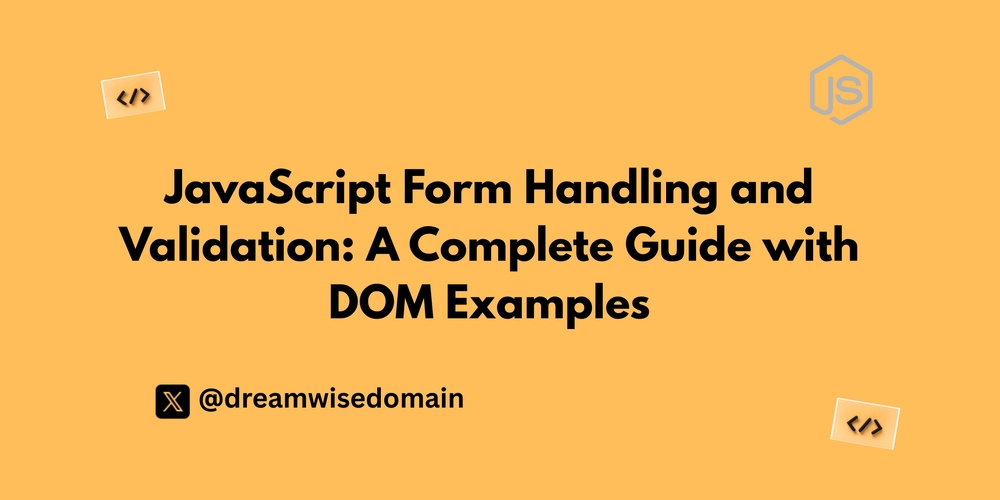Learn JavaScript form handling and validation with DOM examples; a beginner-friendly guide to capturing input, preventing errors, and improving UX.
Introduction
Forms are essential for making websites interactive and useful. They allow users to log in, sign up, submit feedback, or complete purchases. But forms are only useful when the data entered is valid and handled properly. An empty email field, a weak password, or a skipped checkbox can compromise the experience and even lead to security issues.
This is where JavaScript form handling and validation come into play. By using JavaScript with the DOM (Document Object Model), you can capture input, check accuracy, and guide users with clear feedback all before the data reaches the server.
What You’ll Learn
By the end of this guide, you will understand how to:
- Capture user input with JavaScript and the DOM
- Validate common form fields like text, email, and passwords
- Prevent invalid submissions using event handling
- Display error messages in a user-friendly way
- Build a working signup form with validation examples
What is Form Handling in JavaScript?
Form handling means working with the data users type into a form. With JavaScript, you can:
- Capture values from inputs like text boxes, checkboxes, and radio buttons
- Check if the entered values are valid
- Stop the form from sending data if the input is invalid.
- Provide helpful messages so users can fix mistakes
The DOM makes this possible by allowing JavaScript to access and control HTML elements directly.
How the DOM Helps in Form Handling
The DOM (Document Object Model) represents a web page as a structured tree of elements. Every input, button, and label in your form can be targeted and manipulated with JavaScript.
For example:
let username = document.getElementById("username").value;
This line grabs the value of the input field with the ID username. You can then check if it’s empty, validate its format, or display a message.
The DOM also allows you to listen to user actions, such as:
-
onsubmit: when the user tries to submit the form -
oninput: when the user types something -
onchange: when the field value changes
These events help you make your forms dynamic and interactive.
Why Form Validation is Important
Without validation, forms can accept incorrect or even harmful data. For example:
- A user submits a blank email field
- Someone enters an invalid email address
- A password is too short and insecure
This not only frustrates users but can also lead to data errors and security risks.
There are two main types of validation:
-
Client-Side Validation (with JavaScript)
- Happens instantly in the browser
- Improves user experience with quick feedback
- Example: Checking if an email format is correct
-
Server-Side Validation
- Happens after the data is submitted to the server
- More secure because it cannot be bypassed by disabling JavaScript
- Protects against malicious input
Best practice: Always combine both client-side and server-side validation.
Step-by-Step: Handling and Validating Forms with DOM
Capturing User Input
Use DOM methods to get field values.
let email = document.getElementById("email").value;
Checking Input Values
Validate the data before sending.
if (email === "") {
alert("Email cannot be empty");
}
Preventing Invalid Submissions
Stop the form from being submitted when fields are invalid.
form.addEventListener("submit", function(event) {
if (email === "") {
event.preventDefault();
alert("Please enter your email");
}
});
Displaying Error Messages
Instead of alerts, show errors directly on the page.
document.getElementById("error").innerText = "Email is required!";
This gives a smoother user experience.
Common Form Validation Examples
Email Format Validation
let emailPattern = /^[^ ]+@[^ ]+\.[a-z]{2,3}$/;
if (!email.match(emailPattern)) {
alert("Please enter a valid email address");
}
Password Strength Check
- At least 8 characters
- Contains both letters and numbers
Confirm Password Validation
Check if the “password” and “confirm password” fields match.
Checkbox Validation
Ensure users accept the terms before submitting.
Demo Project: Simple Signup Form with Validation
Now let’s build a signup form that validates user input step by step.
HTML Structure
Signup Form Validation
Signup Form
JavaScript Validation
// Get form and input elements
const form = document.getElementById("signupForm");
const username = document.getElementById("username");
const email = document.getElementById("email");
const password = document.getElementById("password");
// Error display elements
const usernameError = document.getElementById("usernameError");
const emailError = document.getElementById("emailError");
const passwordError = document.getElementById("passwordError");
// Validate on form submit
form.addEventListener("submit", function(event) {
let isValid = true;
// Reset error messages
usernameError.innerText = "";
emailError.innerText = "";
passwordError.innerText = "";
// Username validation
if (username.value.trim() === "") {
usernameError.innerText = "Username is required.";
isValid = false;
}
// Email validation with regex
let emailPattern = /^[^ ]+@[^ ]+\.[a-z]{2,3}$/;
if (!email.value.match(emailPattern)) {
emailError.innerText = "Enter a valid email address.";
isValid = false;
}
// Password validation
if (password.value.length < 8) {
passwordError.innerText = "Password must be at least 8 characters.";
isValid = false;
}
// Prevent form submission if invalid
if (!isValid) {
event.preventDefault();
}
});
How It Works
- The form captures input values using the DOM.
- JavaScript validates each field when the user clicks Sign Up.
- Errors are displayed under each field if something is wrong.
- The form only submits when all fields are valid.
Best Practices for JavaScript Form Validation
- Write clear and simple error messages
- Highlight invalid fields using CSS styles
- Always validate on both client-side and server-side
- Keep validation rules consistent and easy to update
- Test your forms with different input cases
Frequently Asked Questions (FAQ)
1. How do you validate a form in JavaScript?
You can validate a form by using JavaScript with DOM methods likegetElementByIdto capture input values and then apply conditions (e.g., checking if fields are empty or match a regex).2. What is client-side validation in JavaScript?
Client-side validation happens in the user’s browser. It checks input instantly and improves user experience by showing errors before sending data to the server.3. Is JavaScript validation enough for security?
No. While JavaScript validation improves usability, you must always use server-side validation as well. This ensures security because client-side checks can be bypassed.4. Can I validate multiple fields at once?
Yes. You can useifconditions or loops in JavaScript to check multiple fields like email, password, and checkboxes before allowing the form to submit.5. What are common fields that need validation?
Email addresses, passwords, confirm passwords, usernames, phone numbers, and terms and conditions checkboxes are the most commonly validated fields.
Conclusion
Form handling and validation are essential skills for creating user-friendly, secure, and professional websites. Using JavaScript and the DOM, you can capture user input, validate it instantly, and provide clear, helpful feedback. In this guide, you learned how to handle form inputs, validate emails, passwords, and other fields, prevent invalid submissions, and build a working signup form project.
Now it’s time to put these skills into practice. Start by creating simple forms, then gradually add more validation rules and interactive features. Each project you build will strengthen your understanding and confidence in JavaScript form handling and validation with DOM examples.
You can reach out to me via LinkedIn