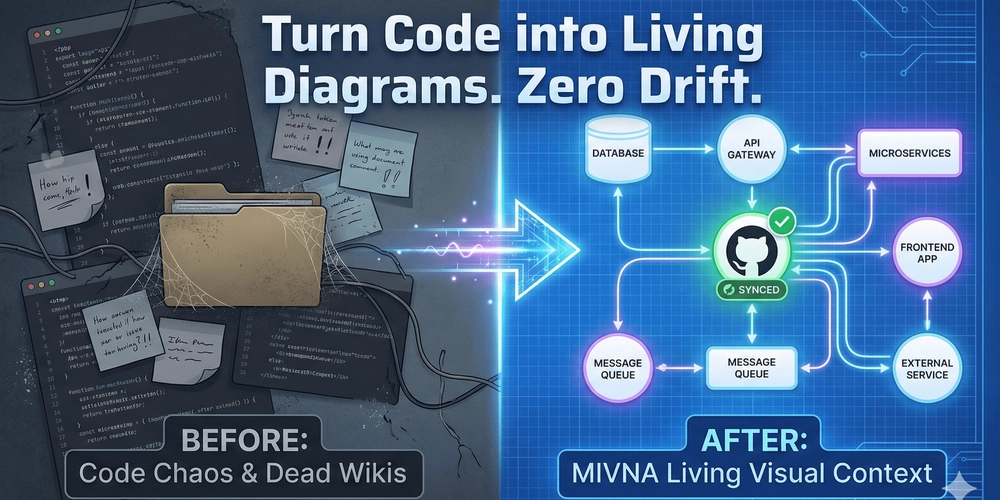Docker volumes provide a way to store and share data generated by and used within containers. Unlike a container’s filesystem, which is lost when the container stops, volumes are designed for durability and ease of use.
Check out my Youtube Channel where I post all kinds of content accompanying my posts, including this video showing everything in this post.
Benefits of Docker Volumes:
- Data Persistence: Keeps data intact even after the container is removed.
- Sharing: Allows multiple containers to access the same data.
- Backup-Friendly: Simplifies data management and backups.
Creating a Docker Volume
The first step is to create a Docker volume. Use the following command to do so:
docker volume create myvolume
What Happens Here?
- myvolume is the name of the volume you’re creating.
- Docker handles where and how this volume is stored, using the default driver unless specified otherwise.
Pro Tip: Use descriptive names for your volumes to make them easier to manage later.
Using a Docker Volume
Once the volume is created, you can mount it to a container. Here’s how:
docker run -d \
-v myvolume:/var/lib/mysql \
-p 3306:3306 \
--name mycontainer \
-e MYSQL_ROOT_PASSWORD=my-secret-pw \
mysql
Breaking It Down:
This command runs a MySQL database server in a Docker container with the following setup:
- Run in the Background: The -d flag ensures the container runs in the background.
- Persistent Data: The -v flag maps the MySQL data directory inside the container to a Docker volume (myvolume).
- Accessible Ports: The -p flag maps the MySQL port inside the container (3306) to the same port on your host, making the database accessible from outside the container.
- Custom Name: The -name flag assigns the container the name mycontainer, so you can easily reference it later.
- Set Root Password: The -e flag sets the MySQL root user’s password (my-secret-pw) via an environment variable.
- Uses MySQL Image: The command pulls and runs the default MySQL Docker image.
Why Use Volumes? Mounting a volume ensures that any data written to /var/lib/mysql persists, even if the container is removed or recreated. This is crucial for retaining your database data.
Inspecting a Docker Volume
Need to see what’s inside your volume or its configuration details? Use:
docker volume inspect myvolume
Output:
The command displays metadata about the volume, including:
- Mount Point: Where the volume is stored on your host machine.
- Driver: The software managing the volume.
- Usage Details: Information about the containers using the volume.
Removing a Docker Volume
When a volume is no longer needed, you can remove it with:
docker volume rm myvolume
Note:
- Ensure no container is using the volume before attempting to remove it.
- Removing a volume deletes all its data permanently.
Caution: Double-check before removing a volume to avoid accidental data loss.
Docker volumes are a vital part of containerized workflows, enabling efficient data management and sharing. Whether you’re building a small project or scaling up a large application, understanding and using volumes effectively can save time and simplify your operations.
Thank you for reading this blog post. If you found the post helpful or interesting, here are a few ways you can show your support:
Your support and engagement means a lot to me as an open-source developer.