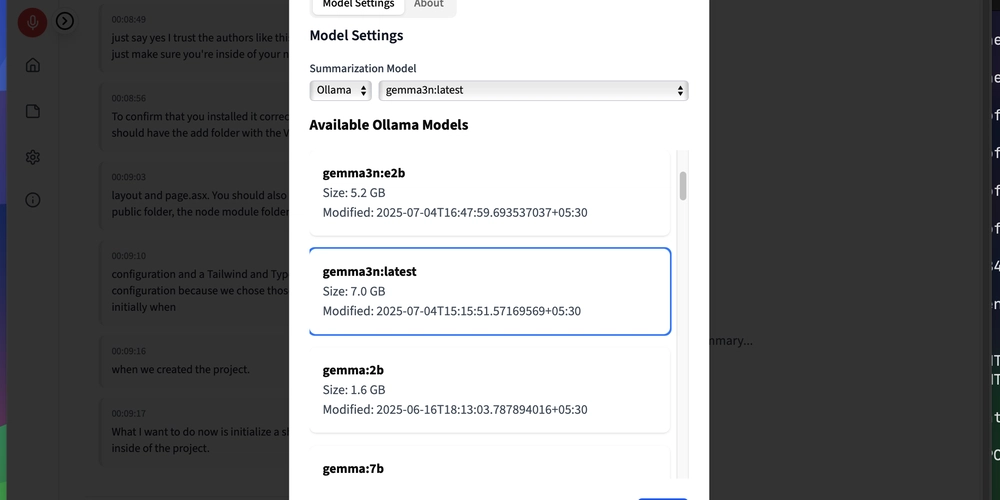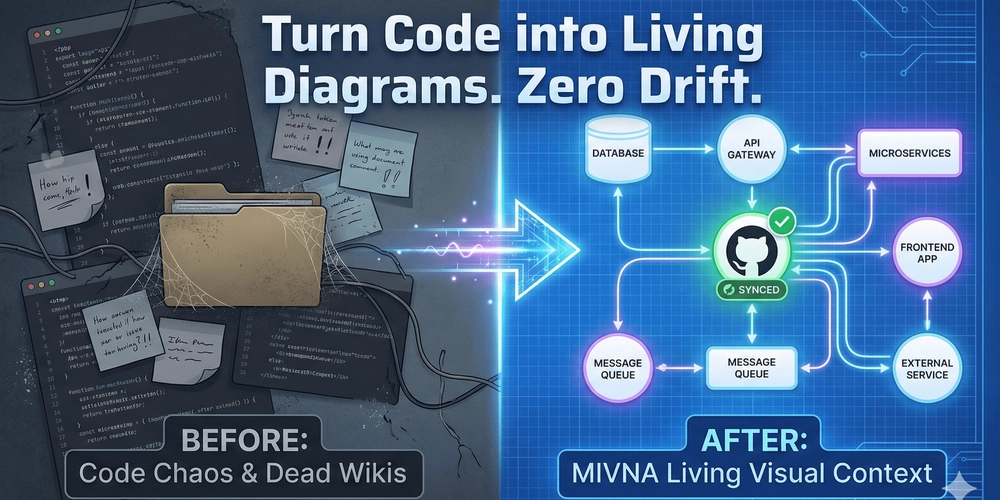Introduction
Taking notes during meetings is one of those universal pain points. Most teams either assign someone to jot down minutes, or rely on cloud-based AI note takers like Otter, Fireflies, or Jamie. But these come with trade-offs:
- Your data lives on someone else’s servers.
- Subscription costs scale with team size.
- Integrations can break or require permissions you’d rather not grant.
Meetily was built to solve this problem differently: a self-hosted, open-source desktop app that records, transcribes, and summarizes your meetings completely offline. With the release of v0.0.5, Meetily has taken a big step forward in stability, deployment, and local AI model support.
What Is Meetily?
Meetily is an AI-powered meeting companion that you run locally on your own machine. Unlike SaaS tools that join your calls as bots or plugins, Meetily:
- Captures audio directly from your system output and microphone.
- Works with any platform: Zoom, Teams, Google Meet, Discord, or even in-person recordings.
- No integrations required — no bots, browser extensions, or special permissions.
- Cross-platform: available on Windows, macOS, and Docker (with Linux support on the way).
In other words, Meetily is a standalone desktop app. Once installed, it just works — regardless of which conferencing software your team prefers.
Whisper for Local Transcription
At the heart of Meetily is Whisper, the speech recognition model from OpenAI. Instead of sending audio to a server for transcription, Meetily runs Whisper locally, turning your audio into accurate text right on your machine.
Benefits of local Whisper:
- Privacy-first: no audio leaves your computer.
- Faster feedback: transcription happens in real time or shortly after your call.
- Cost savings: no API usage fees.
This makes Meetily especially useful for professionals working with sensitive information — consulting, law, healthcare, or research.
Ollama Summaries: Your Own LLM on Your Machine
Once Whisper has transcribed the conversation, Meetily passes the text to your local Ollama instance for summarization. Ollama acts as a lightweight, local LLM runtime that lets you run advanced models with a simple command.
Supported Models
Meetily works seamlessly with Ollama-supported models, including:
- Gemma 3n — strong summarization capabilities with good performance.
- LLaMA (Meta) — popular general-purpose models.
- Mistral — efficient, lightweight models well-suited for fast local inference.
Because everything runs through Ollama:
- No API keys required (unless you want to connect external providers).
- Everything is local: your transcripts and summaries never leave your machine.
- Customizable: choose the model that fits your hardware and use case.
What’s New in v0.0.5
This release focuses on making Meetily easier to deploy and faster to use:
- Stable Docker support — run Meetily on x86_64 and ARM64 environments reliably.
- Native installers — Windows and macOS builds (with Homebrew tap support for Mac users).
- Streamlined setup — simplified dependency management and installation.
- Backend optimizations — faster Whisper transcription and smoother Ollama summarization pipelines.
These updates make Meetily friendlier for both developers and end users.
Installation Guide (Aligned with Release Notes)
macOS — Install via Homebrew (Recommended)
brew tap zackriya-solutions/meetily
brew install --cask meetily
- Launch Meetily from Applications or Spotlight.
- On first run, grant microphone and screen recording access.
- Start the backend server if required:
meetily-server --language en --model medium
- Upgrading from v0.0.4? Run:
brew update
brew upgrade --cask meetily
brew upgrade meetily-backend
Data is automatically migrated to /opt/homebrew/var/meetily/meeting_minutes.db.
Windows — Installer
Step 1: Install the Frontend Application
-
Download the installer:
- Go to Latest Releases
- Look for and download the file ending with
x64-setup.exe(e.g.,meetily-frontend_0.0.5_x64-setup.exe)
-
Prepare the installer:
- Navigate to your Downloads folder
- Right-click the downloaded
.exefile → Properties - At the bottom, check the Unblock checkbox → Click OK
- This prevents Windows security warnings during installation
-
Run the installation:
- Double-click the installer to launch it
- If Windows shows a security warning:
- Click More info → Run anyway, OR
- Follow any permission dialog prompts
- Follow the installation wizard steps
- The app will be installed and available on your desktop/Start menu
Step 2: Install and Start the Backend
-
Download the backend:
- From the same releases page
- Download the backend zip file (e.g.,
meetily_backend.zip) - Extract the zip to a folder like
C:\meetily_backend\
-
Prepare backend files:
- Open PowerShell (search for it in Start menu)
- Navigate to your extracted backend folder:
cd C:\meetily_backend
- Start the backend services:
.\start_with_output.ps1
- This script will:
- Guide you through Whisper model selection (recommended:
baseormedium) - Ask for language preference (default: English)
- Download the selected model automatically
- Start both Whisper server (port 8178) and Meeting app (port 5167)
- Guide you through Whisper model selection (recommended:
What happens during startup:
- Model Selection: Choose from tiny (fastest, basic accuracy) to large (slowest, best accuracy)
- Language Setup: Select your preferred language for transcription
- Auto-download: Selected models are downloaded automatically (~150MB to 1.5GB depending on model)
- Service Launch: Both transcription and meeting services start automatically
✅ Success Verification:
- Check services are running:
-
Test the application:
- Launch Meetily from desktop/Start menu
- Grant microphone permissions when prompted
- You should see the main interface ready to record meetings
Docker — Cross-Platform
For server environments or those who prefer containers:
Best for: Developers, testing, or when you want automatic dependency management
Performance Note: 20-30% slower than native installation
Quick Start (5-10 minutes)
# Clone repository
git clone https://github.com/Zackriya-Solutions/meeting-minutes
cd meeting-minutes/backend
# Windows (PowerShell)
.\build-docker.ps1 cpu
.\run-docker.ps1 start -Interactive
# macOS/Linux (Bash)
./build-docker.sh cpu
./run-docker.sh start --interactive
What you get:
- Automatic dependency management
- No need to install Python, CMake, or build tools
- Consistent environment across all platforms
- Interactive model selection
- Both services running: http://localhost:8178 and http://localhost:5167
Configuring Ollama
- Install Ollama: https://ollama.com/
- Pull models:
ollama pull gemma:latest
ollama pull llama:latest
ollama pull mistral:latest
- In Meetily → Settings → LLM Provider, set:
- Provider: Ollama (local)
- Base URL:
http://localhost:11434 - Model: e.g.
gemma:latest
Getting Started
- Launch Meetily and select System Audio + Microphone.
- Start recording → Whisper transcribes locally.
- At the end of the meeting, Ollama summarizes into action items and key notes.
- Review meeting history, stored locally on your machine.
Community & Support
Meetily is built in the open, and we welcome feedback, contributions, and bug reports.
Conclusion
With Whisper for transcription and Ollama for local LLM summaries, Meetily offers a fast, private, and fully self-hosted alternative to cloud meeting assistants. Version 0.0.5 brings Docker stability, native installers, and smoother pipelines — making it easier than ever to run AI meeting notes entirely on your own hardware.
If you’ve been waiting for a way to keep your meeting data private, flexible, and under your control, now’s the time to give Meetily a try.