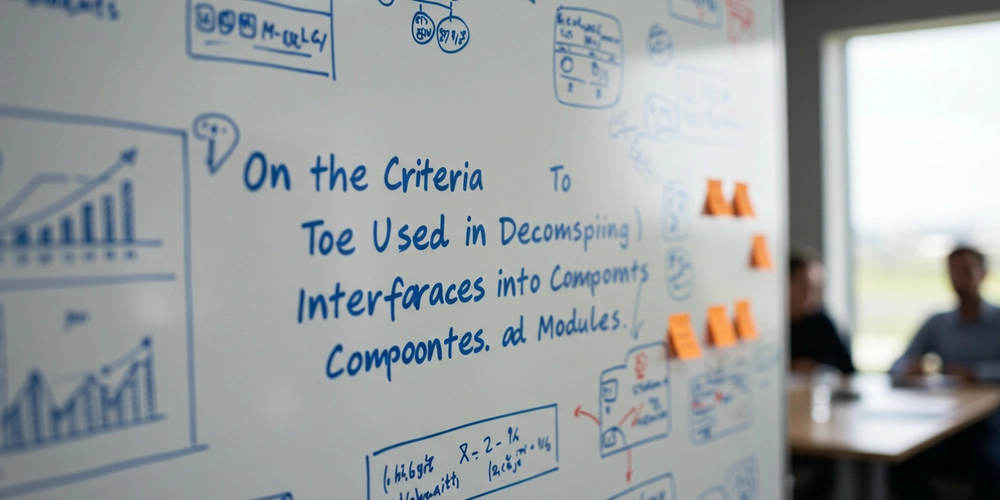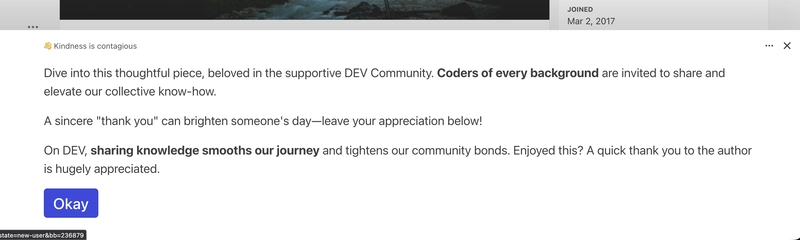Starting Point
In a 2D interface, everything you see exists within a hierarchy. Each level contains the next, like nested boxes.
Level 0: Window — The Observer
What it is: The browser viewport. Your screen’s viewing frame.
Critical distinction: Window is not part of the interface structure. Window is the medium through which you observe the interface.
Analogy: Book vs Eye
- Complete book = Page (may have 100 pages of content)
- Your field of vision = Window (sees 2 pages at a time)
- Turning page = scroll
The relationship:
- Page has 3000px height
- Window has 800px height
- You see ~27% of Page at once
- Scroll reveals
Page \ Window(the unseen part)
Remember: Window ≠ Page
Level 1: Page — The Universe
What it is: The largest indivisible unit. The total content space.
Key property: A Page is indivisible as an entity. You don’t “split a Page into two Pages”. You organize a Page using Regions.
class="page-home">
Important distinctions:
Structural (HTML delimited):
class="page-home">
Conceptual (CSS delimited):
.page-home {
display: grid;
grid-template-columns: 1fr 1fr; /* left/right division exists only in CSS */
}
Both are valid. One is explicit (structural), the other is implicit (conceptual).
Z-index layers:
Page (z-index: 0) ← Base layer
Page (z-index: 1) ← Overlay (modal, dropdown)
Page (z-index: -1) ← Background layer
A Page can have multiple Layers.
Think of them as transparent sheets stacked on top of each other.
Page is the combination of these layers when there is more than one.
Level 2: Region — Spatial Divisions
What it is: A Page contains Regions. Regions organize space, not replace the Page.
The divisibility principle:
❌ Wrong thinking:
“Page splits into left and right, creating two new Pages”
✅ Correct thinking:
“Page contains left Region and right Region”
Example:
class="page-home">
class="region-top">
class="region-bottom">
Structural vs Conceptual:
Structural:
class="region-left">
Conceptual:
.page-home {
display: flex;
/* Left "region" is first 300px, right "region" is remaining space */
/* No explicit HTML elements, but regions conceptually exist */
}
Space between Regions:
class="page">
class="region-top">
class="region-bottom" style="margin-top: 30px">
The available space is not a region. It can be occupied by a region.
Level 3: Section — Functional Divisions
What it is: A Region contains Sections. Sections organize by purpose/function.
Difference from Region:
- Region = spatial organization (“where on screen”: top, left, right, bottom)
- Section = functional organization (“what it does”: header, nav, content)
Example:
class="page-home">
class="region-top">
class="section-header">Header content
class="region-bottom">
class="section-left">Sidebar navigation
class="section-right">Main content
Structural vs Conceptual:
Structural:
class="section-navigation">
Conceptual:
.region-sidebar {
display: flex;
flex-direction: column;
/* Top 100px is conceptually "nav section" */
/* Remaining space is conceptually "content section" */
/* No explicit HTML, but sections exist conceptually */
}
Level 4: Component — The Complex Part
What it is: A Section displays Components. Components are operational units that can have state and behavior.
class="section-header">
Component Types
Here’s where it gets interesting. There are multiple ways to classify Components:
Classification 1: By Space Division
Simple Component:
class="card">
![]() />
/>
No spatial divisions. Just a set of Elements.
Formal Component (Micro Pages/ Fractal Pages):
class="card-complex">
class="region-header">
class="section-title">
class="region-content">
Contains full structure: Regions → Sections → Elements (instead of Components).
The classification is contextual and dynamics, not fixed.
Classification 2: By Composition
Composite Component:
class="user-profile">
/>
/>
/>
Made of other Components (Sub-components).
Sub-component: Any Component displayed inside another Component.
Classification 3: By Use
Composite Component (componente composto):
class="sidebar">
name="home" />
class="menu">
name="options" />
name="start" />
When an element is used in multiple components, it can be considered an Element. And it can belong to an element library, not a component library.
Classification 4: By Complexity
Complex Component:
class="data-table">
/>
/>
/>
Formed by multiple Sub-components that work together.
Level 5: Element — The Atom
What it is: The smallest functional unit.
Examples:
Important: Elements can also be Simple or Formal.
Simple Element
Click me
Just text. No internal structure.
Formal Element
It has structural or conceptual Regions and Sections.
The classification shift:
When a item stop being an Element and become a Subelement or Component?
Context determines it:
Click here
This is an Element (atomic interaction unit).
When it shows a menu:
class="dropdown-menu" v-if="menuVisible">
Now it’s a Component (has state, behavior, manages sub-elements).
When used inside another component:
class="toolbar">
/>
/>
/>
Now it’s a Sub-component (Component inside Component).
The Dynamic Nature of Classification
Example: Icon Button Evolution
Stage 1 – Simple Element:
Classification: Element
Reason: Atomic unit, no internal divisions
Stage 2 – Formal Element:
class="section-left">
class="section-center">Text
class="section-right">
Classification: Element (still) or Component (depends on context)
Reason: Has internal structure, but still one functional unit
Stage 3 – Simple Component:
icon="search" input-text="Search" />
Classification: Component
Reason: Can be broken down into more than one functionality
Stage 4 – Sub-component:
Classification: Sub-component
Reason: Component used inside another Component
Stage 5 – Complex Component:
icon="more"
@click="toggleMenu"
>
v-if="open">
/>
/>
Classification: Complex Component
Reason: Manages state, has Sub-components, complex behavior
Visibility Control
Any level can show/hide:
// Hide Region
page.regions.top.hide()
// Hide Section
page.regions.main.sections.sidebar.hide()
// Hide Component
page.regions.main.sections.content.components.userCard.hide()
// Hide Element
page.regions.header.sections.nav.components.menu.elements.loginButton.hide()
Example:
class="page">
class="region-top" v-if="showHeader">
class="section-nav" v-if="showNav">
v-if="isLoggedIn">
Complete Hierarchy with Examples
Window (browser viewport: 1920×1080)
↓ observes
Page (total content: 1920×3000)
↓ contains
Region (top: 1920×100, main: 1920×2800, footer: 1920×100)
↓ contains
Section (in main region: sidebar-left: 300×2800, content: 1620×2800)
↓ contains
Component (in sidebar: navigation-menu component)
↓ contains (if Simple Component)
Element or Subcomponents (menu-item button)
Modules and Sub-modules — Functional Grouping Across Structure
What it is: A different classification axis. While hierarchy is about spatial containment (what’s inside what), Modules are about functional cohesion (what works together).
Key insight: Components can be spatially separated but functionally united.
The Cross-Cutting Nature
Hierarchy says: “This Component is inside this Section”
Module says: “These Components, wherever they are, belong to the same feature”
Example: Code Editor Module
class="page">
class="region-left">
class="section-sidebar">
/>
/>
class="region-right">
class="section-main">
/>
/>
class="region-bottom">
class="section-terminal">
/>
All these Components are spatially separated (different Regions/Sections) but functionally united (Editor Module).
Module Definition
A Module is:
- A collection of Components that work together
- Can span multiple Regions/Sections
- Shares state, data, or behavior
- Implements one complete feature/functionality
Sub-modules
What it is: Modules can contain Sub-modules for finer functional granularity.
Example: Editor Module with Sub-modules
Editor Module
├─ File Management Sub-module
│ ├─ file-tree (in left sidebar)
│ ├─ file-tabs (in top bar)
│ └─ file-actions (in context menu)
│
├─ Code Editing Sub-module
│ ├─ code-editor (in main area)
│ ├─ syntax-highlighter (inside editor)
│ └─ autocomplete (overlay)
│
└─ Debugging Sub-module
├─ breakpoint-gutter (in editor margin)
├─ debug-toolbar (in top bar)
└─ variables-panel (in right sidebar)
All components in “File Management Sub-module” share state:
- Opening a file in
file-treeupdatesfile-tabs - Closing a tab in
file-tabsupdatesfile-treeselection -
file-actionsoperates on state from both
Distinction from Other Classifications
Component vs Module:
| Component | Module |
|---|---|
| Single UI piece | Multiple UI pieces |
| One place in hierarchy | Can spans multiple places |
| Contained in Section | Cuts across Sections |
Example: |
Example: “Authentication” feature |
Example: Authentication Module
/>
/>
/>
/>
All these Components belong to Authentication Module despite being in completely different parts of the interface.
Module Communication
Modules can:
- Share global state
- Communicate via events
- Access shared services
- Coordinate behaviors
Example:
// Editor Module components communicate
fileTree.onSelect(file => {
codeEditor.open(file) // Different Component, same Module
statusBar.update(file.path) // Different Component, same Module
terminal.setContext(file.dir) // Different Component, same Module
})
Module vs Component Hierarchy
They’re orthogonal concepts:
Spatial Hierarchy:
Page → Region → Section → Component
Functional Grouping:
Module → Sub-module → Component
A Component exists in BOTH:
Practical Example: Dashboard
Spatial structure:
class="page-dashboard">
class="region-header">
/>
/>
class="region-main">
class="section-widgets">
/>
/>
/>
class="region-sidebar">
/>
/>
Functional modules:
Analytics Module:
├─ sales-chart (in main section)
├─ revenue-card (in main section)
├─ date-filter (in sidebar)
└─ export-button (in sidebar)
Notifications Module:
├─ notification-bell (in header)
└─ activity-feed (in main section)
User Module:
└─ user-menu (in header)
Notice:
-
date-filterandexport-buttonare in same Section (sidebar) but could be in different Modules -
sales-chartandactivity-feedare in same Section (main) but different Modules -
notification-bellandactivity-feedare in different Sections but same Module
When to Use Modules
Use Module classification when:
- Components need to share state across Regions/Sections
- You’re organizing by feature, not by layout
- Multiple Components implement one user-facing functionality
- You need to enable/disable entire features
Example: Feature toggles
if (user.hasFeature('advanced-editor')) {
enableModule('Editor') // Activates all Components in Editor Module
// This could span: file-tree, editor, terminal, debugger, etc.
}
Module Size
Modules can be:
Large (Application-level):
E-commerce Module
├─ Product Catalog Sub-module
├─ Shopping Cart Sub-module
├─ Checkout Sub-module
└─ Order History Sub-module
Medium (Feature-level):
Shopping Cart Module
├─ Cart List Component
├─ Cart Summary Component
└─ Cart Actions Component
Small (Workflow-level):
Checkout Module
├─ Shipping Form Component
├─ Payment Form Component
└─ Confirmation Component
Key Differences Summary
Hierarchy (Spatial):
"Where is it located?"
Page → Region → Section → Component → Element
Module (Functional):
"What feature does it belong to?"
Module → Sub-module → Component
Component Classification (Structural):
"How is it built?"
Simple / Formal / Composite / Sub-component
All three classifications apply to the same Component simultaneously:
Why This Matters
Without Module thinking:
// Components tightly coupled to their spatial location
sidebar.fileTree.onSelect(file => {
mainArea.editor.open(file) // Hardcoded locations
})
With Module thinking:
// Components loosely coupled via Module
Modules.FileManagement.onFileSelect(file => {
Modules.CodeEditing.open(file) // Location-independent
})
Benefits:
- Easier to reorganize UI (move Components between Sections)
- Clearer feature ownership
- Simpler enable/disable of features
- Better code organization
Practical Rules
-
Modules are invisible to users
Users see Components, not Modules. Modules are a developer concept.
-
Modules can overlap
One Component can belong to multiple Modules if needed.
-
Modules don’t have visual representation
Unlike Regions/Sections, Modules have no HTML container.
-
Modules follow features, not layout
If you reorganize the UI, Modules stay the same.
-
Sub-modules create functional hierarchy
Like folders organize files, Sub-modules organize related Components.
Remember:
- Hierarchy = spatial structure (where things are)
- Modules = functional grouping (what works together)
- Component types = structural classification (how it’s built)
All three perspectives describe the same interface from different angles.
Practical Decision Guide
When building an interface, ask:
Is it a Component or Element?
It’s an Element if:
It’s a Component if:
- Has internal structure
- Manages state or behavior
- Example:
Is it a Region or Section?
It’s a Region if:
- Primarily spatial division
- Answers “where?” (top, left, right, bottom)
- Layout-focused
It’s a Section if:
- Primarily functional division
- Answers “what?” (navigation, content, header)
- Purpose-focused
Is it Structural or Conceptual?
Structural:
class="region-sidebar">
Conceptual:
.page {
display: grid;
grid-template-columns: 300px 1fr;
/* Left area is conceptually "region-sidebar" */
/* No explicit HTML element needed */
}
Key Principles
-
The window defines the space, not the content
Window ≠ Page. Window shows Page.
-
Indivisibility means entity integrity
Page doesn’t split into two Pages. Page contains Regions.
-
Classification is contextual
Same UI can be Element, Component, or Sub-component depending on usage.
-
Structure can be explicit or implicit
HTML structure or CSS layout both create valid divisions.
-
Fractality exists
Components can contain full Page-like structure (Regions → Sections → Elements).
-
Visibility is hierarchical
Hide a Region → all its Sections/Components/Elements hide too.
Common Mistakes
❌ “My page has two pages: left and right”
✅ “My page has two regions: left and right”
❌ “Window is the page container”
✅ “Window is the viewport that observes the page”
❌ “This button is always an element”
✅ “This button is an element in this context, component in another”
❌ “All divisions must be in HTML”
✅ “Divisions can be structural (HTML) or conceptual (CSS)”
❌ “Components can’t contain regions”
✅ “Formal components are micro-pages with full structure”
Final Checklist
Building an interface? Verify:
- [ ] Window: What viewport sizes do I support?
- [ ] Page: Does content fit? Need scroll? Multiple z-index layers?
- [ ] Region: How do I divide space? (Structural or conceptual?)
- [ ] Section: What functional areas exist in each region?
- [ ] Component: What’s reusable? Simple or formal? Composite?
- [ ] Element: What are the atomic interaction points?
- [ ] Classification: Is my naming contextually accurate?
End. You now understand the complete structure of an interface 2D, from viewport to atom.
References:
PARNAS, David L. On the Criteria To Be Used in Decomposing Systems into Modules. Communications of the ACM, Vol. 15, No. 12, pp. 1053 – 1058, 1972.
DESCARTES, René. Discourse on method. 2. ed. São Paulo: Martins Fontes, 2001. 102 p.
(“Divide each of the difficulties I examined into as many parts as possible and as necessary to better resolve them.”)