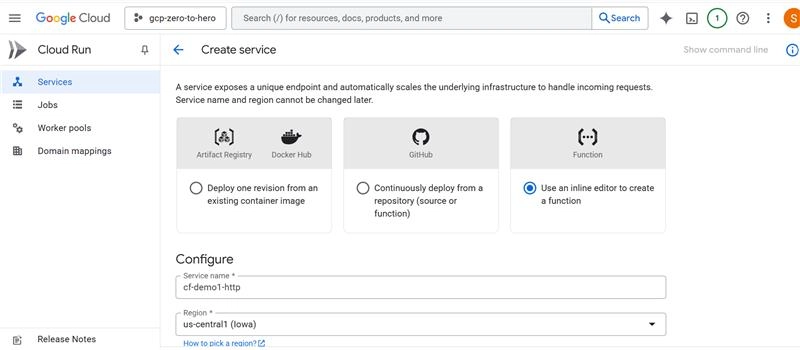Google Cloud Functions – HTTPS Trigger
Step-01: Introduction
- Create Cloud Function with HTTP Trigger
- Access Cloud Function on browser and verify
- Review all settings in Cloud Run
- Edit Cloud Function to deploy v2.js file
- Access Cloud Function on browser with v2 version and verify
- Cloud Run Split Traffic between v1 and v2 and verify
Step-02: Create Cloud Function with HTTPS Trigger
Configuration Tab
- Environment: 2nd gen (default – Cloud Run will select a suitable execution environment for you.)
- Function name: cf-demo1-http
- Region: us-central1
- Trigger: HTTPS
- Authentication: Allow unauthenticated invocations
- REST ALL LEAVE TO DEFAULTS
- Click to NEXT
Code Tab
Runtime: Nodejs20 (default as on today)
const functions = require('@google-cloud/functions-framework');
functions.http('helloHttp', (req, res) => {
//res.send(`Hello ${req.query.name || req.body.name || 'World 101'}!`);
res.send(`
Cloud Functions Demo
Application Version: V1
`);
});
Step-03: Access Application and Verify Cloud Run Service
# Access using Auto-generated URL
https://us-central1-kdaida123.cloudfunctions.net/cloud-function-demo1-http
# Cloud Run Service
1. Go to Cloud Run Service -> cf-demo1-http
2. Review the "Revisions" Tab
Step-04: Deploy V2 of Cloud Function
- Go to Cloud Functions -> cf-demo1-http -> Source -> Edit
Configuration Tab
Code Tab
- Runtime: Nodejs20 (default as on today)
- COPY the CODE and Deploy
const functions = require('@google-cloud/functions-framework');
functions.http('helloHttp', (req, res) => {
//res.send(`Hello ${req.query.name || req.body.name || 'World 101'}!`);
res.send(`
Cloud Functions Demo
Application Version: V2
`);
});
Step-05: Cloud Run – Revisions
Go to Cloud Run -> cf-demo1-http -> Revisions -> Manage Traffic
- V1 Revision: 50%
- V2 Revision: 50%
Test it
Traffic’s are serving to the both revisions equally!