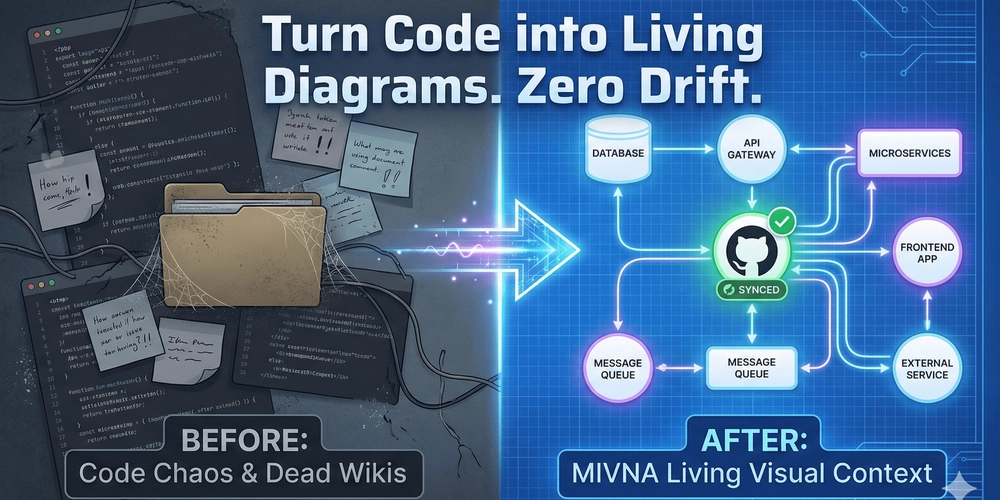I like tools that stay on disk. I like Markdown that opens in any editor. Obsidian does both. The catch is sync. The official option is paid. I wanted control and a zero bill. Git and GitHub gave me both. The setup takes a few minutes. After that, it feels like magic you can explain.
What you will use
- A private GitHub repository to hold your vault.
- Git on your desktop.
- Obsidian with the Obsidian Git plugin. On iPhone or iPad, iSH as a tiny Linux shell that can run Git.
- That is the whole cast.
Step 1. Create the home for your notes
Open GitHub. Create a new repository. Name it something you will not hate later. Make it private. This is your vault’s remote. This is where history lives.
Step 2. Teach your machine Git
Install Git if you do not have it. On Windows, grab Git for Windows. On macOS, use the Git installer or Homebrew. On Linux, use your package manager. Then confirm the version. You want a recent build.
git --version
Step 3. Clone the empty home
Pick the folder where your vault will live. Clone the new repository into it. If Git asks for a password, use a Personal Access Token. GitHub moved away from passwords for Git operations. The token is your key. Create one in Developer settings. Give it access to the repo. Copy it once. Paste it when Git prompts.
cd /path/to/where/you/want/your/vault
git clone https://github.com/your-user/your-vault.git
Step 4. Or set up SSH and forget about prompts
If you prefer no prompts at all, create an SSH key, add it to your account, and clone with the SSH URL. It takes a minute and pays off every day.
ssh-keygen -t ed25519 -C "you@example.com"
cat ~/.ssh/id_ed25519.pub
# Add that to GitHub: Settings → SSH and GPG keys
git clone git@github.com:your-user/your-vault.git
Step 5. Point Obsidian at the folder you just cloned
Open Obsidian. Choose “Open folder as vault.” Pick the folder you cloned. Your vault is now under Git. Install the community plugin called “Obsidian Git.” Enable it. Set Auto commit to a small interval. Enable Pull on startup. These two switches remove most of the daily friction.
Step 6. Move your notes in, make the first commit
If you had notes elsewhere, move them into this folder. Watch the status bar. The plugin will notice changes, stage them, and commit them. If it does not push by itself on your setup, use the command palette and run the push command once. The next pull on startup brings everything up to date on other devices.
# from a terminal in your vault
git status
git add .
git commit -m "First commit of my vault"
git push
Step 7. Bring your phone into the circle
On iOS, install Obsidian. Install iSH. iSH gives you a small Linux userland with apk. Open iSH. Install Git. Create a folder called obsidian. Mount your mobile vault folder into that path. Then turn that mount into a Git working tree by cloning into it. Obsidian will see the files appear.
apk add git
mkdir obsidian
mount -t ios . obsidian
cd obsidian
git clone https://github.com/your-user/your-vault.git .
Open Obsidian on the phone. In Settings, install Obsidian Git there too. Turn on auto commit. Turn on Pull on startup. The phone and your desktop now meet in the middle.
What I learned while living with it
Keep the repository private. Use a token or SSH. Pull before long edits. Let the plugin do small, frequent commits. If something feels off, drop to a terminal and read git status. The clarity helps. The official plugin docs list the features I rely on every day, including scheduled sync and startup pulls.
Upgrades, changes, safety
If you switch laptops, you do not copy files by hand. You clone the repo and open it as a vault. If you change your plugin settings on one device, that .obsidian state will sync too. If you prefer to keep some UI state local, you can ignore parts of .obsidian with a .gitignore. The Obsidian forum has threads that discuss which files to ignore if you want that split.
When it works, it feels quiet. You write a note on the Elon Musk jokes. You sit down at night and the change is already there. No paid sync. No mystery background process. Just Git doing what Git does. You own the flow end to end. That is the point.