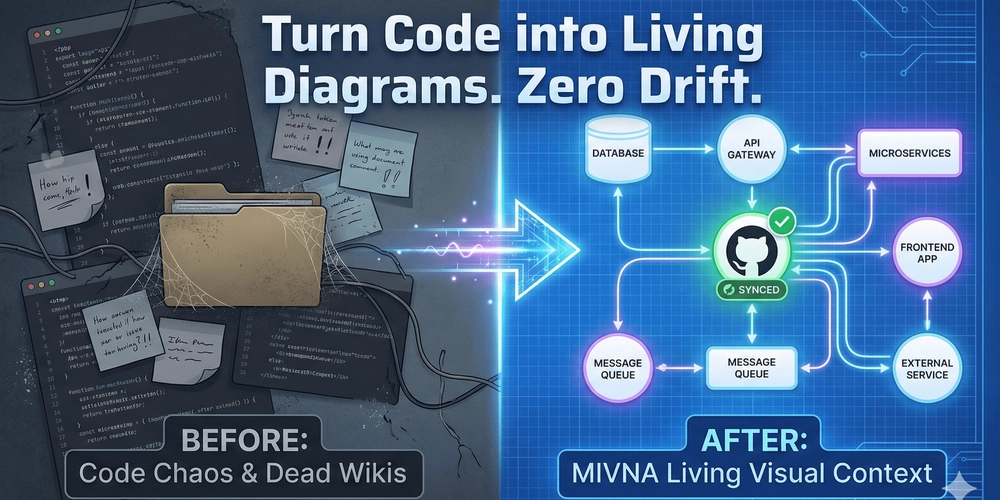A hands-on guide for developers who want faster Docker builds without frying their machines. Real steps, real use cases, zero fluff.
Press enter or click to view image in full size
When Docker builds are a hardware endurance test
Every developer has been there working on a project, everything looks good, until you hit docker build. Suddenly, your machine sounds like it’s about to lift off, your RAM gets eaten alive, and your editor lags like it’s running on Windows 95.
Welcome to the age-old pain of local Docker builds.
If you’ve ever had your workflow slowed to a crawl by heavy containers, complex dependencies, or multi-platform builds, Docker Offload might just be your cheat code. It lets you offload all that heavy lifting to the cloud without changing much in your workflow. Same CLI. Same image. Less laptop pain.
This isn’t a vague overview. This is the full guide written for devs, by a dev where we’ll walk through:
- What Docker Offload actually is
- How it works under the hood
- Full setup walkthrough with examples
- Real use cases where it shines
- Pitfalls, limitations, and how not to mess up
- Advanced tips and cool tricks
We’ll even drop a meme or two because if you’re offloading builds to the cloud, your fans shouldn’t be the only ones taking a break.
Let’s get into it.
1. Docker Offload: What is it?
Let’s dissect it as though you were describing it to a junior developer in the middle of a panic: Using the same CLI you currently use, Docker Offload allows you to run large Docker builds in the cloud straight from your local computer. No EC2 setup. No Kubernetes YAMLs. Just add a flag and Docker handles the rest.
Here’s what that means in practice:
- Your code stays on your machine
- The build happens in Docker’s managed cloud environment
- The resulting image gets pushed (or optionally pulled back)
- Your laptop doesn’t get wrecked in the process
It’s part of Buildx, Docker’s powerful builder framework that supports advanced build features like multi-platform images, caching, and now offloading.
Why does it matter?
Because local Docker builds can be brutal:
- Native modules? Say goodbye to snappy builds
- Multi-arch images? Hello 30-minute wait times
- Underpowered laptops? You’ll feel the heat literally
Offload solves that by pushing the grunt work to a temporary remote builder, leaving your machine free to do dev things like code, run VSCode extensions, or not crash.
Is it just for big projects?
Not at all.It is beneficial for:
- Small groups using sluggish hardware
- Platform-specific images created by lone developers
- CI/CD processes that create Docker images for each commit
- Anyone who desires quicker builds without having to manually manage cloud infrastructure
To put it briefly, Docker Offload allows you to have cloud power without the drama.
Next up: the inner workings of Docker Offload so you won’t be caught off guard when something goes wrong.
2. The operation of Docker Offload
“What’s actually happening if I’m running a build from my laptop, but it’s happening in the cloud?” is a question you may be asking yourself.Let’s raise the hood.
Behind the curtain, the magic
Docker spins up a temporary cloud-based builder (a containerized build environment) on its own infrastructure when you use Docker Offload through the buildx CLI. It’s not running your full app just the build process. Here’s a simplified version of the flow:
You run a command like:
docker buildx build --builder cloud-builder --push --offload .
- Docker packages your build context (your project files), compresses it, and sends it to the cloud builder.
- The build runs remotely inside Docker’s managed infra.
- The resulting image is either pushed to your registry or returned locally if needed.
- The builder self-destructs like a good little spy once it’s done.
This all happens without you having to SSH into anything or touch a cloud console.
Press enter or click to view image in full size
What about security?
-
Secrets: Use Docker’s
--secretflag and avoid baking secrets into images. The offload builder supports secure secret mounting. -
Network: The cloud builder has its own internet connection. If your build pulls from private internal resources, you may hit walls
-
Storage: Files are temporarily uploaded, but Docker doesn’t persist them unless you cache intentionally (we’ll get to that later).
Speed vs cost
Docker Offload is fast sometimes really fast. Especially on builds with lots of dependencies or multi-platform targets. Right now, it’s available free for many users (especially with Docker Desktop), but that could change. Keep an eye on Docker’s pricing updates if you plan to use it heavily in production workflows.
What about caching?
Docker tries to cache builds even in the cloud, but it’s still evolving. You can enable remote caching with flags like --cache-to and --cache-from if you want to speed up repetitive builds.
3. Setting up Docker Offload: The full walkthrough
Time to get your hands dirty. Here’s a step-by-step setup guide to get Docker Offload running on your machine no fluff, just commands and config that work.
This assumes you’ve got Docker installed and are semi-comfortable with the terminal. If not, buckle up. You’re about to level up your Docker game.
Step 1: Check your Docker version
Docker Offload requires a modern version of Docker Desktop (with BuildKit and buildx support). Run:
docker version
You should see something like Docker version 25.x and buildx enabled. If not, go update from docker.com.
Step 2: Enable buildx (if it’s not already)
You can verify buildx support with:
docker buildx version
If it errors, install buildx:
docker buildx install
Or create a new builder instance:
docker buildx create --name cloud-builder --use
Then bootstrap it:
docker buildx inspect --bootstra
Now you’re running with a custom builder ready to use Docker Offload.
Step 3: Log into Docker Hub
You need to authenticate so Docker can associate the offload session with your account:
docker login
If you’re using Docker Desktop, it’s often already logged in, but it’s good to confirm.
Step 4: Your first offloaded build
Let’s say you have a basic app with a Dockerfile. Run:
docker buildx build --offload --builder cloud-builder -t yourname/app:offload .
If you want to push it right away:
docker buildx build --offload --push --builder cloud-builder -t yourname/app:offload .
You’ll see the output look something like this:
[+] Building 45.3s (12/12) FINISHED
=> [internal] load .dockerignore
=> [internal] load build definition from Dockerfile
=> [internal] load metadata for python:3.11
...
=> exporting to image
Notice your CPU isn’t melting. Your fans are quiet. This is peace.
Example: Offloading a Python app with native dependencies
Let’s say your project depends on pandas, numpy, or any heavy C libraries. Local builds might choke.
Your Dockerfile might look like:
DOCKER FILE:
FROM python:3.11-slim
RUN apt-get update && apt-get install -y build-essential
RUN pip install pandas numpy
COPY . /app
WORKDIR /app
CMD ["python", "main.py"]
Build it like this:
docker buildx build --offload -t python-heavy:latest .
Boom. Done. All heavy lifting happened in the cloud.
4. Use cases for actual developers using Docker Offload in action
Now that everything is in place, where does Docker Offload truly excel?It’s more than just a show-off tactic at a gathering.For developers working in the trenches, it provides solutions to actual problems.
Let’s examine a few situations where Docker Offload transforms suffering into strength:
4.1. Individual developers on laptops with low processing power
You’re using Webpack to compile a massive frontend application, Python with C extensions, or native Rust to build a container. Your 2019 MacBook Air is crying for help.
Before:
Fans go brrrrr, battery drains like a leaky bucket, and your browser freezes mid-stackoverflow search.
After Docker Offload:
Your build runs in the cloud while your laptop chills. You can keep coding, gaming, or doomscrolling Twitter without lag.
4.2. Teams working on multi-platform images
Building for both x86 and ARM? Want your image to run on Mac, Windows, and Raspberry Pi?
Doing this locally is a huge pain. With Offload, you can just:
docker buildx build --offload --platform linux/amd64,linux/arm64 -t yourorg/image:latest .
And Docker handles it all remotely. You don’t even need Apple Silicon or weird QEMU configs.
4.3. CI/CD pipelines that timeout or crash
Let’s say you’re running a GitHub Action that builds a Docker image and pushes it to a registry. That job might take 10–15 minutes on a self-hosted runner.
With Docker Offload, you can offload the build process even from CI as long as Docker and credentials are set up properly.
It’s faster, more consistent, and doesn’t eat up your runner’s CPU budget.
4.4. Devs who just hate waiting
Sometimes it’s not even about specs it’s just about not wasting time.
If Docker Offload can save you 3–5 minutes per build, across dozens of builds per week, you’ve reclaimed hours of productivity.
Or more importantly: snack time.
Press enter or click to view image in full size
5. Things they don’t tell you: Limitations & edge cases
Docker Offload is powerful, but it’s not magic. It works well but like any tool, it has its quirks. You don’t want to be 90% into a deploy and suddenly realize, “Oh… that doesn’t work here.”
Here are the real-world caveats you need to know:
5.1. Big build contexts can slow things down
When you run an offloaded build, Docker zips up your entire build context and ships it to the cloud. If you’ve got a node_modules folder or a dist/ directory with 2GB of junk you forgot to .dockerignore?
You’re gonna have a bad time.
Fix:
Add a proper .dockerignore. Be ruthless. Cut the fat.
5.2. Secrets don’t magically stay safe
If your Dockerfile bakes secrets into the image or you’re copying .env files into the container Offload won’t protect you from yourself.
Fix:
Use Docker’s --secret flag or environment variables via your CI provider. Don’t hardcode secrets, period.
5.3. You need a stable internet connection
No Wi-Fi = no cloud build.
If you’re on a flaky airport connection or your dev cave is a Faraday cage, Offload won’t help you. Offline builds still need to happen locally.
5.4. It’s free… for now
Docker has been generous about letting devs use Offload with Docker Desktop subscriptions. But don’t assume it’ll be free forever especially for high-volume use.
Check:
Docker pricing page and your plan’s limits.
5.5. Not every Docker feature is compatible with the cloud.
Offload won’t be able to reach your build if it depends on local services (for example, a database running on localhost:5432). It’s running in a sealed environment.
Also: some custom networking tricks and volume mounts might not work the same way remotely.
TL;DR
Docker Offload is awesome, but it’s not a one-size-fits-all hammer. Avoid releasing important builds before testing your setup, be aware of the edge cases, and test early.
6. Expert advice: Enhancing Docker Offload
You have Docker Offload installed, and it functions flawlessly right out of the box.But would you like to get even more control, performance, or consistency out of it?
Let’s turn it up. Here are some tricks to turn you from “I got it working” to “I automate cross-platform builds in my sleep.”
For intricate builds, use Docker Bake.
Docker Bake can help you manage several Dockerfiles or images across environments.
It’s like docker-compose for building define all your build targets in one file (docker-bake.hcl) and run:
docker buildx bake --offload
This lets you offload multiple builds at once with shared caching and unified config. Extremely useful for monorepos or microservices.
Press enter or click to view image in full size
Combine offload with multi-arch builds
One of the killer combos is:
docker buildx build
--platform linux/amd64,linux/arm64
--offload
--push
-t yourorg/project:latest .
This gives you multi-platform builds without QEMU emulation pain and saves your local CPU from getting roasted.
It just works. Your ARM devs will thank you.
Use remote cache to speed up repeat builds
Want blazing-fast builds across CI/CD pipelines or team machines? Use the remote cache:
--cache-to=type=registry,ref=yourorg/cache:buildcache,mode=max
--cache-from=type=registry,ref=yourorg/cache:buildcache
Offloaded builds can reuse cache layers stored in your container registry, cutting your build time in half (or more).
Debug offload issues like a pro
Offload doesn’t always give the most readable errors. A few tips:
- Add
--progress=plainfor full logs - Use
docker buildx duto inspect builders - If something fails, try building locally first to isolate the problem
- Check file size: huge build contexts = slow uploads = potential timeouts
Customize your builder
Want more control? You can create and manage named builders:
docker buildx create --name my-cloud-builder --driver docker-container --use
Pair that with a config file and secrets support, and you’re basically building like an SRE.
Docker Offload isn’t just about saving your laptop fan it’s about unlocking a smoother, smarter build process. Use these tips, and you’ll build faster, cleaner, and more consistently than ever.
Conclusion: The future of dev builds is cloudy
Docker Offload is one of those rare features that quietly changes your workflow forever.
You don’t need to switch platforms. You don’t need a DevOps degree. You don’t need to manage EC2 instances or figure out Terraform to get cloud performance. You just… add a flag. And Docker handles the heavy stuff.
For developers stuck on slow laptops, working on cross-platform projects, or fighting with sluggish CI pipelines, Offload is a legit power-up. It’s simple, fast, and surprisingly reliable for something that feels like a cheat code.
Is it perfect? No. You’ll hit limits. You’ll forget to .dockerignore your junk and wait 10 minutes for an upload. You’ll get confused when it can’t reach your local Postgres container.
But when it works and it works often it’s smooth. You’ll wonder how you ever tolerated builds eating 100% CPU while your fans screamed for mercy.
So yeah, go try it. Your laptop fans will thank you.
Helpful resources and links
Here are the docs and tools mentioned in this guide:
Press enter or click to view image in full size