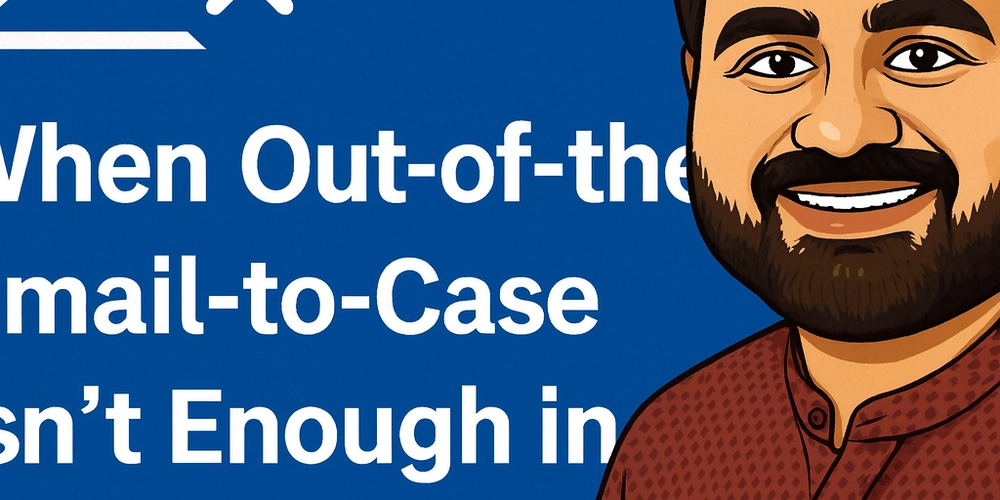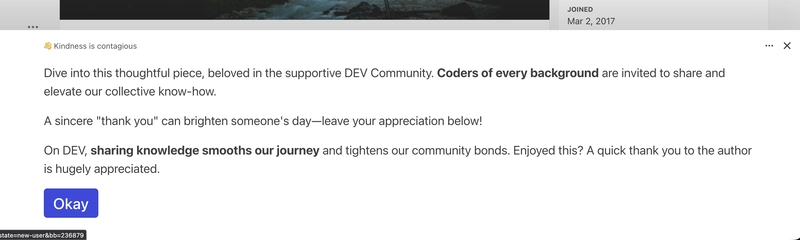The out-of-the-box (OOB) Email-to-Case feature in Dynamics 365 CE Customer Service works well for most organizations. It automatically converts incoming customer emails into cases, saving agents time and ensuring customer issues are tracked properly.
But real-world scenarios aren’t always that simple. Many implementations I’ve worked on needed custom processes because the OOB approach couldn’t handle all business requirements.
In this post, I’ll outline when you can’t rely on OOB Email-to-Case and how to design a custom email-to-case process.
When OOB Email-to-Case Falls Short
Here are some situations where you may hit limitations:
-
Multiple Mailboxes, One Case Process
- OOB ties conversion logic to a specific queue/mailbox.
- If you receive support emails from multiple addresses (e.g.,
support@,billing@,vip@) but want consistent rules, you’ll need custom handling.
-
Advanced Routing Rules
- OOB uses basic queue routing.
- If you need routing based on keywords, customer type, entitlements, or SLAs, you’ll quickly outgrow standard rules.
-
Case Creation Rules vs. Plugins/Flows
- Case Creation Rules are limited to conditions/actions available in the UI.
- If you need integration with external systems (e.g., ServiceNow, Jira, SAP), you’ll need a plugin or Power Automate flow.
-
Duplicate Detection & Merging
- OOB creates a new case for each email.
- If multiple emails belong to the same ongoing issue, you might want to append as activities instead of creating duplicates.
-
Attachments & Compliance
- Large attachments or secure handling requirements (masking, redaction, storage in SharePoint/Azure Blob) can’t be managed by the OOB feature.
-
VIP/High-Priority Customers
- Some customers’ emails need to bypass queues and go straight to Tier 2/3 support.
- OOB rules can’t handle this level of escalation logic.
Designing a Custom Email-to-Case Process
A flexible approach looks like this:
1. Mailbox Setup
- Still configure server-side synchronization for your support mailboxes.
- Emails land in Dynamics as activities.
2. Power Automate Flow or Plugin
-
Trigger: When an email is created (via Dataverse trigger or plugin on
emailentity). - Check: Does it meet case-creation conditions (subject, sender, queue)?
-
Logic:
- If yes → Create/Update case record.
- If case already exists → Track as activity against it.
- Apply routing rules (BU, Queue, Owner).
- Handle attachments securely.
3. Advanced Features
- Duplicate detection: Check open cases by customer & subject before creating new ones.
- External integration: Push key details to other systems.
- Priority handling: Auto-assign high-value customers.
Example: Power Automate Flow
Here’s a simplified design:
- Trigger: When an email activity is created in Dataverse.
-
Condition: Subject contains “Support” OR To =
support@company.com. -
Check: Query for open case with same contact & similar subject.
- If found → Add email to timeline.
- If not → Create new case record.
- Route: Assign based on keywords or entitlement.
- Attachments: Save to SharePoint & link to case.
Key Takeaways
- OOB Email-to-Case works fine for small setups with simple queues.
- If your business has multiple support lines, compliance rules, external integrations, or complex routing, you’ll need a custom solution.
- A mix of server-side sync + Power Automate + plugins usually provides the right balance of automation and flexibility.